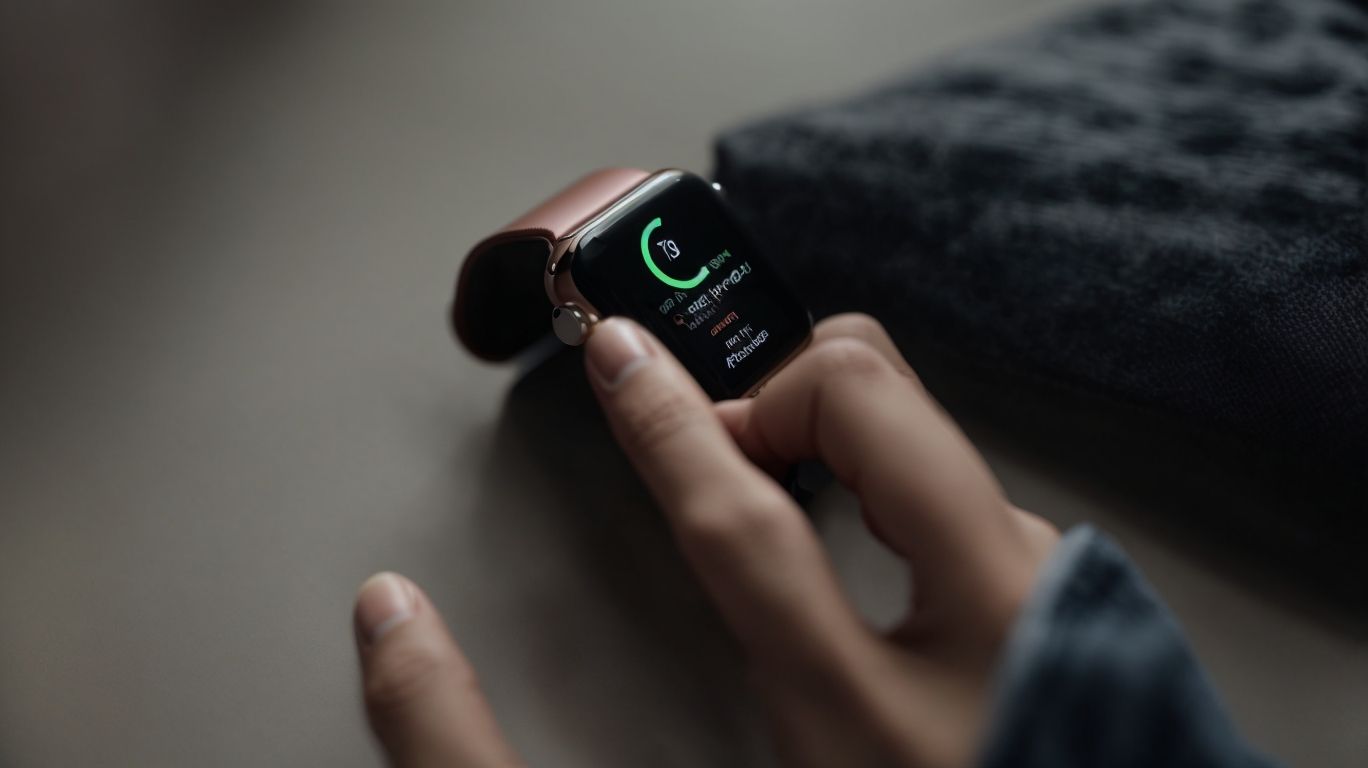How Do Restart Apple Watch
If you’ve ever encountered issues with your Apple Watch, a simple restart may just be the solution you need. Whether you need to force restart, soft reset, or turn your device off and on, this guide will walk you through the steps to get your Apple Watch back up and running smoothly. From using the settings app to the side button and digital crown, we’ll cover all the methods to restart your Apple Watch with ease.
Key Takeaways:
How To Restart Your Apple Watch
Learn how to restart your Apple Watch using different methods to resolve various issues and improve performance.
When encountering glitches or noticing slower performance on your Apple Watch, restarting can often fix these common issues. The Apple Watch is tightly integrated with the paired iPhone, allowing you to access settings and control its functions conveniently through the My Watch app. Whether you want to address battery drain, unresponsive apps, or connectivity problems, knowing how to restart your device is crucial. Performing a hard reset can be particularly useful in more stubborn cases where a simple restart may not suffice.
Why Would You Need To Restart Your Apple Watch?
Restarting your Apple Watch can help resolve software glitches, improve performance, and ensure proper functioning of device features.
When you encounter issues with your Apple Watch, a simple restart can work wonders. By restarting, you give the device a chance to refresh its system, which can eliminate any underlying software glitches or bugs. This also allows the device to clear out its memory, optimizing performance and speeding up operations. Regular restarts help maintain software stability, preventing the device from freezing or lagging during app usage.
How To Force Restart Your Apple Watch
Discover how to force restart your Apple Watch using the Power button and Digital Crown to resolve unresponsive behavior and system freezes.
When your Apple Watch becomes unresponsive, performing a force restart can be the solution to get it up and running again. The first step involves pressing and holding both the Power button and the Digital Crown simultaneously. This action should be maintained for about 10-15 seconds until the screen goes blank and the Apple logo appears.
The appearance of the Apple logo indicates that the force restart process has been initiated successfully. Once you see the logo, release the buttons and wait for your Apple Watch to reboot. You may need to perform additional gestures, such as swiping on the screen or entering your passcode, to complete the restart process.
What Are The Steps To Force Restart Your Apple Watch?
When initiating a force restart on your Apple Watch, press and hold the Side button and the Digital Crown until the Apple logo appears on the screen, signifying the WatchOS reboot process.
Once the Apple logo is displayed, it indicates that the WatchOS is being rebooted, ensuring a fresh start for your device. This logo is crucial as it serves as a visual cue that the watch is undergoing the restart process.
After the restart, your Apple Watch may prompt you with the SOS screen, allowing you to make emergency calls, access medical ID, and disable Touch ID. To navigate this screen, simply use the Side button and follow the on-screen instructions to utilize its emergency features.
How To Soft Reset Your Apple Watch
Perform a soft reset on your Apple Watch to troubleshoot minor issues without losing data by leveraging the backup and support options.
Before initiating a soft reset, it is crucial to back up your Apple Watch data to prevent any loss of important information. You can do this by ensuring that your watch is paired with your iPhone and synced with iCloud. It is recommended to erase any personal data from the device by going to Settings > General > Reset > Erase All Content and Settings.
If you encounter any difficulties during this process or require further assistance, the Apple support team is readily available to provide guidance and help you with any technical issues you may face.
What Are The Steps To Soft Reset Your Apple Watch?
To soft reset your Apple Watch, access the My Watch app, sign in with your Apple ID, and initiate the reset process through the Apple Sign authentication.
Signing in with your Apple ID on the My Watch app is crucial as it ensures that you have the necessary permissions to make changes to the settings and perform a soft reset smoothly. Apple Sign authentication adds an extra layer of security by verifying your identity during the reset process.
By following these steps, you can ensure that your Apple Watch resets correctly, resolving any minor software issues that may be affecting its performance.
How To Turn Off And On Your Apple Watch
Learn how to properly turn off and on your Apple Watch using the designated gestures and ensuring a stable connection to the charger for uninterrupted functionality.
To power off your Apple Watch, start by pressing and holding the side button until the power-off slider appears. Then, drag the slider to the right. Make sure your Apple Watch is connected to a charger to avoid any interruptions during this process. To restart your device, press and hold the side button again until the Apple logo appears. Remember, using the correct gestures is essential for a smooth experience with your Apple Watch.
What Are The Steps To Turn Off Your Apple Watch?
To turn off your Apple Watch, press and hold the Power button until the shutdown options appear, and then select the power off function while ensuring a stable connection to the charger.
When you press and hold the Power button, make sure to keep it depressed until you see the power-off slider. It’s crucial to maintain a stable connection to the charger during this process to avoid any interruptions. Once the power-off slider appears, swipe it to the right to shut down your Apple Watch completely.
Having a stable charger connection is essential, as an interrupted shutdown process may lead to improper functioning or potential damage to your device. By following these simple steps with care, you can safely power off your Apple Watch and ensure its longevity.
What Are The Steps To Turn On Your Apple Watch?
To turn on the Apple Watch, press and hold the designated button until the Apple logo appears, signaling a successful reboot while ensuring a connected charger for power.
When initiating the startup process of your Apple Watch, it is essential to locate the designated button, usually positioned on the side of the device. The pressure and hold action on this button will trigger the boot-up sequence, with the Apple logo serving as a visual cue of successful activation.
Utilizing a connected charger during this power-up phase is crucial to prevent any interruptions due to insufficient battery levels. By keeping the Apple Watch connected, you guarantee a seamless start-up process without any unforeseen disruptions.
Remember, proper prior charging and button handling are integral parts of ensuring a smooth and efficient power-on experience for your Apple Watch.”
How To Restart Your Apple Watch Using The Settings App
Utilize the Settings app on your Apple Watch to easily access the restart function while managing preferences and Apple ID settings seamlessly.
When you navigate to the Settings app on your Apple Watch, you’ll find a range of options to customize your device experience. By selecting the ‘General’ tab within the Settings app, you can locate the ‘Reset’ option, which includes the ability to restart your device. By restarting your Apple Watch through this method, you not only refresh the device’s functionality but also maintain control over your preferences and Apple ID settings in a single convenient location.
What Are The Steps To Restart Your Apple Watch Using The Settings App?
To restart your Apple Watch using the Settings app, navigate to the appropriate section, follow the on-screen prompts, and ensure a stable connection throughout the restart process.
Once you have successfully located the Settings app on your Apple Watch, tap on it to enter the menu. From there, scroll down or navigate to the ‘General’ section. Look for the ‘Restart’ option within this menu and select it. Follow the step-by-step instructions displayed on your screen to confirm the restart process.
During this process, it is crucial to maintain a stable connection with your Apple Watch, ensuring that the device does not experience any interruptions or data loss. Watch the progress indicators as the restart proceeds to completion.
How To Restart Your Apple Watch Using The Side Button
Restart your Apple Watch effortlessly by utilizing the Side button with simple gestures to access the restart function and troubleshoot device issues.
When your Apple Watch is not responding as expected or seems to be frozen, you can quickly restart it using a few simple steps. Start by pressing and holding the Side button until the Power Off slider appears on the screen. Next, release the Side button and then press and hold it again until the Apple logo shows up, indicating that the device is restarting.
This process takes only a few seconds and can resolve many common software-related problems on your Apple Watch. By relying on the Side button and intuitive gestures, you can easily refresh your device and get back to using it without any hassle.
What Are The Steps To Restart Your Apple Watch Using The Side Button?
To restart your Apple Watch via the Side button, press and hold it until the Apple logo appears, indicating a successful reboot process facilitated by intuitive gestures.
Once the Apple logo is displayed, release the Side button. The appearance of the Apple logo signifies that the reboot process has been initiated. It is crucial to hold the Side button until the logo shows up to ensure a proper restart.
During this restart sequence, pay attention to the Apple logo as a visual cue that the device is responding to your input accurately. By utilizing simple gestures like holding the Side button, you can efficiently manage the restart process without any complications.
How To Restart Your Apple Watch Using The Digital Crown
Restart your Apple Watch effortlessly with the Digital Crown by utilizing intuitive gestures to access the restart functionality and enhance device performance.
To restart your Apple Watch using the Digital Crown, begin by pressing and holding the side button until you see the Power Off slider appear. Then, firmly press and hold the Digital Crown until you notice the Apple logo on the screen, indicating that the device is restarting. This method is not only quick and easy but also ensures a smooth and efficient restart process without the need for complex navigation through menus or settings. By incorporating user-friendly gestures such as these, Apple has simplified the device management experience for its users.
What Are The Steps To Restart Your Apple Watch Using The Digital Crown?
Restart your Apple Watch using the Digital Crown by pressing and holding it until you see the Apple logo, initiating a successful restart process facilitated by intuitive gestures.
After pressing and holding the Digital Crown, continue to hold it down even after the power-off slider appears on the screen. Wait patiently as the screen goes dark and the Apple logo appears, signifying that the process is underway.
Release the Digital Crown once you see the recognizable Apple logo. This indicates that your Apple Watch is restarting, and you should observe the device going through the reboot sequence before the watch face reappears.
Frequently Asked Questions
What is the best way to restart my Apple Watch?
To restart your Apple Watch, press and hold the side button until the Power Off slider appears. Then, drag the slider to the right to turn off your watch. Once it is completely turned off, press and hold the side button again until the Apple logo appears to turn it back on.
Why would I need to restart my Apple Watch?
Restarting your Apple Watch can help resolve any software issues or glitches that may be affecting its performance. It is also a good practice to restart your watch every once in a while to keep it running smoothly.
How do I know if my Apple Watch needs to be restarted?
If your Apple Watch is frozen, unresponsive, or experiencing frequent crashes, it may be a sign that it needs to be restarted. You may also notice a decrease in battery life or slow performance as indicators that a restart may be necessary.
Is there a way to restart my Apple Watch without using the side button?
If your Apple Watch is unresponsive and the side button is not working, you can force restart it by pressing and holding both the side button and Digital Crown for about 10 seconds. Keep holding these buttons until the Apple logo appears.
Will restarting my Apple Watch erase any data?
No, restarting your Apple Watch will not erase any of your data. However, if you want to completely erase your watch, you can do so by going to Settings > General > Reset > Erase All Content and Settings.
How often should I restart my Apple Watch?
There is no set frequency for restarting your Apple Watch, but it is recommended to do so every few weeks or if you are experiencing any issues with its performance. Regularly restarting your watch can help keep it running smoothly.