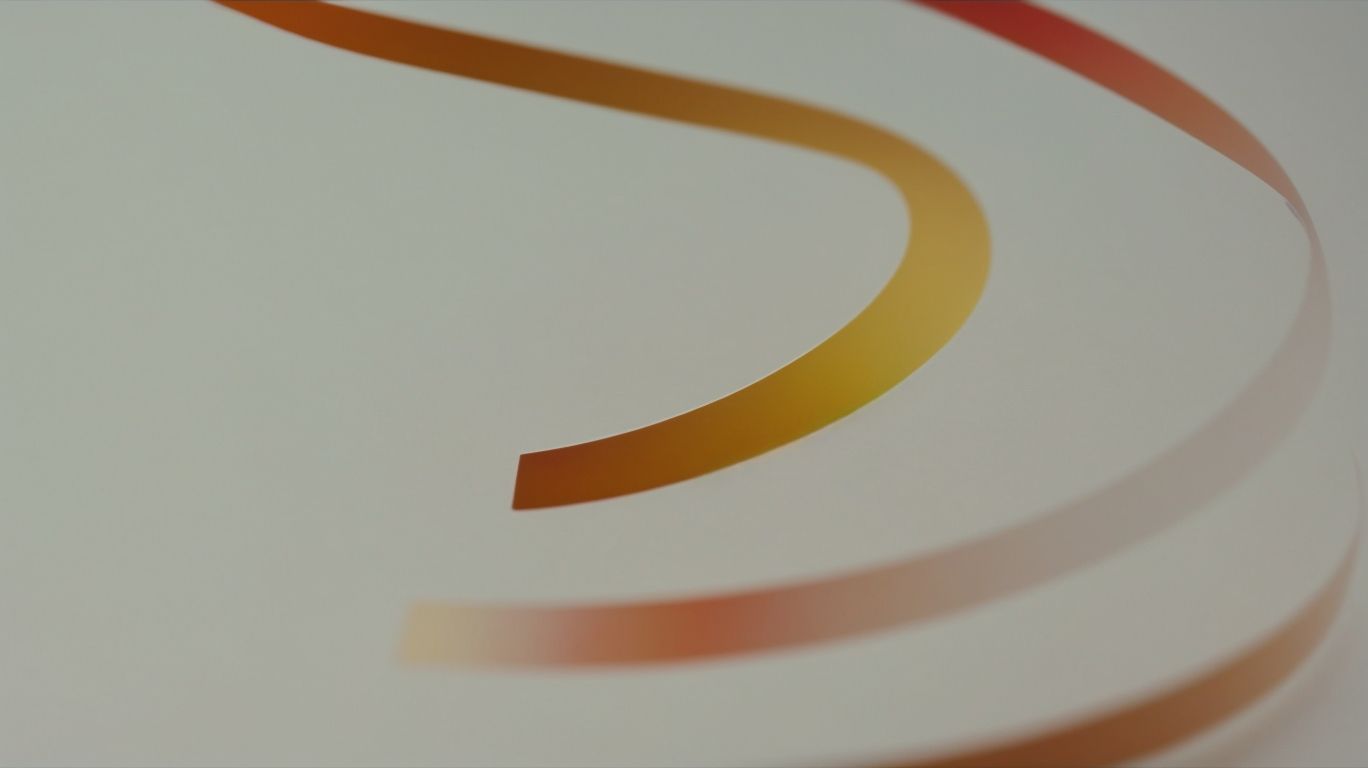Why is My Apple Watch Stuck on the Apple Logo
Do you own an Apple Watch and have experienced it getting stuck on the Apple logo?
This frustrating issue can be caused by a variety of factors, including software update problems, hardware issues, and battery issues.
In this article, we will explore the reasons behind your Apple Watch being stuck on the Apple logo and provide you with helpful solutions to fix the problem.
We will also share some tips on how to prevent your Apple Watch from encountering this issue in the future.
Key Takeaways:
What is the Apple Logo?
The Apple Logo is an iconic symbol recognized worldwide, representing the innovative and premium quality associated with Apple products.
It all started in 1977 when Rob Janoff, the designer behind the Apple Logo, created the original version featuring Sir Isaac Newton sitting under an apple tree. This intricate design soon evolved into the sleek, minimalist silhouette of an apple with a bite taken out of it. The iconic logo is synonymous with Apple’s commitment to simplicity, technology, and elegance, embodying the company’s brand identity. The bite mark, often interpreted as a play on the word ‘byte,’ adds a subtle tech reference to the design, which resonates well with consumers.
Why is My Apple Watch Stuck on the Apple Logo?
If your Apple Watch is stuck on the Apple Logo, it could be due to software or hardware issues causing a malfunction in the device’s startup process.
One common reason for an Apple Watch to be stuck on the Apple Logo is a software glitch. This can occur when the operating system encounters an error during the boot-up sequence, preventing the device from fully starting. To address this, you can try restarting the watch by pressing and holding both the side button and the digital crown simultaneously until the Apple Logo disappears. If the issue persists, you may need to update the watch’s software through the paired iPhone.
On the other hand, hardware malfunctions can also lead to the Apple Logo freeze. Physical damage or internal component issues may disrupt the boot process, causing the watch to get stuck during startup. In such cases, it is advisable to contact Apple Support or visit an authorized service center for further diagnosis and repair.
Software Update Issues
Software update issues can lead to your Apple Watch being stuck on the Apple Logo, requiring prompt action to resolve the underlying software conflicts.
When the Apple Watch gets trapped on the Apple Logo, it typically signifies an interruption during the software update process. This glitch prevents the device from booting up properly, leaving users frustrated. To address this, you can initiate a forced restart by pressing and holding both the side button and Digital Crown simultaneously until the Apple logo reappears. This action often resolves minor software hiccups.
Hardware Issues
Hardware issues, such as component failures or physical damage, can cause your Apple Watch to remain stuck on the Apple Logo, necessitating professional intervention for repair.
One common hardware problem that leads to this issue is a faulty display assembly, which may require replacement by trained technicians. Issues with the battery or motherboard can also result in the device being unable to boot past the Apple Logo. It is crucial to consult experts at Apple’s Genius Bar or authorized service centers to accurately diagnose and address these hardware-related issues. Attempting DIY repairs without proper knowledge and tools can further damage your device, so expert assistance is highly recommended.
Battery Issues
Battery issues, such as rapid drain or charging malfunctions, can contribute to your Apple Watch getting stuck on the Apple Logo, prompting the need for battery diagnostics and potential replacement.
When your Apple Watch battery suffers from rapid drain, it hampers the device’s ability to perform efficiently, leading to frustrating user experiences. In cases of charging malfunctions, the Watch might not power up properly or hold charge effectively, affecting its overall usability.
To troubleshoot these battery-related problems, you can start by checking the charging cable, power source, and connection points to rule out external factors. Recalibrating the battery by fully draining and then fully charging it can sometimes help reset the battery performance indicators.
If the issues persist despite troubleshooting, it might be time to consider a battery replacement. Apple Watch batteries have a limited lifespan due to the nature of lithium-ion technology, so occasional replacements are normal for optimal performance.
How to Fix an Apple Watch Stuck on the Apple Logo?
To resolve an Apple Watch stuck on the Apple Logo, you can try various troubleshooting steps, including force restarting the device, updating software, charging the battery, resetting, or seeking assistance from Apple Support.
If your Apple Watch is displaying the Apple Logo and seems stuck on that screen, it can be frustrating but fret not as there are several methods you can employ to potentially fix the issue.
- One of the initial steps you can take is to force restart your Apple Watch. This can be done by simultaneously pressing and holding the Digital Crown and the side button until you see the Apple logo disappear.
- If the force restart doesn’t work, you might want to consider updating the software on your Apple Watch. Installing the latest updates can sometimes iron out bugs or issues that could be causing the device to be stuck.
- Ensuring that your Apple Watch has sufficient battery charge is crucial as low battery levels can cause performance problems. Placing your device on the charger and allowing it to charge for a while might help in resolving the stuck Apple Logo issue.
- If the above methods don’t yield results, you may need to reset your Apple Watch. Resetting the device to its factory settings can sometimes eliminate stubborn software glitches. Proceed with caution as this will erase all data on the device.
And finally, if none of these solutions work, it’s recommended to contact Apple Support for further assistance.
Force Restart Your Apple Watch
Performing a force restart on your Apple Watch is a preliminary step to address the device being stuck on the Apple Logo, helping to reset system functions and potentially resolve software glitches.
When your Apple Watch is unresponsive or malfunctioning, a force restart can be a lifesaver. In simple terms, this action forces the device to reboot by closing all active apps and restarting the operating system. It’s akin to giving your watch a fresh start, clearing any temporary hiccups that might be causing the issue. By conducting a force restart, you’re essentially giving your Apple Watch a chance to fix itself without requiring a more complex troubleshooting process.
Update Your Apple Watch Software
Updating your Apple Watch software to the latest version can eliminate bugs and compatibility issues that may be causing the device to be stuck on the Apple Logo.
By keeping your Apple Watch software up-to-date, you ensure that your device runs smoothly and efficiently. Software maintenance is crucial for the performance and security of your Apple Watch. Regular updates not only fix existing problems but also introduce new features and enhancements, enhancing your overall user experience. To update your Apple Watch software, make sure your device is charged, connected to Wi-Fi, and placed on its charger. Then, navigate to the Watch app on your paired iPhone, tap General, and select Software Update. Follow the on-screen instructions to download and install the latest software version.
Charge Your Apple Watch
Ensuring your Apple Watch has sufficient battery charge is essential to address startup issues like being stuck on the Apple Logo, as low battery levels can impede device functionality.
Properly charging your Apple Watch not only ensures uninterrupted use but also prolongs the battery lifespan. To maintain optimal battery health, Apple recommends avoiding extreme temperatures during charging and keeping the battery between 20% and 80% charged. Regularly updating the Apple Watch software can also improve power efficiency and prevent excessive battery drain.
If you find your Apple Watch battery draining quickly, try disabling unnecessary features like background app refresh and adjusting display settings. Resetting the device or calibrating the battery may help resolve persistent battery drain issues. Remember, proper charging habits can significantly impact the overall performance of your Apple Watch.
Reset Your Apple Watch
Performing a reset on your Apple Watch can help clear system errors and restore normal functionality, potentially resolving the issue of the device being stuck on the Apple Logo.
Before initiating a reset, it is crucial to back up your data on the iCloud or through the paired iPhone. This step ensures that you don’t lose any important information during the process.
Make sure your Apple Watch has sufficient battery power to complete the reset without interruptions. To commence the reset, go to the Settings app on your watch, tap on General, select Reset, and then choose Erase All Content and Settings. Follow the on-screen prompts to confirm your action and allow the watch to reset completely.
Contact Apple Support
If troubleshooting steps fail to address your Apple Watch being stuck on the Apple Logo, reaching out to Apple Support for assistance and professional guidance can help diagnose and resolve the underlying issue.
Apple Support offers a dedicated team of experts who are well-versed in all Apple products and can provide tailored solutions to your device problems. Contacting them ensures that you receive accurate and up-to-date information on resolving technical issues efficiently. The benefit of seeking expert assistance lies in their ability to troubleshoot complex device issues, saving you time and frustration in the process. By leveraging Apple’s extensive knowledge base, you can rest assured that your Apple Watch will be in good hands for a swift resolution.
How to Prevent Your Apple Watch from Getting Stuck on the Apple Logo?
Taking proactive measures can help prevent your Apple Watch from getting stuck on the Apple Logo, such as keeping the software updated, avoiding frequent force restarts, and monitoring battery usage.
An essential aspect of maintaining optimal performance of your Apple Watch is to clear out unnecessary clutter by regularly deleting unused apps and files. This can help free up storage space, ensuring smooth operation. Consider adjusting notification settings to reduce the device’s workload and improve battery life.
Regularly restarting your Apple Watch and performing software updates when available not only enhance performance but also resolve underlying issues that could potentially lead to startup problems. By implementing these practices, you can significantly reduce the likelihood of encountering software-related troubles on your Apple Watch.
Keep Your Apple Watch Software Updated
Regularly updating your Apple Watch software ensures that the device runs smoothly and reduces the likelihood of encountering issues like being stuck on the Apple Logo.
One of the primary reasons to keep your Apple Watch software up to date is to stay protected against security vulnerabilities. Apple continually releases software updates that include security patches, ensuring your device remains secure from malicious attacks.
Software updates also bring enhancements and new features to your Apple Watch, improving its functionality and enhancing your overall user experience. By updating your device regularly, you ensure that you have access to the latest features and improvements offered by Apple.
Updating the software can resolve bugs and performance issues that may be present in earlier versions. This can lead to better battery life, smoother operation, and overall improved performance of your Apple Watch.
Avoid Force Restarting Your Apple Watch
Limiting the frequency of force restarts on your Apple Watch can help prevent potential startup issues and reduce the risk of the device getting stuck on the Apple Logo.
While force restarting can be a quick fix for some problems, overdoing it may lead to detrimental effects on your Apple Watch’s overall health. Excessive force restarts can strain the hardware components, potentially causing long-term damage and reducing the device’s lifespan.
Instead of relying solely on force restarts, consider troubleshooting methods like resetting settings, updating software, or contacting Apple Support for specialized assistance. Following proper maintenance practices and using Apple-certified charging accessories can also contribute to the longevity of your device.
Monitor Battery Usage
Keeping a check on your Apple Watch battery usage and adopting efficient charging habits can prevent battery-related issues that might lead to the device being stuck on the Apple Logo.
One of the key strategies to maintaining strong battery performance is to avoid overcharging your Apple Watch battery. Overcharging can degrade battery health over time, reducing its capacity and lifespan. To ensure optimal battery longevity, try to keep your device charged between 20% and 80% whenever possible. Using the official Apple Watch charger and avoiding third-party chargers can help in preventing potential damage to the battery and maintaining efficient charging cycles.
Frequently Asked Questions
Why is My Apple Watch Stuck on the Apple Logo?
What does it mean when my Apple Watch is stuck on the Apple logo?
When your Apple Watch is stuck on the Apple logo, it means that the device is unable to boot up properly and is stuck on the initial startup screen.
Why did my Apple Watch get stuck on the Apple logo?
What could have caused my Apple Watch to get stuck on the Apple logo?
There are several possible reasons for your Apple Watch to get stuck on the Apple logo, including a software glitch, low battery, or a hardware issue.
How can I fix my Apple Watch if it’s stuck on the Apple logo?
Is there a way to fix my Apple Watch if it’s stuck on the Apple logo?
Yes, there are a few troubleshooting steps you can try to fix your Apple Watch if it’s stuck on the Apple logo. These include restarting or force restarting the device, updating the software, and resetting the device to factory settings.
Is a stuck Apple logo on my Watch a common issue?
Is it common for an Apple Watch to get stuck on the Apple logo?
While it is not a widespread issue, some users have reported their Apple Watch getting stuck on the Apple logo. However, it can usually be resolved with some simple troubleshooting steps.
What should I do if my Apple Watch is stuck on the Apple logo after a software update?
I recently updated my Apple Watch’s software and now it’s stuck on the Apple logo. What should I do?
If your Apple Watch gets stuck on the Apple logo after a software update, try force restarting the device. If that doesn’t work, you may need to restore the device using iTunes on your computer.
Can a hardware issue cause my Apple Watch to be stuck on the Apple logo?
Can a hardware problem be the reason why my Apple Watch is stuck on the Apple logo?
Yes, a hardware issue such as a damaged battery or a faulty component can cause your Apple Watch to get stuck on the Apple logo. In this case, you may need to take it to an authorized service center for repair.