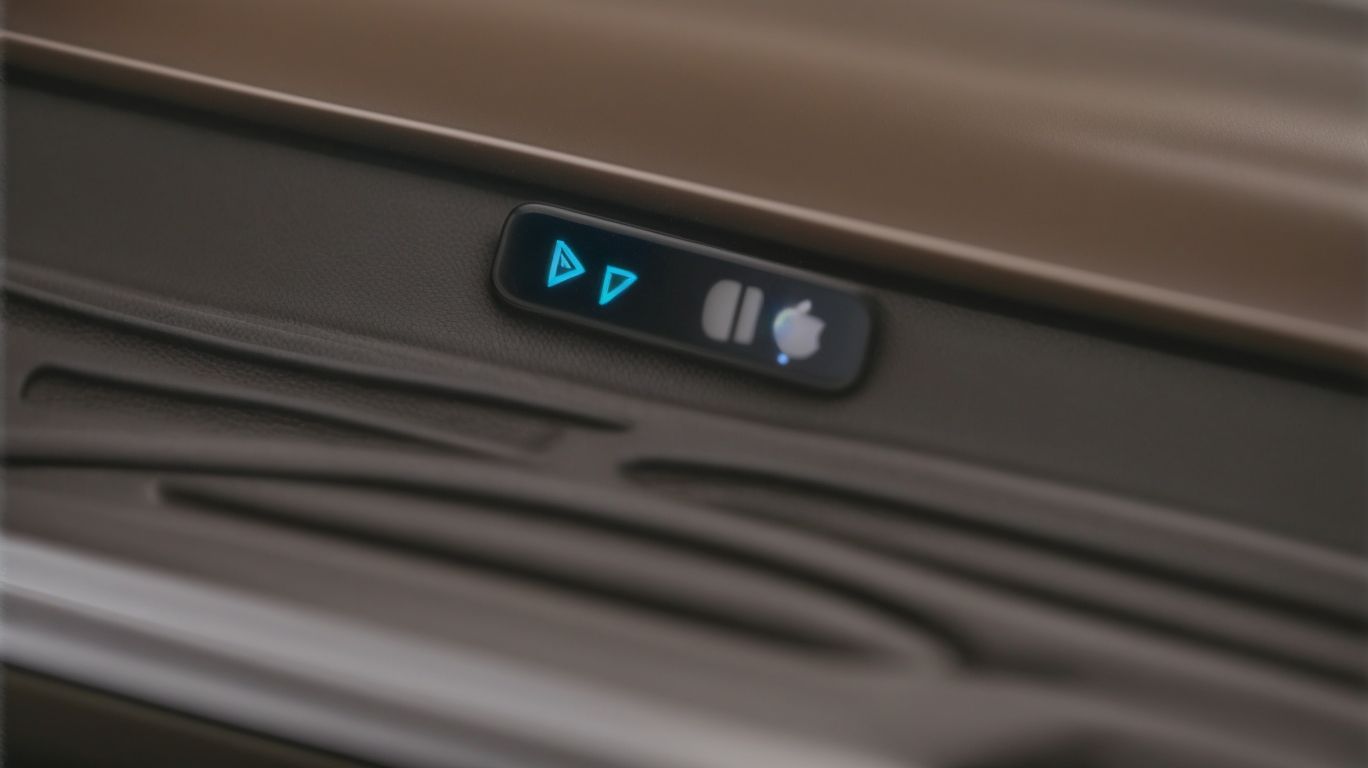Does Bluetooth Have to Be on for Apple Watch
Are you curious about how Bluetooth works on your Apple Watch? Wondering if you need to keep it on for your device to function properly?
We explore the ins and outs of Bluetooth on Apple Watch, its impact on battery life, and how to troubleshoot common connection issues. Whether you’re struggling to pair your devices or experiencing poor audio quality, we’ve got you covered with tips to maximize Bluetooth performance.
Let’s dive in!
Key Takeaways:
1. Bluetooth is a wireless technology that allows devices to communicate with each other. It works by transmitting data using radio waves between devices.
2. Bluetooth is necessary for the full functionality of an Apple Watch, including features like receiving notifications, making calls, and using apps.
3. While leaving Bluetooth on can drain the Apple Watch’s battery, it is recommended to keep it on for the best performance and functionality.
What is Bluetooth and How Does it Work?
Bluetooth is a wireless technology that enables the exchange of data over short distances between electronic devices like Apple Watch and iPhone.
This technology works by using short-wavelength UHF radio waves in the industrial, scientific, and medical radio bands, making it common in mobile phones, computers, and peripherals. Devices equipped with Bluetooth can establish a personal area network (PAN) that allows them to communicate seamlessly without the need for cables or physical connections. Whether it’s streaming music from your iPhone to a set of wireless speakers or transferring data between your Apple Watch and other devices, Bluetooth simplifies the process by offering a convenient and reliable method of wireless communication.
What is the Purpose of Bluetooth on Apple Watch?
Bluetooth on Apple Watch serves the crucial purpose of establishing seamless connectivity with other devices, such as iPhones, for enhanced functionality.
By leveraging Bluetooth technology, Apple Watch can effortlessly pair with your iPhone, allowing you to receive notifications, make calls, and stream music directly from your wrist. This wireless connection also enables features like Continuity, which guarantees a smooth transition between your devices.
The low energy consumption of Bluetooth on the Apple Watch ensures that your battery lasts longer, enhancing the overall usability of the device. This efficient communication protocol facilitates quick data transfer and synchronization, making interactions between your watch and phone swift and convenient.
Does Bluetooth Need to Be On for Apple Watch to Function?
While Bluetooth contributes to enhanced functionality, Apple Watch can still operate without Bluetooth being actively enabled, albeit with limited connectivity features.
Bluetooth is a crucial component for the optimal performance and connectivity of your Apple Watch. It serves as the primary method for data transfer, allowing seamless synchronization with your paired iPhone, receiving notifications, and accessing various apps that rely on constant communication.
Without an active Bluetooth connection, the Apple Watch can still function independently, enabling basic features like telling time, tracking fitness activities, and managing alarms. Functionalities like receiving emails, making calls, or using apps that require real-time data updates may be limited or unavailable without Bluetooth connectivity.
How Does Bluetooth Affect Apple Watch Battery Life?
The impact of Bluetooth on Apple Watch battery life is minimal when optimized, as the device efficiently manages power consumption during wireless data transmission.
Bluetooth technology, although essential for connectivity between the Apple Watch and external devices, can sometimes be misconstrued as a primary culprit behind rapid battery drain.
With advanced optimizations and power management protocols, like low-energy Bluetooth profiles and intermittent data syncing, the impact of Bluetooth on the device’s battery performance is significantly mitigated.
How to Turn On/Off Bluetooth on Apple Watch?
To manage Bluetooth connectivity on Apple Watch, users can easily enable or disable the feature through the device settings for personalized usage preferences.
Here is a simple step-by-step guide on how to toggle Bluetooth on and off on your Apple Watch:
- Start by raising your Apple Watch wrist or tapping on the display to wake the device.
- Next, press the Digital Crown to access the Home screen.
- Scroll and tap on the ‘Settings’ app, which is represented by a gear icon.
- In the Settings menu, find and select ‘Bluetooth’.
- To turn Bluetooth on, simply tap the toggle switch next to ‘Bluetooth’ to the ‘On’ position. For disabling it, tap the switch to the ‘Off’ position.
- Your Apple Watch will then search for nearby Bluetooth devices when the feature is toggled on, allowing you to connect to compatible accessories seamlessly.
How to Troubleshoot Bluetooth Connection on Apple Watch?
When facing Bluetooth connectivity issues on Apple Watch, users can follow specific troubleshooting steps to resolve common connection problems effectively.
One of the initial steps is to ensure that Bluetooth is enabled on both the Apple Watch and the connected device. Resetting the Bluetooth connection by toggling it off and on can often help to re-establish the link. Checking for any software updates on both devices is crucial, as outdated software can sometimes lead to connectivity issues.
If problems persist, unpairing and repairing the Apple Watch with the connected device may be necessary. This can help to refresh the connection and resolve any underlying issues that may be causing the Bluetooth problems. Restarting both devices after unpairing and before repairing can also be beneficial in ensuring a successful reconnection.
Restart Apple Watch and iPhone
A recommended troubleshooting step for Bluetooth issues is to restart both the Apple Watch and iPhone to refresh connectivity settings and establish a stable connection.
Restarting these devices can help in resolving common Bluetooth problems that may arise due to temporary software glitches or conflicts. By rebooting the Apple Watch and iPhone, you give them a chance to reset their connections, clear any underlying issues, and pave the way for smoother wireless communication. It’s essentially like giving your devices a fresh start to establish a stronger and more reliable Bluetooth connection. This simple process can often eliminate connectivity issues and leads to enhanced performance and user experience.
Check for Software Updates
Regularly checking for software updates on Apple Watch can address Bluetooth connectivity issues by ensuring that the device’s firmware is optimized for stable wireless connections.
When users experience connectivity problems with their Apple Watch, such as issues with pairing, maintaining a connection, or receiving notifications, one of the simplest yet most effective troubleshooting steps is to update the device’s software. Apple frequently releases software updates that not only introduce new features but also contain bug fixes and improvements to enhance the overall performance and reliability of the device.
To check for updates, ensure that your Apple Watch is connected to its charger and within range of your paired iPhone. Open the Watch app on your iPhone, navigate to the ‘My Watch’ tab, then tap on ‘General’ and select ‘Software Update.’ If an update is available, follow the on-screen instructions to download and install it.
By keeping your Apple Watch up to date with the latest software version, you can optimize its Bluetooth functionality, potentially resolving any connectivity issues you may have been experiencing. This proactive approach not only enhances the device’s performance but also ensures a seamless user experience across various functionalities.”
Reset Network Settings
Resetting network settings on Apple Watch can potentially resolve persistent Bluetooth connection problems by clearing cached data and network configurations for a fresh start.
When encountering Bluetooth connectivity issues on your Apple Watch, resetting the network settings can be a helpful troubleshooting step. By doing this, you are essentially erasing all saved Wi-Fi networks, VPN settings, and cellular data configurations on your device. This action can aid in eliminating any conflicting settings that may be causing the Bluetooth problems.
To initiate the process, navigate to the Settings app on your Apple Watch and select General. From there, locate the Reset option and select Reset Network Settings. It’s important to note that performing this action will also delete any saved passwords, so you may need to re-enter them after the reset.
Before proceeding with the network settings reset, ensure that your Apple Watch is sufficiently charged to avoid any interruptions during the process. Make sure to back up any important data or settings that you don’t want to lose, as the reset will erase all network-related information on the device.
What Are Some Common Bluetooth Connection Issues on Apple Watch?
Common Bluetooth connection issues on Apple Watch include pairing failures, intermittent disconnections, and audio quality discrepancies that can impact user experience.
Pairing failures can often occur due to software glitches or compatibility issues with the connected device. One troubleshooting tip is to ensure that both devices have Bluetooth enabled and are within close proximity. Restarting both the Apple Watch and the paired device can also help resolve pairing issues.
Intermittent disconnections may result from signal interference or low battery levels. To address this, try moving to a different location with fewer signal disturbances or ensure that the Bluetooth devices are fully charged and in range of each other.
Audio quality discrepancies could stem from outdated firmware or improper audio settings. Updating the Apple Watch software and adjusting the audio output settings can enhance the sound quality for a better listening experience.
Unable to Pair with iPhone
One common Bluetooth problem is the inability of Apple Watch to pair with an iPhone, which can be resolved through systematic troubleshooting steps for seamless connectivity.
When facing pairing issues between your Apple Watch and iPhone, the first step is to ensure that both devices have Bluetooth enabled and are within close range of each other for a stable connection. Check for any software updates on your devices and install them if available, as outdated software can often cause connectivity problems.
Resetting the Bluetooth connection on both devices can also help resolve pairing issues. On your iPhone, go to Settings > Bluetooth, then tap on the ‘i’ next to Apple Watch and select ‘Forget This Device’. On your Apple Watch, go to Settings > General > Reset > Reset Network Settings.
Bluetooth Keeps Disconnecting
Frequent Bluetooth disconnectivity on Apple Watch can disrupt device functionality, necessitating targeted solutions to stabilize the wireless connection and prevent interruptions.
The provided text is already enclosed in
tags, which represent a paragraph in HTML. Therefore, no further formatting changes are needed for the text.
Poor Audio Quality
Issues like poor audio quality during Bluetooth calls or media playback on Apple Watch can be mitigated through adjustments in device settings and environmental considerations.
One common culprit for subpar audio quality on the Apple Watch is interference from surrounding electronic devices or physical obstructions blocking the signal. Ensuring that there are no major obstacles between your watch and the Bluetooth source can significantly enhance sound performance. Adjusting the audio output settings on your device to prioritize clarity can make a noticeable difference in call quality and media playback. Fine-tuning these settings based on your preferences and environment can lead to a more enjoyable audio experience on your Apple Watch.
How to Maximize Bluetooth Performance on Apple Watch?
To enhance Bluetooth performance on Apple Watch, users can implement strategies like maintaining device proximity, minimizing obstructions, and reducing interference for optimal wireless connectivity.
One essential aspect of maximizing Bluetooth performance on your Apple Watch is ensuring that the connected devices are within close proximity. When the distance between the Apple Watch and the paired device is short, the signal strength is stronger, resulting in a more stable connection.
Reducing potential obstructions between the devices is crucial. Objects such as walls, metal surfaces, or even other electronic devices can interfere with the Bluetooth signal, leading to connectivity issues. By minimizing such obstructions, you can enhance the signal quality and maintain a consistent connection.
Interference reduction is another key factor in optimizing Bluetooth performance. To reduce interference, it is recommended to avoid crowded wireless environments, such as areas with multiple Bluetooth devices or Wi-Fi networks. This can help in minimizing signal conflicts and enhancing the overall connectivity efficiency of your Apple Watch.
Keep Apple Watch and iPhone Close
Ensuring close proximity between Apple Watch and iPhone can boost Bluetooth performance by reducing signal attenuation and enhancing data transfer speeds for seamless connectivity.
When Apple Watch and iPhone are in close range, the Bluetooth connection is not only more stable but also consumes less power, contributing to extended device battery life. This proximity ensures that notifications, calls, and app data sync effortlessly between the two devices. Maintaining physical closeness between the devices helps in avoiding potential interference from other wireless signals, resulting in a more reliable and secure connection. By keeping these gadgets near each other, users can make the most out of their smartwatch and smartphone features.
Clear Obstructions
Clearing potential obstructions around Apple Watch and iPhone can eliminate interference and signal blockages, improving Bluetooth performance and enhancing connectivity reliability.
One effective method to establish a clear wireless path is to ensure that there is a direct line of sight between the Apple Watch and the iPhone, minimizing the chances of signal disruption. Positioning both devices in close proximity to each other can help maintain a strong connection. Avoiding crowded areas with high levels of wireless activity and electromagnetic interference can also contribute to a smoother Bluetooth experience. Keeping the devices away from large metal objects or other electronic devices can further prevent signal obstructions.
Avoid Interference from Other Devices
Minimizing interference from other electronic devices in the vicinity of Apple Watch can optimize Bluetooth performance and reduce signal disruptions for seamless connectivity.
One common source of interference is when multiple devices are operating on the same frequency bands as the Apple Watch, causing signal conflicts and drops in connectivity. To counter this, users can try switching to less crowded frequency channels or moving away from high-traffic areas. Positioning the Apple Watch closer to the Bluetooth source can strengthen the connection and lessen the chances of interference. Ensuring that the firmware of both the Apple Watch and the connected devices are up-to-date is crucial to maintain optimal performance.
Frequently Asked Questions
1. Does Bluetooth Have to Be on for Apple Watch?
Yes, Bluetooth must be turned on for your Apple Watch to function properly. This is because the Apple Watch uses Bluetooth to communicate with your iPhone, allowing you to receive notifications, make calls, and use other features.
2. How do I know if Bluetooth is on for my Apple Watch?
You can check if Bluetooth is on for your Apple Watch by swiping up on the watch face to open the Control Center. If the Bluetooth icon is highlighted in blue, it is turned on.
3. What happens if Bluetooth is off for my Apple Watch?
If Bluetooth is turned off for your Apple Watch, you will not be able to receive notifications, make calls, or use other features that require a connection to your iPhone. This can significantly limit the functionality of your Apple Watch.
4. Can I use my Apple Watch without Bluetooth?
No, your Apple Watch requires a Bluetooth connection to your iPhone in order to function. It cannot connect to the internet or make calls on its own, so Bluetooth is necessary to establish this connection.
5. How do I turn on Bluetooth for my Apple Watch?
To turn on Bluetooth for your Apple Watch, open the Control Center by swiping up on the watch face. Then, tap the Bluetooth icon to toggle it on. You can also turn on Bluetooth in the Settings app on your Apple Watch.
6. Does turning off Bluetooth save battery on my Apple Watch?
Yes, turning off Bluetooth can save battery on your Apple Watch. However, this will also limit the functionality of your watch as it will not be able to connect to your iPhone. It is recommended to only turn off Bluetooth when necessary to conserve battery life.