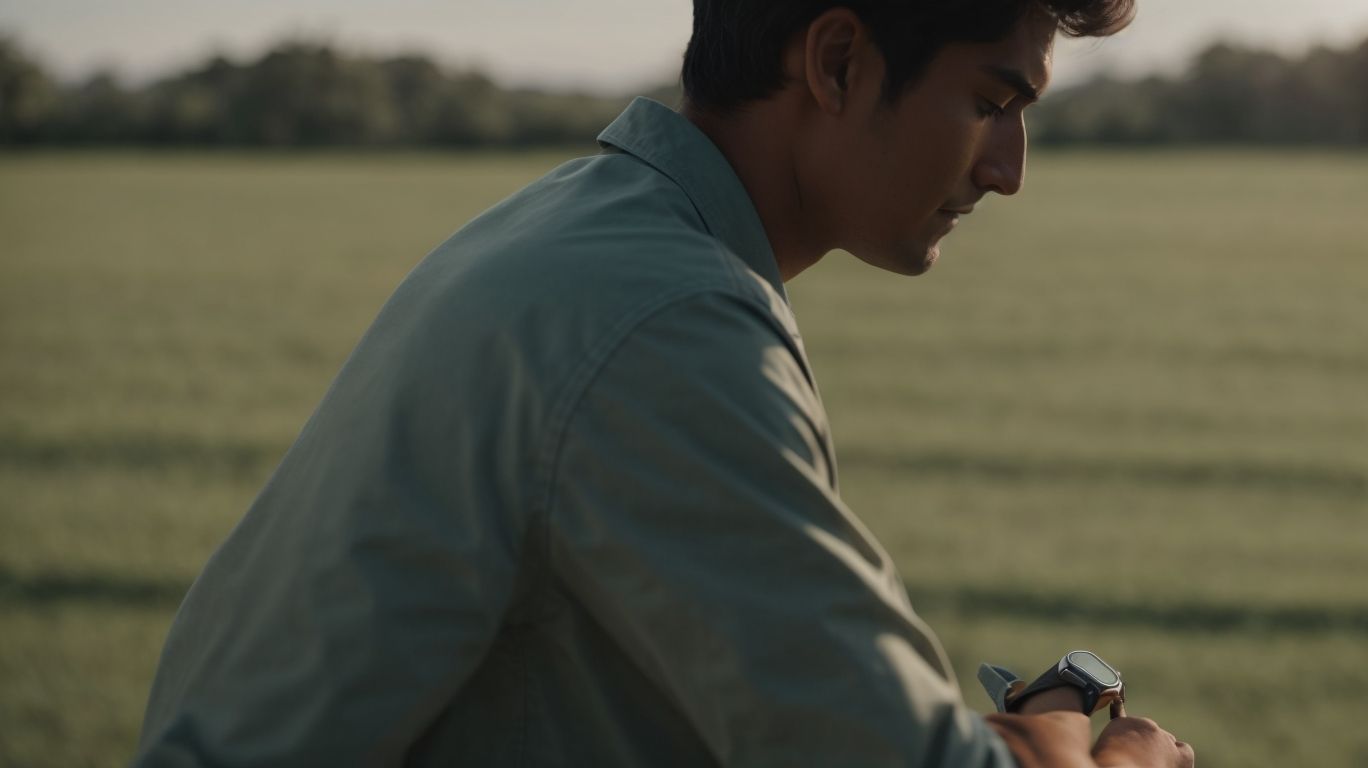Why Won’t My Apple Watch Turn on
Is your Apple Watch giving you trouble?
From battery issues to software glitches, there are common problems that many Apple Watch users face.
One frustrating issue that users encounter is when their Apple Watch won’t turn on.
This article will explore the reasons behind this problem, such as battery drain, software crashes, water damage, and hardware issues.
We will also provide practical tips on troubleshooting and preventing future issues with your Apple Watch.
If you’re struggling with your device, read on to find solutions and keep your Apple Watch running smoothly.
Key Takeaways:
Common Problems with Apple Watch
Common Problems with Apple Watch encompass various issues related to the device’s battery, screen, power, and software and hardware functionalities that users may encounter.
One of the most commonly reported issues among Apple Watch users is excessive battery drain, which can significantly reduce the device’s usability throughout the day. Many users also face screen malfunctions, such as unresponsive touch screens or flickering displays. Power issues, like difficulties in charging the device or sudden shutdowns, can be frustrating for users. Software glitches, such as unresponsive apps or frozen screens, are not uncommon. To troubleshoot these problems, users can try resetting their device, updating the software, or contacting Apple Support for hardware-related issues.
Battery Issues
Battery Issues with Apple Watch can range from charging problems to a dead battery, affecting the device’s performance and battery life.
One of the common problems users encounter is related to charging cables and power adapters. Using a damaged cable or incompatible adapter can lead to slow charging or no charging at all. It’s essential to ensure that you are using Apple-certified accessories to avoid such issues.
Additionally, improving battery life on your Apple Watch involves simple steps like reducing screen brightness, disabling unnecessary notifications, and keeping the software up to date. These small adjustments can significantly enhance the overall battery performance of your device.
Software Glitches
Software Glitches on Apple Watch can manifest as performance issues, system errors, or unresponsive features, impacting the user experience and device functionality.
One common issue that Apple Watch users might encounter is related to system errors. These errors could disrupt the smooth functioning of the device, leading to app crashes or freezes. Performance issues can hamper the speed and responsiveness of the watch, making it frustrating to use. It is essential to keep the watchOS updated regularly to address these glitches and ensure optimal performance.
Hardware Malfunctions
Hardware Malfunctions in Apple Watch can impact the physical components of the device, such as buttons, displays, or sensors, leading to operational challenges and device failure.
For example, a common issue users encounter is the unresponsiveness of the Digital Crown, a crucial element for navigating the Apple Watch interface. In some cases, the display may exhibit flickering or dead pixels, impairing the overall user experience. Inaccurate sensor readings can disrupt health tracking features, affecting the device’s functionality. When faced with such hardware challenges, it is advisable to reach out to Apple Support for expert assistance and potential repair or replacement services.
Why Won’t My Apple Watch Turn On?
If you’re wondering why your Apple Watch won’t turn on, the issue could be related to charging, battery drain, software glitches, or underlying hardware problems.
One of the most common reasons for an Apple Watch not turning on is inadequate charging. Ensure that the watch is properly connected to a power source, the charger is working correctly, and the charging port is clean.
If the battery has completely drained, it may take some time for the watch to power up after being plugged in. Software issues can sometimes cause the device to become unresponsive. Restarting the watch or updating the software may resolve these glitches.
If none of these solutions work, there might be a deeper hardware problem that needs professional attention.
Battery Drain
Battery Drain on Apple Watch can occur due to heavy usage, improper settings, or issues with the charging cable or power source, leading to a drained battery and device shutdown.
One common cause of battery drain on an Apple Watch is excessive usage. The more tasks and apps running on the device, the quicker the battery drains. Make sure to close unnecessary apps and activities to conserve battery life.
Improper settings can also significantly impact your Apple Watch’s battery life. Certain features like excessive notifications, background app refresh, or high display brightness can drain the battery faster. Adjusting these settings can help extend battery usage.
It’s crucial to inspect the charging cable and power source regularly. A damaged or faulty charging cable can prevent the watch from charging properly, resulting in a drained battery. Always use a certified charging cable and check for any issues with the power source.
Software Crash
A Software Crash on Apple Watch can result in unresponsive apps, frozen screens, or system errors, necessitating a restart or software update to resolve the issue.
When an Apple Watch experiences a software crash, it may lead to a myriad of frustrating problems for users. The most common signs include apps that do not respond to taps, screens that remain frozen, or error messages popping up unexpectedly. These issues can disrupt the seamless experience that Apple Watch users are accustomed to.
To address these issues, it is crucial to perform a series of troubleshooting steps. One of the most effective solutions is to restart the device. This simple gesture can often clear up any software glitches and restore the watch to normal functioning.
Another essential step is to keep the device up to date with the latest software updates. These updates often contain bug fixes and performance enhancements that can address underlying issues causing software crashes.
Water Damage
Water Damage can severely impact Apple Watch functionality, causing issues with the device’s internal components, charging capabilities, and overall performance.
When water seeps into an Apple Watch, it can lead to corrosion and short circuits within the intricate internal components.
Water damage can affect the functioning of the charging cable and port, hindering the device’s ability to charge properly and disrupting the battery life.
To mitigate these risks, it is crucial to promptly power off the Apple Watch, remove it from any exposure to moisture such as rain or sweat, and ensure that it stays clear of magnets that could potentially interfere with its functionality.
Regularly restarting the device following water exposure can help prevent long-term damage and preserve its performance over time.
Hardware Issues
Hardware Issues on Apple Watch may involve problems with physical components like the display, buttons, or charging ports, impacting the device’s functionality and user experience.
For instance, a common problem users face is unresponsive buttons, which can hinder navigation and interaction with the device.
Issues with the display such as flickering or dead pixels may disrupt the visibility of notifications and fitness tracking data, affecting fitness goals monitoring.
Difficulties with the charging port can lead to challenges in powering up the device, emphasizing the significance of ensuring charging accessories compatibility.
Should any of these hardware complications arise, it’s advisable to contact Apple Support for prompt assistance and possible hardware repairs to restore the watch’s optimal performance.
How to Troubleshoot Apple Watch Not Turning On
When faced with the issue of Apple Watch not turning on, troubleshooting steps such as charging the device, force restarting, checking for water damage, and contacting Apple Support can help diagnose and resolve the problem.
Begin by charging your Apple Watch using the original charging cable and adapter. Ensure that both the watch and the charger are clean and free from any debris that may hinder the charging process. Let it charge for at least 30 minutes before attempting to turn it on. If the watch still does not respond, try force restarting it by pressing and holding both the side button and the Digital Crown simultaneously until you see the Apple logo.
If the device remains unresponsive, inspect it for any signs of water damage as moisture can disrupt the functionality. If none of these steps work, reach out to Apple Support for further assistance and guidance in resolving the issue.
Charge the Battery
Charging the Battery of your Apple Watch is crucial to ensure proper functionality and performance, utilizing the provided charging cable, power adapter, and a suitable outlet for efficient charging.
Regarding maintaining your Apple Watch, regularly charging the battery plays a key role in keeping your device up and running smoothly. A fully charged battery not only enhances the overall performance of your Apple Watch but also ensures that you can make the most of its features throughout the day.
For optimal results, it is essential to use the provided charging cable and power adapter specifically designed for your Apple Watch. Utilizing third-party or incompatible accessories may result in slower charging speeds or even potential damage to your device.
Force Restart the Watch
Performing a Force Restart on the Apple Watch involves pressing and holding the side button and Digital Crown simultaneously to reset the device and address potential software or hardware-related issues.
This simple yet effective troubleshooting method can help resolve common problems users may encounter, such as unresponsive screens or frozen applications. In some cases, a force restart can clear temporary software glitches that cause the device to freeze.
If the Apple Watch remains unresponsive even after a force restart, it could indicate a more serious issue, potentially related to a hardware failure. In such situations, it is advisable to contact Apple Support or visit an authorized service provider for further assistance.
Check for Water Damage
Checking for Water Damage on the Apple Watch involves examining the device for signs of moisture infiltration that could lead to internal hardware issues and affect the device’s performance.
Moisture exposure in an Apple Watch can present a range of problems across various series models. If water enters the device, it may cause corrosion and short circuits, damaging essential components. This can lead to malfunctioning buttons, unresponsive touchscreen, or even complete device failure.
Extended exposure to moisture can affect the overall performance of the hardware and impact the sensors’ accuracy. To avoid these issues, regularly inspect your Apple Watch for any signs of water damage, such as condensation under the display or in the ports.
Contact Apple Support
In case of persistent issues with Apple Watch not turning on, contacting Apple Support can provide tailored assistance for diagnosing and resolving hardware or software-related problems, ensuring optimal device performance.
One of the key benefits of reaching out to Apple Support is their expertise in identifying and addressing hardware issues that may be hindering your Apple Watch’s functionality. They can guide you through steps to check the physical components of your device and recommend any necessary repairs. Apple Support can help troubleshoot software updates that might be causing the problem, ensuring your watch is running the latest software version for improved functionality and security.
Preventing Future Issues with Apple Watch
To prevent future issues with your Apple Watch, regular software updates, proper device maintenance, and avoiding exposure to water are essential practices to ensure the device’s longevity and optimal performance.
Regular software updates are vital to keep your Apple Watch operating smoothly by fixing bugs and enhancing features. Incorporating routine maintenance routines like cleaning the watch regularly and checking for any physical damage can help prevent potential issues.
Regarding water resistance, it is crucial to follow Apple’s guidelines and avoid swimming or showering with your device to prevent damage. Ensuring the watch is properly dried if it does come into contact with water can also contribute to maintaining its functionality and appearance.
Regular Software Updates
Regular Software Updates for your Apple Watch, including the latest watchOS versions, are crucial to ensure device security, performance enhancements, and compatibility with new features offered by Apple.
Security patches included in these updates work behind the scenes to protect your Apple Watch from potential vulnerabilities, keeping your personal data safe. Performance improvements ensure smoother operation and better battery life, allowing you to make the most of your device throughout the day.
By staying up to date with the latest versions of watchOS, you also gain access to exciting new functionalities, such as enhanced fitness tracking features, improved communication tools, and expanded customization options. To update your Apple Watch seamlessly, simply visit the Apple Store on your iPhone and follow the prompts to download and install the latest watchOS version.
Proper Handling and Maintenance
Proper Handling and Maintenance of your Apple Watch, including gentle care, avoiding impacts, and cleaning the device properly, can contribute to its longevity and sustained performance.
One of the most crucial aspects of caring for your Apple Watch is to ensure gentle handling which involves avoiding rough impacts and rough handling. This can prevent potential damages to the fragile components of the device.
Regular cleaning of the Apple Watch is essential to remove dirt, dust, and grime that can accumulate over time. Using a soft cloth and mild cleaning solutions can help maintain the cleanliness of the device without causing any damage to its exterior.
Avoid Exposure to Water
Avoiding Exposure to Water is vital for preserving the integrity of your Apple Watch, particularly ensuring that the device’s water resistance capabilities are not compromised to prevent potential damage.
Water resistance is a key feature in Apple Watch Series models, enabling users to confidently wear their device during daily activities, including workouts and showers.
By regularly checking the seals and maintaining the cleanliness of your Apple Watch, you can enhance its longevity and maintain optimal performance.
Remember, while Apple Watches are designed to resist water to a certain extent, prolonged or excessive exposure to water can still lead to internal damage, so caution is always advised.
Frequently Asked Questions
Why won’t my Apple Watch turn on?
There could be a few reasons why your Apple Watch won’t turn on. It could be a software issue, a dead battery, or a hardware problem.
How can I troubleshoot my Apple Watch if it won’t turn on?
If your Apple Watch won’t turn on, you can try a few troubleshooting steps. First, make sure it’s charged or try resetting it by holding down the side button and the digital crown for 10 seconds.
What should I do if my Apple Watch is fully charged but still won’t turn on?
If your Apple Watch is fully charged but still won’t turn on, try force restarting it by holding down the side button and the digital crown for 15 seconds. If that doesn’t work, it may be a hardware issue and you should contact Apple support.
Can a dead battery cause my Apple Watch to not turn on?
Yes, a dead battery can be the reason why your Apple Watch won’t turn on. Make sure to charge it regularly to avoid this issue.
Will resetting my Apple Watch fix the issue of it not turning on?
Resetting your Apple Watch can help fix some software issues that may be preventing it from turning on. However, if the problem is due to a hardware malfunction, resetting it will not solve the issue.
What should I do if my Apple Watch still won’t turn on after trying all troubleshooting steps?
If your Apple Watch still won’t turn on after trying all troubleshooting steps, it may be a hardware problem. Contact Apple support for further assistance and possible repair options.