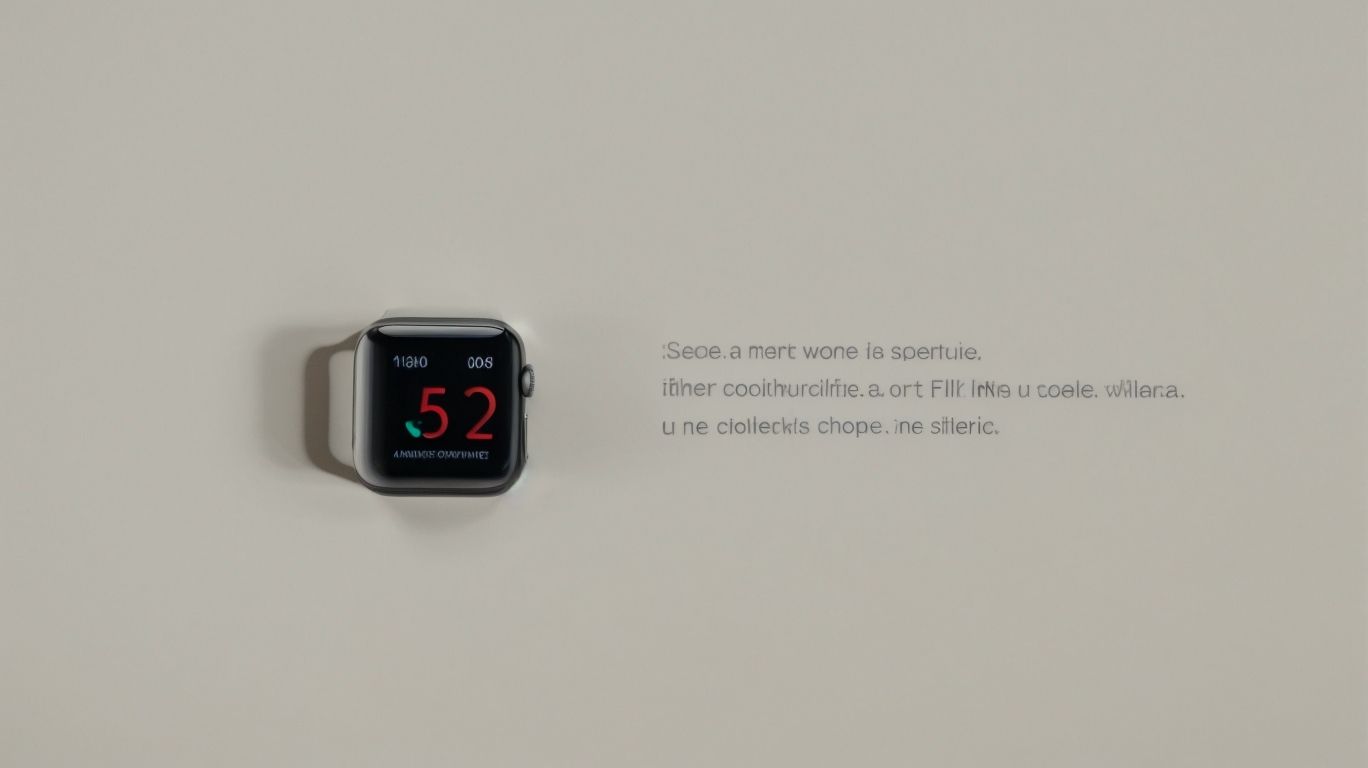When Apple Watch Says Storage is Full
Is your Apple Watch running out of storage space? Are you wondering what is causing it to be full and how it can affect the performance of your device?
We discuss the reasons behind the full storage on Apple Watch, how to check it, the risks associated with it, and most importantly, how to free up storage to ensure optimal performance.
Learn how to prevent your Apple Watch from running out of space and what to do if you can’t free up storage on your device.
Key Takeaways:
What Causes the Apple Watch Storage to Be Full?
The storage on your Apple Watch may become full due to the accumulation of apps, data, and media over time, causing performance issues.
Apps often consume a significant amount of storage space, especially if they store a lot of data locally. If you have numerous apps installed on your Apple Watch, each app’s cache and user data can quickly add up, leaving little room for new data. Media files such as photos, music, and podcasts can also eat into the available storage capacity.
As the storage fills up, the Apple Watch’s performance may start to suffer. You might experience slower app load times, lagging interface responses, and even frequent crashes. This can impact the overall usability and efficiency of the device.
How to Check the Storage on Apple Watch?
To determine the storage status of your Apple Watch, you can access the Settings menu and navigate to the Storage section for a detailed breakdown.
Once you have accessed the Settings menu on your Apple Watch, scroll down and look for the option labeled ‘General’. Tapping on ‘General’ will lead you to various settings and features related to your device. Under the ‘General’ menu, you will find the ‘Storage’ section which displays the usage details of your Apple Watch’s storage capacity.
Upon entering the Storage section, you will see a breakdown of the different categories consuming storage space on your device, such as apps, photos, music, and other data. This breakdown helps you identify which areas are utilizing the most storage, allowing you to manage and optimize your storage space accordingly.
What Are the Risks of Having Full Storage on Apple Watch?
Having full storage on your Apple Watch can lead to performance degradation, potential data loss, and may limit the functionality of certain features.
When the storage capacity on your Apple Watch is maxed out, it can significantly slow down the device’s overall performance, making simple actions like opening apps or receiving notifications a frustrating experience. This performance degradation stems from the lack of space for system processes to function efficiently.
In addition, reaching full storage can pose a risk of data loss. If the device has no room for important system updates or unable to store new data properly, there is a higher chance of losing valuable information or encountering corruption issues.
Having limited space on your Apple Watch may restrict the usage of certain features such as installing new apps, updating software, or syncing data seamlessly across devices. This can impede the overall user experience and prevent you from fully utilizing the capabilities of your device.
Can Full Storage Affect the Performance of Apple Watch?
Full storage on your Apple Watch can significantly impact its performance, causing lags, delays in app loading, and overall sluggishness.
When your Apple Watch’s storage is full, it struggles to manage its resources efficiently. You may notice that apps take longer to load, sometimes even freezing or crashing due to the lack of space to function smoothly. The Watch’s overall performance can become sluggish, with tasks like swiping between screens or launching apps becoming slower and less responsive.
This decrease in performance can also manifest in issues like data syncing problems and delayed notifications as the Watch grapples with limited storage capacity.
Can Full Storage Cause Data Loss on Apple Watch?
A full storage capacity on your Apple Watch increases the risk of potential data loss, especially during software updates or backup processes.
When your Apple Watch’s storage space is maxed out, it can lead to complications when attempting to update the software. Inadequate storage may hinder the device from completing the update successfully, resulting in potential data corruption or loss. When the storage is full, the backup processes may encounter errors, leading to incomplete or failed backups.
It is crucial to regularly monitor and manage the storage space on your Apple Watch to avoid these risks. By periodically deleting unnecessary apps, photos, or videos, you can ensure that there is sufficient space for seamless software updates and backup procedures.
How to Free Up Storage on Apple Watch?
Freeing up storage on your Apple Watch involves deleting unused apps, clearing messages, removing redundant media, disabling automatic app installations, and performing a device reset if necessary.
To start the process, assess the apps you rarely use and remove them. Go to the Watch app on your paired iPhone, select ‘My Watch,’ tap on the app, and toggle off the ‘Show App on Apple Watch’ switch.
Next, tackle message clutter by deleting unnecessary conversations. On your Apple Watch, swipe left on a message and hit ‘Delete.’
To reclaim storage space, remove music, photos, and podcasts. These can be managed through the respective apps on the watch. Remember to disable automatic app installations by turning off the ‘Automatic App Install’ option in the Watch app settings.
For a more drastic solution, consider resetting your device. This can be done by navigating to ‘Settings,’ selecting ‘General,’ ‘Reset,’ and choosing ‘Erase All Content and Settings.’
Delete Unused Apps
Removing unused apps from your Apple Watch can instantly free up storage space and optimize the device’s performance.
To begin this process, navigate to your Apple Watch’s home screen by pressing the Digital Crown. Once there, locate the app you wish to remove, press and hold until the apps start jiggling. You will then notice a small ‘x’ on the corner of the app icon. Tap on the ‘x’ for the prompt to delete the app. By decluttering your Apple Watch through this method, you not only create room for essential apps but also enhance the overall efficiency of your device, ensuring smoother performance and effective storage space management.
Clear Recent Messages
Clearing recent messages on your Apple Watch can help in reducing unnecessary data storage and enhancing the device’s responsiveness.
Managing your messages effectively is crucial for optimizing data storage on your device. When left unchecked, a cluttered message inbox can consume valuable space, potentially leading to performance issues and sluggish responsiveness.
By routinely clearing out unnecessary messages, you not only free up storage but also ensure that your Apple Watch functions smoothly. This simple practice can go a long way in maintaining the efficiency and overall performance of your device.
Remove Unused Music and Photos
Removing unused music and photos from your Apple Watch can create additional storage capacity for new content and prevent storage constraints.
By regularly decluttering your Apple Watch, you not only ensure that you have ample space available for the latest updates and apps, but also improve the overall performance of your device. Managing your content efficiently is crucial for a seamless user experience, as it allows for faster loading times and smoother operation. Reducing the number of unnecessary files on your Apple Watch can help extend its battery life and optimize its functions.
Turn off Automatic App Install
Disabling automatic app installations on the Apple Watch can prevent unnecessary storage consumption and better control the apps installed on the device.
When apps are constantly being automatically installed on your Apple Watch, it can quickly eat up your precious storage space, leaving you with limited room for essential apps and data. By turning off this feature, you will have the power to choose which apps to install, ensuring that only the ones you truly need are taking up valuable space on your device.
Managing your apps manually not only helps in keeping your storage consumption in check but also allows you to organize your device more efficiently. You can prioritize the apps that are most important to you and avoid cluttering your Apple Watch with unnecessary ones that may slow down its performance.
Reset Apple Watch
Resetting your Apple Watch to factory settings is a drastic but effective solution to clear all data and optimize storage space.
Before proceeding with the reset, it is crucial to back up all your important data to ensure that nothing is lost during the process.
- To perform a reset, start by opening the Apple Watch app on your paired iPhone, then navigate to the ‘My Watch’ tab.
- Tap on ‘General’, followed by ‘Reset’, and select ‘Erase Apple Watch Content and Settings’.
- Confirm the action by entering your passcode if prompted. Once the reset is complete, your Apple Watch will be like new, ready for setup again.
How to Prevent Apple Watch Storage from Getting Full?
To avoid full storage on your Apple Watch, it is essential to regularly clean out unused data, utilize cloud storage services, and limit app and media downloads.
By periodically removing unnecessary photos, videos, or apps from your Apple Watch, you can free up valuable space and ensure smooth functionality. Cloud storage options such as iCloud can also help alleviate storage concerns by storing your files securely off-device. Configuring download limits for apps and media can prevent the watch from becoming overloaded with excessive data. Keeping a watchful eye on the storage capacity and optimizing content regularly will contribute to a seamless user experience with your Apple Watch.
Regularly Clean Out Unused Data
Regularly cleaning out unused data on your Apple Watch can maintain optimal storage space and prevent performance issues due to storage constraints.
Over time, as you continue to use your Apple Watch for capturing fitness data, receiving notifications, and installing apps, the storage can get cluttered with redundant files and outdated information. This accumulation of data not only occupies valuable storage but also slows down the overall performance of your device.
Clearing out this accumulated data is essential to optimize storage capacity and ensure that your Apple Watch functions smoothly. By deleting unnecessary apps, messages, call logs, and media files regularly, you can free up space for new data and applications.
Use Cloud Storage Services
Employing cloud storage services for your Apple Watch data can offload storage burden locally and provide accessibility to your content from anywhere.
By utilizing cloud storage, you can free up valuable space on your Apple Watch, ensuring that it operates efficiently without being bogged down by excess data. Having your data stored in the cloud enhances the security of your information, safeguarding it from potential loss or damage that local storage may be susceptible to. The convenience of accessing your Apple Watch data from various devices seamlessly fosters a connected user experience, enabling you to stay productive and organized across your Apple ecosystem.
Limit App and Media Downloads
Restricting app and media downloads on your Apple Watch can help in conserving storage space and maintaining optimal device performance.
This simple yet effective practice is crucial for storage conservation and performance optimization. By limiting the number of apps and media files stored on your Apple Watch, you can prevent your device from getting overloaded with unnecessary data. This restriction ensures that your watch runs smoothly without any lags or delays. It also allows your watch to operate at its best capacity, guaranteeing a seamless user experience. Prioritizing storage management is key to keeping your Apple Watch efficient and responsive for your daily use.
What to Do If the Storage on Apple Watch Cannot Be Freed?
If freeing up storage on your Apple Watch seems challenging, consider reaching out to Apple Support for specialized assistance or upgrading to a higher storage capacity model.
When experiencing difficulties in managing storage on your Apple Watch, seeking guidance from the experts at Apple Support can provide invaluable insights and solutions tailored to your specific needs. They can help you identify unnecessary files, optimize settings, and recommend the best practices to streamline your storage space effectively.
Alternatively, if you find yourself continuously running out of space despite efforts to declutter, upgrading to a higher capacity model might be a more sustainable solution. Investing in a larger storage option can significantly enhance your device’s performance and ensure you have ample space for apps, music, photos, and other essential data.
Contact Apple Support
In case of persistent storage issues on your Apple Watch, contacting Apple Support can provide tailored solutions and expert guidance for resolving the problem.
When experiencing storage issues on your Apple Watch, seeking help from Apple Support ensures that you receive efficient and personalized assistance. The team of Apple experts is well-equipped to diagnose and address the root cause of the problem, guiding you through step-by-step solutions. By tapping into their vast knowledge and resources, you can rest assured that your storage concerns will be effectively resolved. Apple Support offers ongoing support and follow-up to ensure that the issue is fully resolved, giving you peace of mind and a seamless user experience.
Consider Upgrading to a Higher Storage Capacity
If storage constraints persist, upgrading to an Apple Watch with higher storage capacity can provide a long-term solution for storing more content and apps.
By opting for an Apple Watch with expanded storage, users gain the flexibility to keep a wide array of media, such as music, podcasts, photos, and even crucial health data, directly on their wrist, without constantly needing to offload files to free up space.
This not only streamlines the user experience but also enhances the efficiency of essential apps that rely on data storage, ensuring smooth performance and quick access to important information whenever needed.