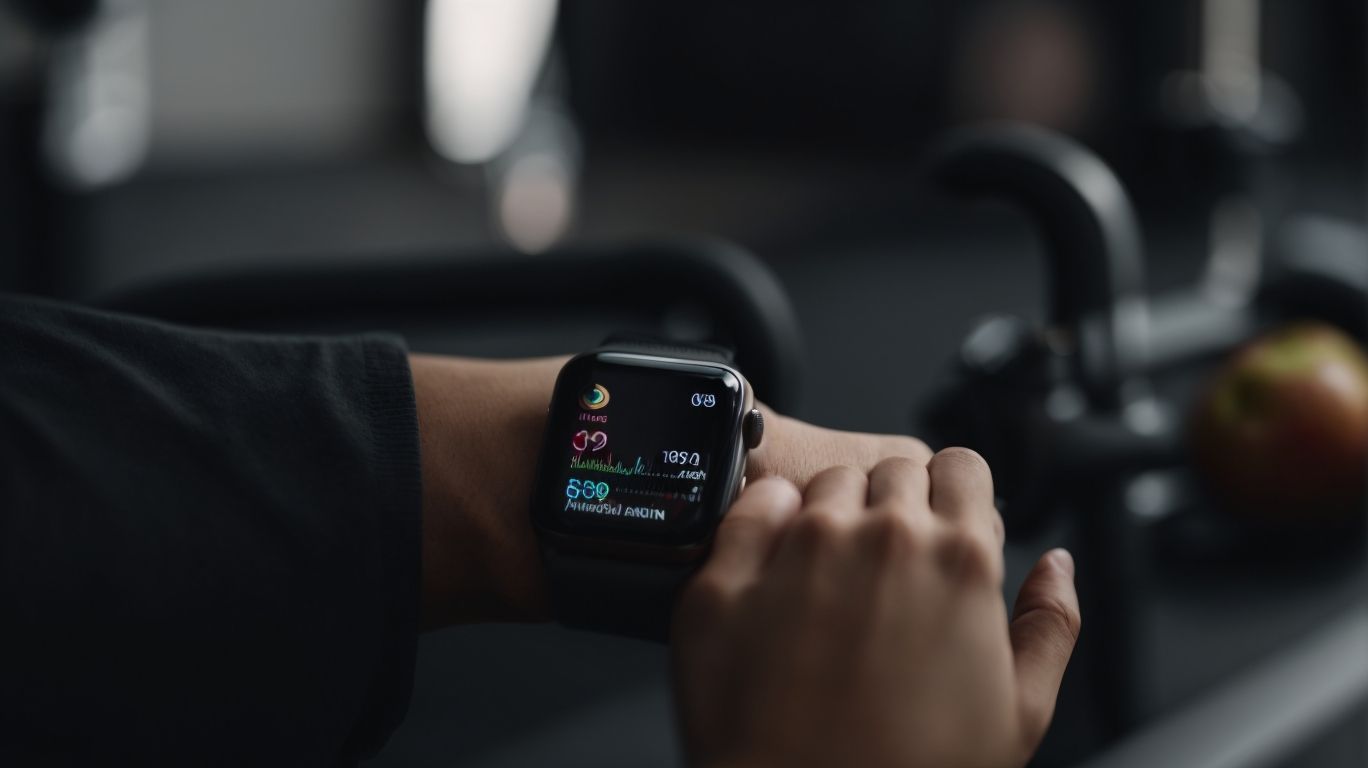Why Does My Apple Watch Keep Pausing My Workout
Are you frustrated with your Apple Watch constantly pausing your workouts? Understanding the Workout Detection feature is key to solving this common issue.
We will delve into what the feature is and how it works. We will also explore the common reasons for unwanted pauses, such as inaccurate heart rate readings and software glitches.
Stay tuned for tips on preventing your Apple Watch from interrupting your workouts and when it might be time to contact Apple Support.
Key Takeaways:
Why Is My Apple Watch Pausing My Workout?
If you’re wondering why your Apple Watch keeps pausing your workout sessions, several factors could be at play, affecting your fitness tracking experience.
One common reason for workout interruptions is the Apple Watch losing skin contact, especially during vigorous exercise sessions, leading to inaccurate tracking. Software glitches or outdated firmware can also cause pauses in your workout regime.
To troubleshoot, ensure that the watch band fits snugly and that the sensors are clean and free from debris. Updating the Apple Watch software to the latest version can often resolve underlying technology issues related to workout pausing. Remember, if problems persist, reaching out to Apple’s customer support can provide comprehensive support and solutions.
Understanding the Workout Detection Feature
Delve into the intricacies of the workout detection feature on your Apple Watch, exploring how this technology plays a crucial role in your fitness journey and potential challenges it may face.
The workout detection feature on your Apple Watch functions by utilizing a combination of sensors and algorithms to track your movements and determine the type of activity you are engaged in. This feature is invaluable for fitness enthusiasts as it automatically detects when you start a workout, helping you stay on top of your fitness goals without manual input.
Individuals with tattoos on their wrists may encounter challenges with the accuracy of the workout detection. The technology may struggle to read biometric data correctly through tattooed skin, leading to potential discrepancies in activity tracking.
To address this issue, one possible solution is to wear the Apple Watch on the opposite wrist, away from the tattooed area, for more precise detection. Ensuring the watch is securely fastened and in the correct position on your wrist can enhance its ability to accurately track your workouts.
What Is the Workout Detection Feature?
The workout detection feature on your Apple Watch is a cutting-edge technology that automatically identifies and tracks various physical activities, ensuring accurate data collection for your fitness analytics.
By leveraging advanced sensors and algorithms, this innovative feature seamlessly differentiates between activities like running, cycling, and swimming, providing users with a comprehensive overview of their daily exercises.
Not only does this enhance the overall user experience, but it also plays a crucial role in helping individuals set and achieve their fitness goals by offering precise insights into their workout intensity, duration, and calories burned.
How Does the Workout Detection Feature Work?
The workout detection feature operates by leveraging advanced technology within your Apple Watch to detect specific movements and patterns associated with various exercises, though occasional bugs may impact its performance.
This advanced functionality plays a crucial role in accurately tracking fitness activities, providing users with valuable insights into their workout sessions and overall health progress. Utilizing sophisticated algorithms, the feature analyzes data such as heart rate, acceleration, and GPS coordinates to identify specific exercises, sets, and repetitions.
While the technology behind workout detection is impressive, it is not immune to potential challenges. Technological glitches, sensor inaccuracies, and software inconsistencies can lead to misidentifications or missed workout data, frustrating users seeking precise tracking and analysis.
Common Reasons for Unwanted Pausing of Workouts
Unwanted pauses during your workouts on the Apple Watch can stem from various reasons, including inaccuracies in heart rate readings, incorrect settings, interference from clothing or accessories, and software glitches.
Inaccurate heart rate readings are a common culprit for interruptions. Ensuring a snug fit of the watch on your wrist and cleaning the sensor regularly can help in acquiring accurate readings. Adjusting the settings such as tightening the strap or choosing the appropriate workout type can also make a significant difference in the device’s performance.
Interference from clothing or accessories can disrupt the heart rate sensors’ ability to function correctly, leading to pauses in tracking. Opting for breathable, non-conductive materials and avoiding tight accessories around the watch area can mitigate such disruptions.
Software glitches are another likely cause of workout interruptions. Updating the Apple Watch to the latest software version and performing regular resets can often resolve these issues and ensure smooth functionality.
Inaccurate Heart Rate Readings
Issues with inaccurate heart rate readings may lead to unexpected workout pauses on your Apple Watch, impacting the overall fitness tracking experience, especially on newer models like the Series 6.
Ensuring accurate heart rate monitoring during your workouts is crucial for obtaining precise data about your fitness levels and the effectiveness of your training sessions.
The Apple Watch Series 6, with its advanced sensors and technology, promises accurate heart rate readings for optimal tracking. Some users have reported bugs affecting the device’s ability to consistently measure heart rates during intense activities. Finding solutions to these issues can significantly enhance your workout experience and improve the overall accuracy of your fitness tracking.
Incorrect Settings
Misconfigured settings on your Apple Watch can trigger unwanted pauses during workout sessions, affecting the accuracy of your fitness tracking data and overall user experience.
If you notice frequent interruptions in your exercise sessions, it could be due to settings like ‘Auto-Pause’ or ‘Workout Detection’ being incorrectly configured. These features play a crucial role in recognizing when you start or stop a workout, so calibration is key for seamless tracking. Adjusting these settings can significantly enhance the continuity of your fitness regime and ensure that your progress is accurately monitored. Dive into your device’s settings menu to make necessary tweaks, keeping in mind your preferred workout intensity for a smoother fitness journey.
Interference from Clothing or Accessories
External factors such as clothing or accessories interfering with your Apple Watch can disrupt workout tracking, leading to unexpected pauses and data discrepancies that impact your fitness routine.
For instance, loose-fitting sleeves or wristbands might cause the Apple Watch to lose proper skin contact, affecting the accuracy of heart rate readings and motion tracking. Bulky jewelry or metal bracelets close to the watch’s sensors may interfere with its signals.
To solve these issues, it’s advisable to opt for breathable, snug-fitting workout gear and accessories specifically designed for use with fitness trackers. Consider selecting sweat-friendly materials that don’t obstruct the watch’s sensors.
Software Glitches
Software glitches within your Apple Watch can manifest as workout pauses, disrupting your fitness tracking process; addressing these technical issues promptly is crucial for maintaining a seamless workout experience.
These interruptions can be frustrating, especially when you’re in the middle of a workout session.
- To troubleshoot such problems, you can start by ensuring that your Apple Watch software is up to date.
- Regular software updates often include bug fixes that can resolve these glitches.
- If the issue persists, you may need to reset your device or seek support from Apple’s customer service.
How to Prevent Your Apple Watch from Pausing Your Workout
Taking proactive steps to prevent your Apple Watch from pausing your workouts involves adjusting settings, ensuring proper wear, updating software, and troubleshooting any underlying hardware concerns.
One of the key settings to focus on is the ‘Do Not Disturb’ mode, which can help prevent notifications from disrupting your workout flow. Ensuring that your Apple Watch is snugly positioned on your wrist can also make a difference in preventing workout interruptions.
Regularly checking for software updates on your Apple Watch and iPhone is crucial to maintain optimal performance during workouts. Sometimes, even minor software glitches can cause unintended workout pauses.
If you encounter persistent workout interruptions, it might be worth running diagnostics on your Apple Watch to identify any underlying hardware issues that need to be addressed for a seamless workout experience.
Adjust Your Settings
Fine-tuning your Apple Watch settings can mitigate workout pausing issues, enhancing the accuracy of fitness tracking data and overall performance during exercise sessions.
Optimizing the settings on your device plays a crucial role in ensuring a seamless and uninterrupted experience during your fitness activities. To do this effectively, navigate to the ‘Settings’ app on your Apple Watch.
- Under the ‘Workout’ section, you can tailor specific preferences to match your exercise routine. Adjusting settings such as ‘Goal’, ‘Metrics’, and ‘Alerts’ can provide you with a personalized workout experience.
Common problems related to settings might arise from incorrect configurations or software glitches. If you encounter issues like sudden workout pauses, try restarting your device and updating the watchOS to the latest version.
Wear Your Watch Properly
The correct positioning and wear of your Apple Watch are crucial factors in preventing workout pauses, especially if you have tattoos or wear sleeves that may interfere with sensor readings.
To ensure optimal sensor function, avoid wearing the device too tight or too loose on your wrist. Position it snugly but comfortably, with the sensor touching your skin for accurate readings during workouts.
For users with tattoos on their wrists or arms, consider placing the Apple Watch on a tattoo-free area to avoid any potential inaccuracies in sensor data caused by pigmentation or design elements.
Similarly, if you often wear clothing with tight sleeves, make sure they don’t press against or cover the sensor area on the watch, as this can disrupt heart rate monitoring and other fitness features.
Update Your Watch’s Software
Regularly updating your Apple Watch’s software is essential to ensuring optimal performance and minimizing workout pausing problems, particularly for newer models like the Series 6.
Software updates not only provide new features and improvements but also important bug fixes that can address common issues users may face during workouts.
To update your Apple Watch, ensure it is connected to power and has at least 50% battery life. Open the Watch app on your paired iPhone, go to ‘General’ and then ‘Software Update’ to check for available updates.
Installing updates in a timely manner can prevent potential glitches that may cause interruptions in your workout sessions.
Troubleshoot Any Hardware Issues
Identifying and resolving hardware-related issues with your Apple Watch is crucial in preventing workout pauses and ensuring consistent fitness tracking accuracy; seeking official support may be necessary for complex problems.
One common hardware concern that can impact workout tracking is poor battery life. If you notice your Apple Watch running out of charge quickly, consider checking for any software updates or optimizing settings like display brightness.
Make sure that the sensors on the back of your watch are clean and free from dirt or sweat, as this can affect accurate readings. If these steps do not resolve the issue, reaching out to Apple Support for further assistance can help in diagnosing and addressing underlying hardware issues effectively.
When to Contact Apple Support
Knowing when to reach out to Apple Support for persistent workout pausing issues or other malfunctions with your Apple Watch is essential in finding timely solutions and ensuring uninterrupted fitness tracking.
Recognizing the signs that indicate the need for expert assistance is crucial. If your Apple Watch consistently pauses during workouts or displays erratic behavior beyond basic troubleshooting, it might be time to seek help. This is particularly important in scenarios where restarting the device or updating software fail to solve the underlying issues. Don’t hesitate to contact Apple Support if you encounter recurring problems that hinder your fitness routine, as prompt action can prevent further disruptions and help you get back on track swiftly.
Persistent Pausing Issues
Persistent workout pausing issues on your Apple Watch may indicate underlying problems that require expert intervention, potentially stemming from bugs or technical glitches affecting your fitness tracking.
If you are facing interruptions in your workout sessions, it’s crucial to address these issues promptly for an optimal fitness tracking experience.
One common step to identify the root cause is to check for any recent software updates on your Apple Watch that might have triggered the pausing problem. Consider analyzing the proximity of other wireless devices that could be causing interference.
Resolving such workout pause troubles often involves rebooting your device, ensuring proper watch strap fitting, or recalibrating fitness tracking settings.
Other Malfunctions with Your Apple Watch
Unexpected malfunctions with your Apple Watch beyond workout pausing may point to broader technical issues necessitating professional evaluation and repairs, especially in cases affecting fitness tracking capabilities.
Common issues to watch out for include unresponsive touch screens, battery drainage even when not in use, inaccurate heart rate monitoring, or GPS errors during runs. These signs often indicate underlying problems that technology-savvy individuals can attempt to troubleshoot using various online resources and guidance provided by Apple’s support team.
Whether it’s restarting the device, checking for software updates, or resetting the settings, there are steps you can take before seeking professional help. If these DIY fixes do not resolve the problems, it’s advisable to seek assistance from an authorized Apple service center to address the issues effectively and prevent further complications.
Frequently Asked Questions
Why does my Apple Watch keep pausing my workout?
The Apple Watch has a built-in feature that automatically pauses your workout when you stop moving for a certain period of time. This can be helpful for activities like running or cycling where you may have to stop at traffic lights or take a quick break. However, if your watch keeps pausing your workout even when you’re still moving, there may be a few reasons why.
What could be causing my Apple Watch to pause my workout?
One possible reason could be that you have enabled the “Auto Pause” feature in your workout settings. This means that your watch will automatically pause your workout when it detects that you have stopped moving for a certain amount of time. It’s possible that the sensitivity of this feature is too high, causing your workout to pause even when you’re still moving.
How can I adjust the sensitivity of the “Auto Pause” feature?
To adjust the sensitivity of the “Auto Pause” feature, open the Workout app on your Apple Watch and select the type of workout you are doing. Then, force touch the screen and select “Auto Pause” from the options. Here, you can adjust the sensitivity by choosing either “Frequent” or “Off”. If you choose “Off”, the feature will be disabled completely.
Could my Apple Watch be pausing my workout due to a weak connection?
If your Apple Watch is connected to your phone via Bluetooth, a weak or interrupted connection could also be causing your workout to pause. Make sure your watch is within range of your phone and that there are no physical barriers blocking the connection. You can also try restarting both your watch and phone to see if that resolves the issue.
Is there a way to manually pause my workout on my Apple Watch?
Yes, there is a way to manually pause your workout on your Apple Watch. While in the Workout app, you can swipe to the right and tap on the “Pause” button. This will pause your workout and you can resume it by tapping the “Resume” button when you are ready to continue.
What should I do if my Apple Watch continues to pause my workout despite trying these solutions?
If none of the above solutions work and your Apple Watch still keeps pausing your workout, it may be a hardware issue. Contact Apple support or visit an Apple store to have your watch checked and potentially repaired or replaced.