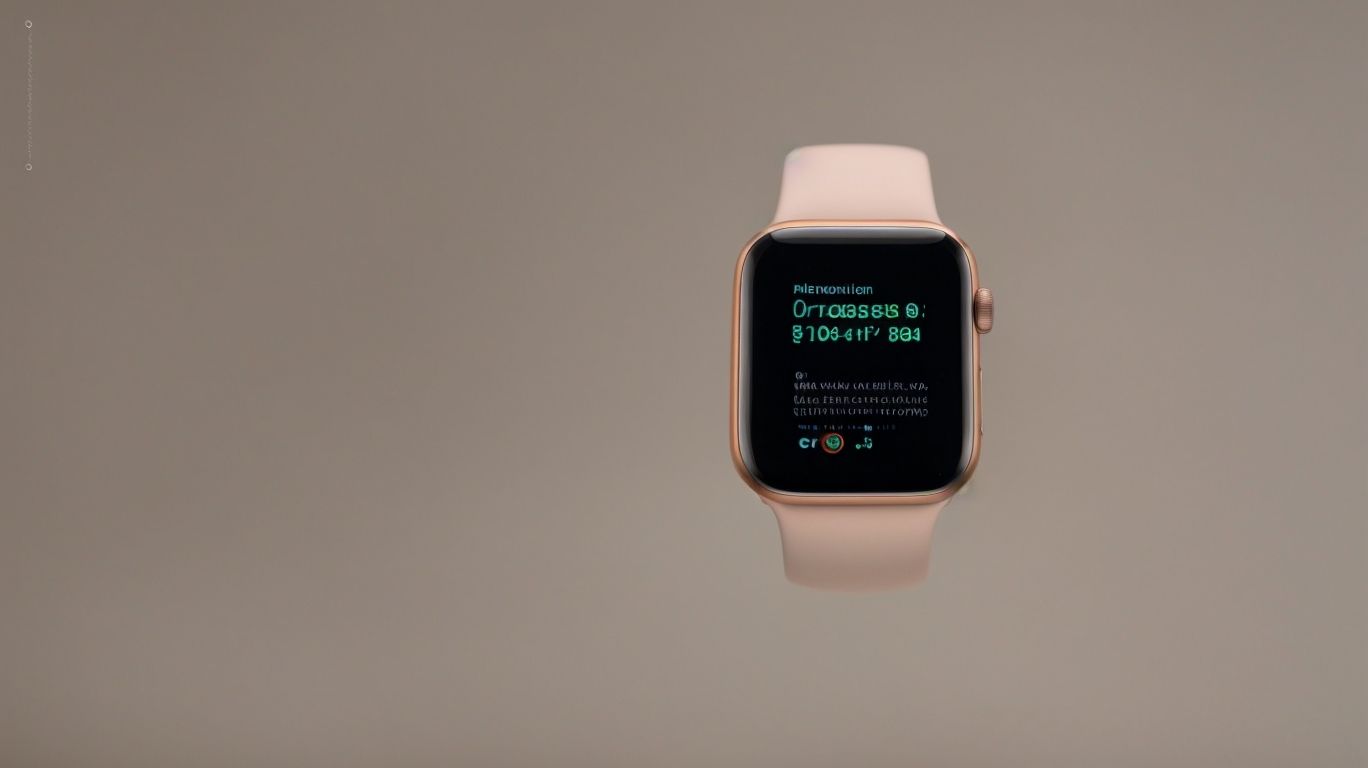Why is Apple Watch Update Stuck on Preparing
Are you experiencing frustration with your Apple Watch update getting stuck on “Preparing”? From insufficient storage space to software glitches, there are various reasons why this may be happening.
We will explore the common causes behind this issue and provide practical solutions to fix it. Whether it’s checking storage space, updating WatchOS manually, or contacting Apple Support, we’ve got you covered.
Learn how to prevent this problem from occurring in the future.
Key Takeaways:
What Is the Apple Watch Update?
The Apple Watch update is a software refresh that brings new features, enhancements, and bug fixes to the Apple Watch device.
Updating your Apple Watch ensures that you not only get access to the latest functionalities but also benefit from improved performance and security enhancements. New features introduced in recent updates include innovative health tracking capabilities, enhanced communication tools like walkie-talkie, and strengthened connectivity with other Apple devices.
Staying up-to-date with software releases is crucial for maximizing the potential of your Apple Watch and enjoying a seamless user experience. Timely updates often address any existing bugs or issues, ensuring a smoother and more reliable operation.
Why Does the Apple Watch Update Get Stuck on Preparing?
The Apple Watch update may get stuck on preparing due to various factors such as insufficient storage space, poor internet connection, software glitches, or outdated watchOS.
Insufficient storage space can hinder the update process as the device needs adequate room to download and install the new firmware. If your Apple Watch is running low on space, consider removing unnecessary apps, photos, or music to free up storage.
A poor internet connection can also be a culprit, as a stable and fast Wi-Fi or cellular data connection is essential for a successful update. Check your network settings and try switching between Wi-Fi and cellular data to see if the issue resolves.
Software glitches, another common reason, might occur due to conflicts with existing apps, data corruption, or operating system issues. In such cases, restarting your Apple Watch or resetting network settings could help in resolving the problem.
Insufficient Storage Space
Insufficient storage space on your Apple Watch can hinder the update process, leading to the update getting stuck on preparing.
When the storage space on your Apple Watch is running low, it can not only impede updates but also affect the overall performance of the device. To address this issue, you can start by deleting unnecessary apps and data that are not regularly used. Consider offloading apps to free up space while still keeping their data on your iPhone. By optimizing your storage usage, you can ensure that software updates run smoothly without any interruptions.
Poor Internet Connection
A poor internet connection can disrupt the Apple Watch update process, causing it to get stuck on preparing.
When the Apple Watch update fails due to connectivity issues, Bluetooth and Wi-Fi problems are often at the root of the problem. To improve internet stability, ensure that your iPhone and Apple Watch are in close proximity during the update process. Check that both devices have a strong and stable internet connection. Sometimes, restarting both devices can help resolve any temporary network glitches that may be causing the update to stall.
Software Glitches
Software glitches within the Apple Watch system can interfere with the update preparation, resulting in the update getting stuck.
Common issues users may face include update downloads freezing midway, error messages popping up preventing the process from completing, or the device not recognizing the update altogether. To address these glitches, a simple restart of the Apple Watch can often resolve the problem. If the issue persists, troubleshooting specific software problems such as clearing the cache or updating individual apps could help. In some cases, a full reset of the device may be necessary to clear any underlying software conflicts and allow for a successful update.
Outdated WatchOS
Running an outdated version of watchOS on your Apple Watch can lead to update issues and cause the update to get stuck on preparing.
Ensuring that your watchOS software is up to date is crucial for the smooth functioning of your Apple Watch. Regular updates not only include new features and enhancements but also important security patches that protect your device against vulnerabilities.
To manually update your watchOS, go to the Watch app on your paired iPhone, navigate to General, and select Software Update. It’s important to keep your Apple Watch charged at least 50%, connected to Wi-Fi, and placed on its charger during the update process to prevent any interruptions.
Running an outdated version may result in performance issues, compatibility problems with newer apps, and even security risks.
How to Fix the Apple Watch Update Stuck on Preparing?
To resolve the issue of the Apple Watch update getting stuck on preparing, several troubleshooting steps can be undertaken to fix the problem.
One of the initial steps is to attempt a force restart on the Apple Watch. This can often resolve minor glitches and kickstart the update process. If the issue persists, try manually updating the software on the device. Make sure the Apple Watch is connected to a reliable Wi-Fi network and has sufficient battery power. Ensure that the Watch app on the connected iPhone is up to date, as this can sometimes cause synchronization issues.
If these steps do not resolve the problem, it may be necessary to investigate common software-related issues that could be hindering the update. Check for any pending app updates or notifications that might be interrupting the process. Resetting network settings on both the Apple Watch and iPhone can sometimes clear up connectivity issues that are preventing the update from completing smoothly.
Check Storage Space
Before attempting to update your Apple Watch, ensure to check the available storage space on the device to prevent update preparation issues.
Managing storage space on your Apple Watch is crucial for a smooth experience. To check the storage, open the Apple Watch app on your paired iPhone and navigate to ‘General’ > ‘Usage’ section. Here, you’ll find a breakdown of how much space is taken by apps, music, photos, and other data.
Deleting unnecessary apps, music, or photos can help free up space. Consider offloading apps that you rarely use by going to ‘General’ > ‘iPhone Storage’ on your iPhone and selecting ‘Offload Unused Apps’ to optimize storage.
Check Internet Connection
Verify that your Apple Watch has a stable internet connection before initiating the update process to avoid potential disruptions during the preparation phase.
One way to ensure a dependable internet connection for your Apple Watch updates is to start by checking the Wi-Fi signal strength on the device. If the signal appears weak, try moving closer to your router or access point to strengthen the connection. Rebooting your modem and router can sometimes resolve underlying network issues that may be causing instability. It’s also worth considering disabling any VPN services or firewall settings that could be interfering with the update process. By following these troubleshooting steps, you can optimize your connection and minimize the risk of update interruptions.
Force Restart Apple Watch
If the Apple Watch update remains stuck on preparing, performing a force restart on the device can help resolve the issue and allow the update to progress.
To perform a force restart on your Apple Watch, you need to press and hold both the side button and the Digital Crown simultaneously for at least 10 seconds. After holding them down, you should see the Apple logo appear, indicating that the force restart is in progress. Be patient during this process as it can take a few seconds for the watch to restart. This method is a common troubleshooting technique for addressing various software problems on the Apple Watch, including update-related issues. Make sure to back up your data before attempting a force restart to prevent any potential data loss.
Update WatchOS Manually
Manually updating the watchOS on your Apple Watch can circumvent update preparation issues and ensure a smooth and successful software update process.
When opting for manual updates, you have more control over the timing of the update, avoiding unexpected interruptions during automatic installations. Manually updating watchOS allows you to promptly access the latest features, bug fixes, and security enhancements tailored for your Apple Watch model.
To manually update your Apple Watch, ensure a stable internet connection on your iPhone paired with the device, sufficient battery life on both devices, and proceed by opening the Apple Watch app on your iPhone and navigating to the ‘General’ section to initiate the update process.
What to Do If the Apple Watch Update Still Gets Stuck on Preparing?
If the Apple Watch update persists in being stuck on preparing despite troubleshooting attempts, additional steps such as contacting Apple Support or resetting the device may be necessary.
When facing such update issues on your Apple Watch, one effective way to tackle them is by engaging with Apple Support. Their team of experts can provide tailored solutions to address the specific problems encountered during the update process.
Performing a device reset can often resolve software glitches that hinder the update progress. If the situation remains unresolved even after these steps, resorting to a complete restoration might be the ultimate solution to refresh the device’s software and eliminate any persistent update obstacles.
Contact Apple Support
When facing persistent update issues on your Apple Watch, reaching out to Apple Support can provide expert guidance and tailored solutions to resolve the problem.
One of the most convenient ways to seek assistance from Apple Support is through their official website. Simply navigate to the ‘Support’ section, where you can find a wealth of resources and the option to chat with a representative in real-time. Alternatively, you can schedule a callback at a time that suits you best by providing your contact details.
Another effective method is to visit an Apple Store in person. The Genius Bar staff are well-equipped to diagnose and troubleshoot software issues, including update-related challenges. They can perform diagnostics on your Apple Watch to pinpoint the root cause of the problem, often leading to a swift resolution.
Reset Apple Watch
Resetting your Apple Watch to its factory settings can help address persistent update problems and eliminate potential software conflicts causing the update to remain stuck on preparing.
To reset your Apple Watch, start by unpairing it from your iPhone. Open the Apple Watch app on your iPhone, go to the ‘My Watch’ tab, and tap on your watch. Then, select the ‘i’ icon next to your watch and choose ‘Unpair Apple Watch’. Confirm the unpairing by entering your Apple ID password.
Next, put your Apple Watch on its charger and press and hold the side button until the Power Off slider appears. Swipe it to turn off the device. Once it’s off, press and hold the side button again until you see the Apple logo. Your watch is now reset to its factory settings. Remember to backup any important data before performing the reset.
Restore Apple Watch
Restoring your Apple Watch to its original settings can serve as a final solution to persistent update issues that remain unresolved despite other troubleshooting attempts.
When your Apple Watch encounters deep-seated update problems, a factory reset offers a comprehensive approach to rectify these issues. By performing this process, not only are the software glitches often eradicated, but it also ensures a fresh start for the device, potentially enhancing its performance and responsiveness. It is crucial to note that restoring your Apple Watch to factory settings will erase all data and settings, therefore, make sure to back up any essential information beforehand to avoid data loss. This action can help alleviate various software-related concerns, ensuring a smoother user experience post-restoration.
How to Prevent the Apple Watch Update from Getting Stuck on Preparing?
To avoid the hassle of dealing with a stuck update on your Apple Watch, implementing proactive measures can help prevent update preparation issues from occurring.
In terms of ensuring a seamless update process for your Apple Watch, staying updated on the latest watchOS versions is crucial. Regularly checking for available updates in the Watch app can keep your device running smoothly. Optimizing your device’s storage by removing unnecessary apps and files can free up space for the update to install without any interruptions. Maintaining a stable internet connection throughout the update process is also essential to prevent any disruptions. By following these simple steps, you can significantly reduce the likelihood of encountering update problems on your Apple Watch.
Keep Your WatchOS Up to Date
Regularly updating the watchOS on your Apple Watch is essential to ensure smooth operation, prevent update issues, and minimize the likelihood of the update getting stuck on preparing.
Timely watchOS updates not only enhance the overall performance of your Apple Watch but also introduce new features, security improvements, bug fixes, and battery optimizations. By staying current with the latest software versions, users can experience improved battery life, faster app loading times, and better connectivity with other devices in the Apple ecosystem.
Updated watchOS versions often address known vulnerabilities and security threats, safeguarding your device against potential cyber risks. Keeping your smartwatch software up-to-date also ensures compatibility with newer apps and services, offering you a seamless and up-to-date digital experience.
Free Up Storage Space Regularly
Regularly managing and freeing up storage space on your Apple Watch can prevent storage-related update issues and ensure a seamless update process without getting stuck on preparing.
One effective way to optimize storage on your Apple Watch is to regularly delete unnecessary apps and data. Apps that you rarely use can take up valuable space, so consider removing them to make room for vital updates. Offloading unused apps can help save space by keeping app data intact while removing the app itself.
Another useful tip is to manage music and photos stored on your Apple Watch. Consider syncing only essential music and photos, and use the ‘Optimize Storage’ feature to automatically adjust the amount of music stored on your device based on available space.
Keeping your watch software updated can also help optimize storage efficiency. Updates often include enhancements that can improve storage management and performance, so make sure to install them regularly.
Use a Stable Internet Connection
Maintaining a stable and reliable internet connection while updating your Apple Watch is crucial to prevent connectivity-related issues that can lead to the update getting stuck on preparing.
One effective tip to ensure a smooth software update process is to connect your Apple Watch to a strong and consistent Wi-Fi network rather than relying on cellular data. This can help avoid interruptions and speed up the download and installation process. Adjusting the placement of your Wi-Fi router or using a Wi-Fi extender can improve signal strength and connectivity in areas with poor coverage.
Frequently Asked Questions
Why is my Apple Watch update stuck on preparing?
If your Apple Watch update is taking longer than expected and appears to be stuck on the “preparing” stage, there could be a few reasons for this.
Why is my Apple Watch update taking so long to prepare?
The most common reason for an Apple Watch update to get stuck on preparing is a poor internet connection. Make sure your Wi-Fi or cellular data is stable and strong before attempting the update again.
Can I cancel the update while it’s stuck on preparing?
Yes, you can cancel the update by pressing and holding the side button on your Apple Watch until the power off slider appears. Slide it to the right to turn off your watch.
What if my Apple Watch won’t turn back on after cancelling the update?
If your watch does not turn back on after cancelling the update, try performing a force restart by pressing and holding both the side button and digital crown until the Apple logo appears.
Could there be a problem with my Apple Watch causing the update to get stuck?
In rare cases, a hardware issue with your Apple Watch could be causing the update to get stuck. Try contacting Apple Support for further assistance if none of the troubleshooting steps have worked.
What should I do if none of the above solutions work?
If your Apple Watch update is still stuck on preparing after trying all the previous solutions, you may need to reset your watch and set it up as new. Please note that this will erase all data on your watch, so be sure to back it up beforehand.