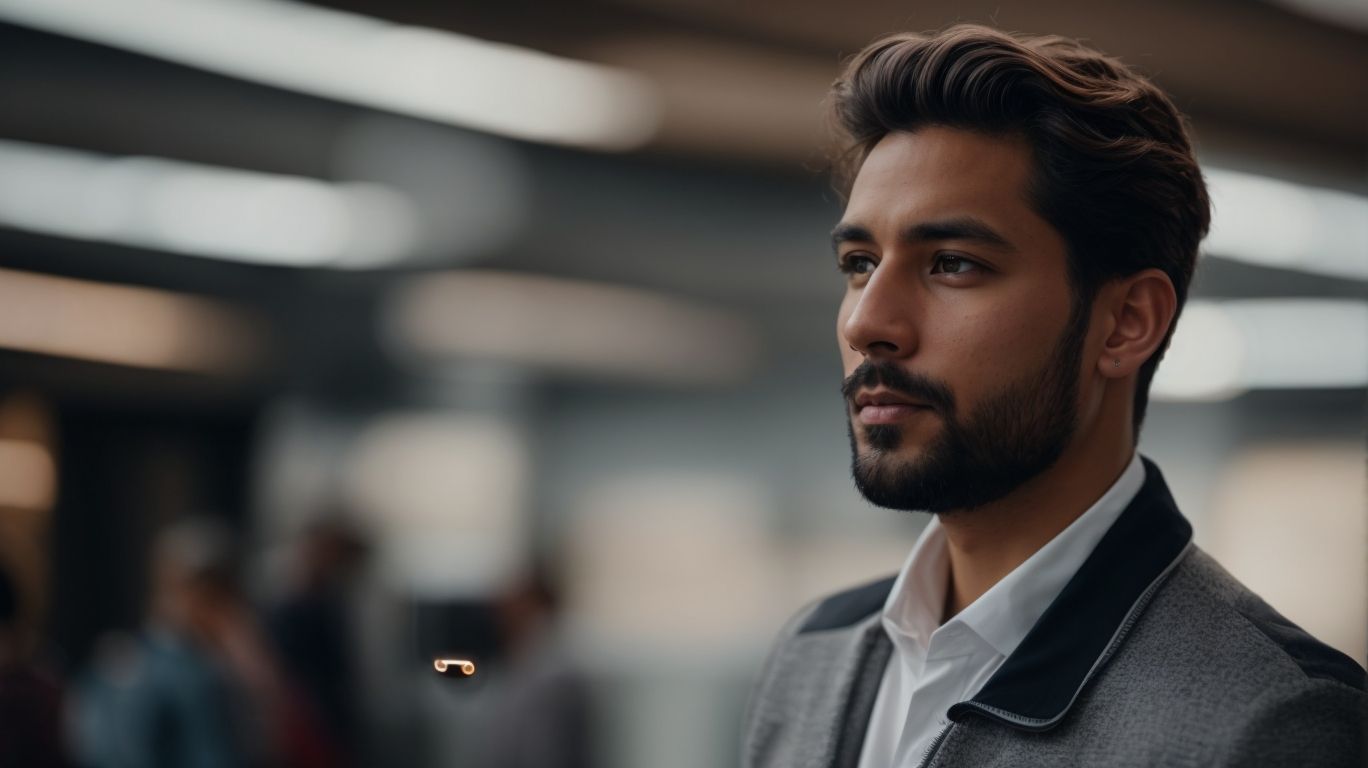Why Do My Airpods Keep Disconnecting From My Apple Watch
Are you frustrated by the constant disconnection of your Airpods from your Apple Watch?
We discuss common reasons behind this issue, including Bluetooth connectivity problems, outdated software, interference from other devices, and wearing your Airpods incorrectly.
Learn practical solutions to fix this problem, such as checking Bluetooth connections, updating software, and adjusting Airpods placement.
Discover tips on preventing future disconnections and ensuring a seamless listening experience.
Key Takeaways:
Why Do Airpods Disconnect from Apple Watch?
AirPods may disconnect from the Apple Watch due to various reasons, including Bluetooth connectivity issues, software glitches, and interference from other devices.
One common reason for this issue is Bluetooth connectivity problems. Sometimes, the connection between the AirPods and Apple Watch can be disrupted, causing intermittent disconnections. Outdated software on either the AirPods or the Apple Watch can lead to compatibility issues, resulting in frequent disconnects. Interference from other electronic devices such as smartphones, laptops, or even household appliances can interfere with the Bluetooth signal, causing disruptions in the connection.
Bluetooth Connectivity Issues
Bluetooth connectivity issues can cause AirPods to disconnect from the Apple Watch, leading to interruptions in music playback and notification alerts.
These connectivity problems can be particularly frustrating when you’re in the middle of a workout or on an important call. Common reasons for these issues include interference from other electronic devices, outdated software versions on either the AirPods or the Apple Watch, or even physical obstructions blocking the Bluetooth signal.
To troubleshoot this, start by ensuring that both your AirPods and Apple Watch have sufficient battery levels and are in close proximity to each other. Check for any software updates available for both devices and install them if needed. Try resetting the Bluetooth connections on both devices or even resetting the network settings on your Apple Watch.
If these steps don’t resolve the problem, consider unpairing and then re-pairing your AirPods with your Apple Watch. This can often refresh the connection and resolve any underlying issues. Another solution could be to forget the Bluetooth device on both the AirPods and the Apple Watch and then reconnect them as new devices.
Outdated Software
Outdated software on either the AirPods or the Apple Watch can lead to disconnectivity issues, affecting the seamless operation of the devices.
When the software is not up to date, users may experience difficulties in pairing their AirPods or Apple Watch with other devices, such as iPhones or MacBooks. This can result in missed notifications, inaccurate activity tracking, or even malfunctions during software updates. To prevent these issues, it is crucial to regularly update the firmware on both the AirPods and the Apple Watch. By ensuring that the software is current, users can enjoy optimal performance, improved connectivity, and access to the latest features and security enhancements.
Interference from Other Devices
Interference from other devices in the vicinity can disrupt the connection between AirPods and the Apple Watch, causing disconnections and signal loss.
One of the common causes of this interference is the presence of numerous Bluetooth-enabled devices in the surroundings, as they operate on the same frequency as AirPods and Apple Watch. This overlap can lead to clashes in signals, resulting in disrupted connectivity.
To minimize such interference, ensure that you keep your AirPods and the Apple Watch close to each other, reducing the distance that other devices’ signals have to travel through. Try to avoid dense areas with high concentrations of wireless devices to lessen the chances of signal conflicts.
Wearing Airpods Incorrectly
Incorrectly wearing AirPods, such as improper fit or positioning, can contribute to connectivity issues with the Apple Watch, leading to frequent disconnections.
One common mistake users make is wearing AirPods loosely, which can cause them to slip out of the ears, leading to signal interference between the AirPods and the Apple Watch. Ensuring a snug fit is crucial to maintain a stable connection. Make sure both AirPods are properly inserted in each ear and avoid covering them with hats or headbands, as this can disrupt the Bluetooth signal. Another important tip is to keep the AirPods clean, as dirt or debris in the earbuds can also impact connectivity.
How to Fix Airpods Disconnecting from Apple Watch
If you are facing issues with AirPods disconnecting from your Apple Watch, there are several troubleshooting steps you can take to resolve the problem and restore seamless connectivity.
One common issue that some users encounter is interference, which can disrupt the connection between AirPods and the Apple Watch. Interference can be caused by other electronic devices nearby, so make sure to move away from potential sources of interference to improve Bluetooth connectivity.
Ensuring that your AirPods and Apple Watch have the latest software updates installed is crucial. Regularly updating the firmware on both devices can address compatibility issues and enhance performance.
Optimizing the placement of your Apple Watch and AirPods can also make a significant difference in maintaining a stable connection. Try keeping your devices within close proximity, avoiding obstacles that may obstruct the Bluetooth signal.
Check Bluetooth Connection
Start by checking the Bluetooth connection between your AirPods and Apple Watch to ensure that both devices are properly paired and within range for seamless operation.
One of the initial steps in troubleshooting Bluetooth connection issues is to ensure that both your AirPods and Apple Watch have sufficient battery levels. Low battery power on either device can cause connectivity problems. Additionally, make sure that both devices are not connected to multiple other devices simultaneously, as this can lead to interference.
- Another important point to consider is checking for any physical obstructions that might be blocking the Bluetooth signal between the AirPods and the Apple Watch. Make sure there are no walls, metal obstacles, or other electronic devices causing interference.
- If the connection issues persist, try resetting the Bluetooth settings on both devices. This can often resolve minor connectivity problems and re-establish a stable connection between your AirPods and Apple Watch.
Update Software on Apple Watch and Airpods
Make sure to update the software on both your Apple Watch and AirPods to the latest versions available, as outdated software can often lead to connectivity problems and disconnections.
Software updates play a crucial role in maintaining the optimal performance and functionality of your electronic devices. Regular updates not only enhance the features and security of your AirPods and Apple Watch but also ensure seamless synchronization with your other Apple devices.
By staying up-to-date with the latest software versions, you can enjoy improved battery life, bug fixes, and access to new features introduced by Apple. These updates are specifically designed to address potential issues that may affect the performance of your wearable devices.
Turn off Other Devices
To minimize interference and improve the connection stability, consider turning off other nearby Bluetooth devices that may be causing conflicts with the pairing between AirPods and the Apple Watch.
Device interference can often be a frustrating issue, especially when using wireless technology such as Bluetooth. By switching off unused devices or those not essential for your immediate needs, you can create a clearer signal path for your AirPods and Apple Watch to communicate without disruptions.
Arranging your devices strategically can also help. Placing your Apple Watch and the connected device, in this case, the AirPods, closer to each other can strengthen the signal and minimize potential interferences from other gadgets.
Understanding the environment in which you are using your devices is key. Certain materials, like metal or concrete, can interfere with Bluetooth connectivity.
- Keeping Bluetooth-friendly environments in mind while using your devices can enhance performance and reduce interference-related issues.
Adjust Airpods Placement
Properly adjust the placement of your AirPods in your ears to ensure a secure and stable fit, minimizing the chances of disconnections and signal interruptions with your Apple Watch.
When positioning your AirPods, make sure they are not loose or too tight in your ears. Finding the right balance will enhance both comfort and connectivity. Pay attention to the angle at which the AirPods sit in your ear canal, as this can significantly affect the sound quality and signal reception. Experiment with gentle adjustments to achieve the most optimal placement for your ear shape. Regularly clean the AirPods and your ears to prevent any blockages or hindrances to the signal transmission.
Tips to Prevent Airpods from Disconnecting
Preventing AirPods from disconnecting from your Apple Watch can be achieved by following a few proactive measures to maintain a stable and uninterrupted connection between the devices.
One of the primary tips to ensure a consistent connection is to keep both your AirPods and Apple Watch software updated. Device updates often include bug fixes that can potentially address connectivity issues.
- Additionally, keeping your devices in close proximity to each other can help reduce interference and strengthen the Bluetooth connection.
- If you encounter frequent disconnections, try resetting your AirPods by disconnecting and then reconnecting them to your Apple Watch.
- It’s also crucial to inspect your AirPods for physical damage, as any cracks or malfunctions could impact their performance and connectivity.
Keep Apple Watch and Airpods Updated
Regularly updating both your Apple Watch and AirPods to the latest software versions is essential to address potential connectivity issues and ensure a smooth user experience without frequent disconnections.
Staying current with software updates not only enhances the performance of your devices but also equips them with the latest security features.
To update your watchOS, navigate to the Watch app on your iPhone and select ‘My Watch.’ Tap on ‘General’ and then ‘Software Update.’ Follow the on-screen instructions to download and install the latest version.
For your AirPods, ensure they are connected to your device, go to ‘Settings,’ select ‘Bluetooth,’ and tap the ‘i’ icon next to your AirPods. If an update is available, follow the prompts to complete the process.
Keep Devices Close Together
Maintain close proximity between your AirPods and Apple Watch during usage to ensure a strong and consistent Bluetooth connection, reducing the likelihood of disconnections due to signal interference.
By keeping your devices within close range, you benefit from a stable connection that prevents audio dropouts or delays, enhancing your overall user experience. Maintaining proximity between the AirPods and Apple Watch helps optimize battery life, as the devices use less power to transmit signals when they are close to each other. To further manage Bluetooth range effectively, avoid physical obstructions like walls or metal objects, which can weaken the signal strength. Consider using a line-of-sight approach, positioning the devices in direct sight, for the best connection stability.
Reset Airpods
Performing a reset on your AirPods can help troubleshoot connectivity issues and resolve disconnection problems with your Apple Watch, restoring the devices to a stable operational state.
To reset your AirPods, start by ensuring they are connected to a power source. Then, press and hold the setup button on the Charging Case until the status light flashes amber a few times and then flashes white. This indicates that the AirPods have been reset. Afterwards, reconnect them to your Apple device and check if the connectivity issues have been resolved.
Check for Physical Damage
Inspect your AirPods and Apple Watch for any physical damage or wear that could affect their functionality and cause intermittent disconnections, ensuring that the devices are in optimal condition for use.
Physical damage may manifest as cracks, dents, or scratches on the surface of the AirPods or Apple Watch, potentially indicating underlying issues.
Check the charging ports for debris or corrosion that could impede proper connection and charging. Assess the straps and buckles on your Apple Watch for signs of wear or weakening, as these components are crucial for secure attachment.
It’s also essential to clean the devices regularly using a soft, lint-free cloth to maintain their appearance and functionality.
Conclusion
Addressing the common reasons for AirPods disconnecting from the Apple Watch and implementing the recommended fixes can help users enjoy uninterrupted connectivity and seamless audio experience.
By understanding the intricacies of Bluetooth connectivity and device pairing, users can troubleshoot AirPods disconnections effectively. Checking for any software updates on both the AirPods and the Apple Watch, ensuring proper placement of the AirPods in the ear, and minimizing interference from other electronic devices are crucial steps in resolving connectivity issues. Resetting the network settings on the Apple Watch and re-pairing the AirPods can often rectify any persistent disconnection problems.
Frequently Asked Questions
Why Do My Airpods Keep Disconnecting From My Apple Watch?
There can be several reasons why your Airpods keep disconnecting from your Apple Watch. Here are some possible explanations:
Why does my Airpods keep disconnecting when I use them with my Apple Watch?
One reason for this could be that your Airpods are running low on battery. If they are not charged enough, they may disconnect from your Apple Watch to conserve power.
How can I fix the problem of my Airpods disconnecting from my Apple Watch?
First, make sure that your Airpods are fully charged. You can also try resetting your Airpods by placing them in their charging case and holding the button on the back until the status light flashes. Then, try connecting them to your Apple Watch again.
Can a weak Bluetooth connection cause my Airpods to disconnect from my Apple Watch?
Yes, a weak Bluetooth connection between your Airpods and Apple Watch can cause them to disconnect. Make sure your devices are within a close range and that there are no obstructions between them.
Why do my Airpods keep disconnecting only from my Apple Watch and not from my iPhone?
This could be due to a software issue with your Apple Watch. Try updating to the latest version of watchOS and see if that resolves the issue.
Is there a way to prevent my Airpods from disconnecting from my Apple Watch in the future?
To prevent frequent disconnections, make sure that your Airpods are properly paired with your Apple Watch. You can also try unpairing and repairing them to see if that helps.