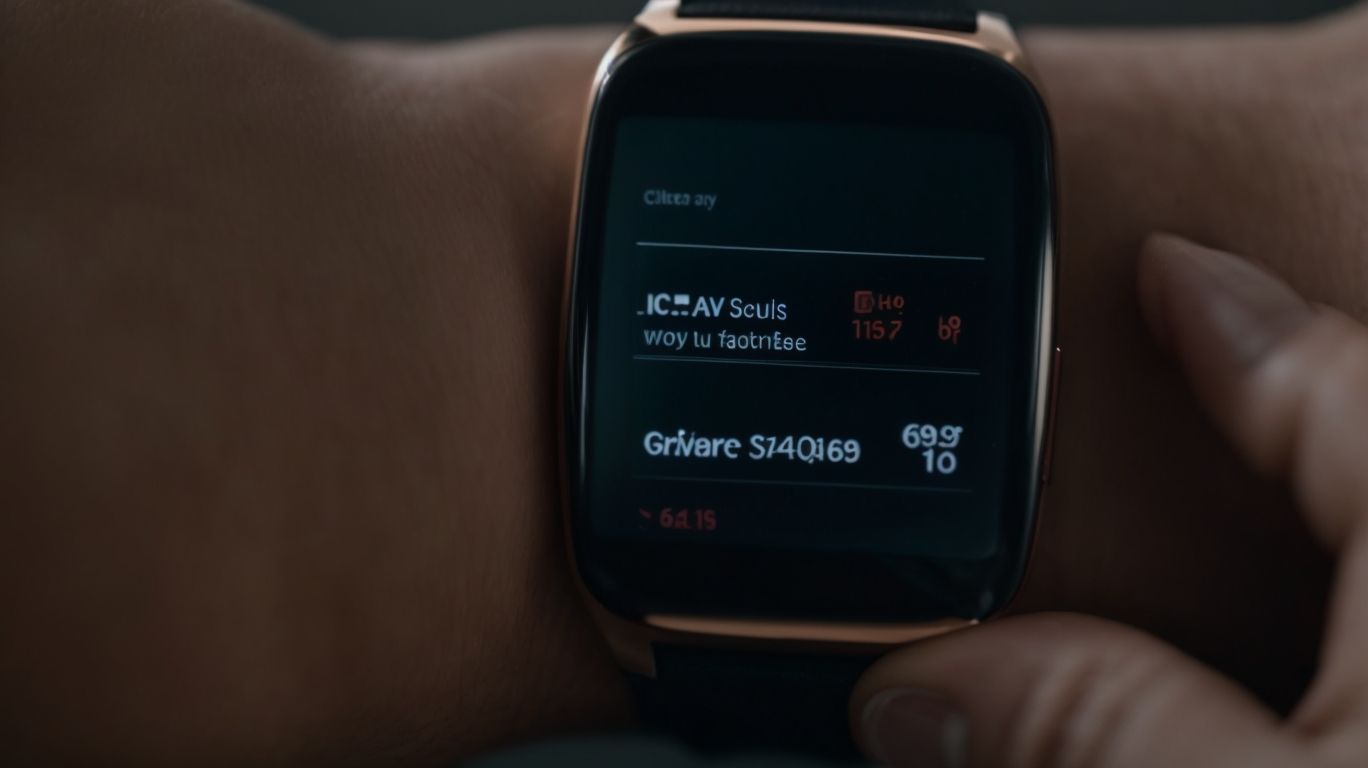What Should I Do if My Samsung Watch Won’t Turn on
Is your Samsung watch not turning on? Don’t worry, you’re not alone.
We explore the common issues that can cause a Samsung watch to not turn on and provide troubleshooting steps to help you get your watch up and running again.
From checking the battery to contacting Samsung support, we’ve got you covered. We will also discuss what to do if your watch still won’t turn on and provide tips for maintaining your Samsung watch.
Keep reading to learn more!
Key Takeaways:
Common Issues with Samsung Watches
Common Issues with Samsung Watches can range from hardware malfunctions to software glitches affecting the device’s performance and functionality.
In terms of hardware problems, Samsung watch users often encounter issues like unresponsive touchscreens, charging difficulties, or even physical damage due to wear and tear. On the software side, firmware updates may sometimes lead to compatibility issues or system crashes, hampering the overall user experience. Fortunately, Samsung provides various customer support options, including online troubleshooting guides, community forums, and dedicated helplines to assist users in addressing these issues efficiently.
For more complicated problems that cannot be resolved remotely, visiting a Samsung service center becomes crucial. These service centers are equipped with trained technicians who can diagnose and repair both software and hardware issues, ensuring that your Samsung smartwatch is back in optimal condition. Ignoring these issues may lead to further complications and hinder the performance and longevity of your device.
What are the Most Common Reasons for a Samsung Watch Not Turning On?
The most common reasons for a Samsung Watch not turning on typically involve battery issues, power failures, or hardware malfunctions.
One of the primary factors contributing to Samsung Watch malfunction is battery drainage. If the battery completely drains, the watch may fail to power on until it is recharged. Charging problems can also lead to power issues. Ensuring a proper connection between the charger and the watch is crucial to avoid these problems.
Potential hardware failures, such as circuitry issues or display malfunctions, can also prevent the watch from turning on. Troubleshooting these hardware components may require professional assistance to identify and rectify the underlying problems.
Troubleshooting Steps for a Samsung Watch That Won’t Turn On
When faced with a Samsung Watch that won’t turn on, following specific troubleshooting steps can help diagnose and resolve the issue efficiently.
To start with, ensure that your Samsung Watch is charged sufficiently by connecting it to a power source. If the watch is still unresponsive, the next step is to check for any available software updates on the device, as outdated software can sometimes cause performance issues.
If the problem persists, consider performing a factory reset on the Samsung Watch. This will revert the device to its original settings, potentially resolving any software glitches that might be causing the non-responsive behavior.
You can try restarting the watch by holding down the power button for a few seconds. Sometimes, a simple reboot can solve minor software hiccups.
If none of these steps work, it might be a good idea to contact Samsung customer support for further assistance in troubleshooting the issue.
Step 1: Check the Battery
The first step in troubleshooting a Samsung Watch that won’t turn on is to ensure the battery is charged and properly connected.
Checking the battery status is crucial as a drained battery is often the root cause of unresponsiveness. It’s recommended to use the original charging cable and adapter for optimal performance. When connecting, ensure there is no dust or debris blocking the charging port, which could impede the charging process.
If the watch still doesn’t respond after charging, inspect the hardware for any visible damage that may affect its functionality. Any faulty hardware components might require professional repair or replacement to restore normal operation.
Step 2: Restart the Watch
Restarting the Samsung Watch is a simple yet effective step to troubleshoot issues related to the device’s responsiveness and functionality.
To restart your Samsung Watch, begin by making sure the device is powered off.
- Press and hold the Power button for a few seconds until the screen lights up.
- On the display, you will see the option to Power Off. Tap on it to switch off the watch completely.
- Once the watch is powered off, press and hold the Power button again to turn it back on.
This process of rebooting helps in clearing temporary software glitches and can often resolve issues like the watch not turning on properly.
Step 3: Check for Software Updates
Verifying and installing the latest software updates on the Samsung Watch can often resolve underlying system bugs or compatibility issues preventing it from turning on.
Regularly updating the software is crucial as it not only ensures the smooth functioning of the device but also enhances security measures against potential vulnerabilities. Firmware updates, released by Samsung, contain improvements in performance, new features, and bug fixes.
To check for updates, connect your watch to a stable Wi-Fi network, then go to Settings > Software Update. The watch will automatically search for available updates; if found, you can opt to download and install them. Keeping the firmware up to date guarantees optimal performance and functionality of your Samsung Watch.
Step 4: Perform a Factory Reset
In cases where other troubleshooting steps fail, performing a factory reset on the Samsung Watch can reset the device to its default settings and potentially resolve persistent issues.
To conduct a factory reset on your Samsung Watch, start by navigating to the ‘Settings’ menu on the device. Once there, locate and select the ‘General’ or ‘Reset’ option, depending on your watch model. Within this section, you should find the ‘Reset’ or ‘Factory Reset’ function. Ensure your watch is adequately charged before initiating the process, as it can take some time to complete. Follow the on-screen prompts to confirm the reset, which will erase all data on the watch and restore it to its original state.
Step 5: Contact Samsung Support
If the Samsung Watch still refuses to turn on after attempting other troubleshooting steps, reaching out to Samsung Support or visiting a service center for professional assistance is recommended.
Samsung’s customer support team is highly trained to handle various watch-related issues with precision and expertise. When faced with persistent problems with your Samsung Watch, it’s crucial to consult with these professionals, who have the necessary tools and knowledge to diagnose and rectify complex technical malfunctions. By seeking help from Samsung’s service centers, users can ensure that their device receives the care and attention it requires to function optimally. Remember, expert assistance can often resolve issues that may be challenging to tackle independently, so don’t hesitate to reach out for support.
What to Do if the Watch Still Won’t Turn On?
If the Samsung Watch continues to exhibit power-related issues despite troubleshooting attempts, exploring warranty coverage, repair options, or replacement services may be necessary.
Checking the warranty details should be the initial step in understanding what coverages are available for addressing the issue. If the warranty is still valid, reaching out to Samsung’s customer support to open a service ticket for evaluation could be beneficial. In case the device is out of warranty, looking into authorized repair centers for Samsung watches could provide the necessary repair solutions. If the problem persists even after attempting repair, considering replacement services might be the final recourse for a fully functional device.
Tips for Maintaining a Samsung Watch
Maintaining a Samsung Watch involves regular updates, proper charging practices, adherence to device settings, and following manufacturer guidelines for optimal performance.
In terms of software updates, ensure that your Samsung Watch is running on the latest firmware version as updates often contain crucial bug fixes, security patches, and new features enhancing your overall experience. This can typically be done through the accompanying mobile app or directly on the device itself.
Proper battery care is essential for longevity. Avoid exposing the device to extreme temperatures and try to charge it before the battery completely drains to optimize its lifespan.
When charging your Samsung Watch, it is recommended to use the provided charger and not overcharge the device to prevent damage to the battery.
Adhering to the device settings such as screen brightness, notification preferences, and connectivity options can significantly impact battery life and performance, so configuring these to your needs is beneficial for daily use.
Keep the Watch Updated
Regularly updating the software and firmware of a Samsung Watch ensures access to new features, bug fixes, and security enhancements that enhance its functionality.
By staying up to date with the latest software version, users can experience improved battery life, smoother performance, and compatibility with new applications. Firmware upgrades often bring optimizations to the watch’s sensors, allowing for more accurate health and fitness tracking. Consistent software updates ensure that the watch remains protected against potential security vulnerabilities and threats, keeping personal data secure.
Charge the Watch Regularly
Maintaining the watch’s battery health by charging it regularly and responding to low battery notifications promptly is crucial for uninterrupted usage and optimal performance.
In terms of Samsung Watches, consistent charging habits play a vital role in ensuring that the device functions smoothly at all times. By proactively managing the battery levels and promptly plugging in the watch when low power notifications appear, users can prevent sudden power-offs and potential damage to the battery life.
A fully charged battery provides users with the flexibility to enjoy their smartwatch features without interruptions. Forming a routine of charging the Samsung Watch regularly not only maintains its overall efficiency but also extends the longevity of the device by minimizing strain on the battery.
Protect the Watch from Water and Physical Damage
Ensuring the watch’s water resistance and safeguarding it against physical damage, such as impacts or scratches, can prolong its lifespan and maintain its functionality.
Water resistance is a key feature of Samsung Watches, offering protection against splashes and exposure to moisture during daily activities. It’s essential to avoid submerging the watch in water beyond its specified depth rating to prevent potential damage to its internal components.
Plus water, protecting the watch from physical harm like accidental drops or bumps can prevent cracks or scratches on the screen, which could impact its usability and appearance.
Use the Watch According to the Manufacturer’s Guidelines
Adhering to the manufacturer’s guidelines and best practices for using a Samsung Watch can optimize its performance, prevent unnecessary issues, and ensure long-term durability.
In terms of wearable technology, such as a Samsung Watch, understanding guidelines set forth by the manufacturer is crucial for a seamless user experience. By following the recommended best practices, users can not only maximize the potential of their device but also avoid common pitfalls that may arise from misuse. Samsung’s support and resources often highlight key aspects of correct usage, which can significantly enhance the functionality and lifespan of the watch. Investing time in learning these tips can lead to a more satisfying and trouble-free experience with your Samsung Watch.
Conclusion
Samsung watches offer a range of innovative features, backed by reliable customer support, ensuring user satisfaction and success in their wearable technology experience.
One of the standout features of Samsung watches is their impressive auto fitness and health tracking capabilities. These watches not only track your physical activities but also monitor your heart rate, sleep patterns, and stress levels, providing valuable insights for a healthier lifestyle.
The seamless integration with Samsung smartphones and other devices allows users to stay connected effortlessly. Whether receiving notifications, making calls, or controlling IoT devices, Samsung watches enhance your daily productivity and convenience.
The importance of superior customer support cannot be overstated. Samsung’s dedication to addressing user queries and concerns promptly and effectively plays a significant role in their positive review and overall user satisfaction.
Frequently Asked Questions
What Should I Do if My Samsung Watch Won’t Turn on?
If your Samsung watch is not turning on, there could be several reasons for it. Here are some steps you can follow to troubleshoot the issue.
How do I know if my Samsung Watch is completely dead?
If your Samsung watch is completely dead, it will not respond to any button presses or charging attempts. The screen will also remain blank and there will be no sign of life.
What could be causing my Samsung Watch to not turn on?
There are a few possible causes for your Samsung watch not turning on, such as a drained battery, a software glitch, or a hardware issue. It is important to identify the root cause in order to find a solution.
What should I do if my Samsung Watch is not turning on after being fully charged?
If your Samsung watch is not turning on even after being fully charged, try resetting the device by holding down the power button for 15 seconds. If that doesn’t work, try charging it with a different charger or connecting it to a computer.
Can I fix my Samsung Watch if it won’t turn on?
In most cases, you can fix your Samsung watch if it won’t turn on. Try troubleshooting the issue by following the steps outlined in the user manual or contacting Samsung customer support for assistance.
Should I take my Samsung Watch to a professional if it won’t turn on?
If you have tried all the troubleshooting steps and your Samsung watch still won’t turn on, it may be necessary to take it to a professional for repair. They will be able to diagnose the issue and provide a solution.