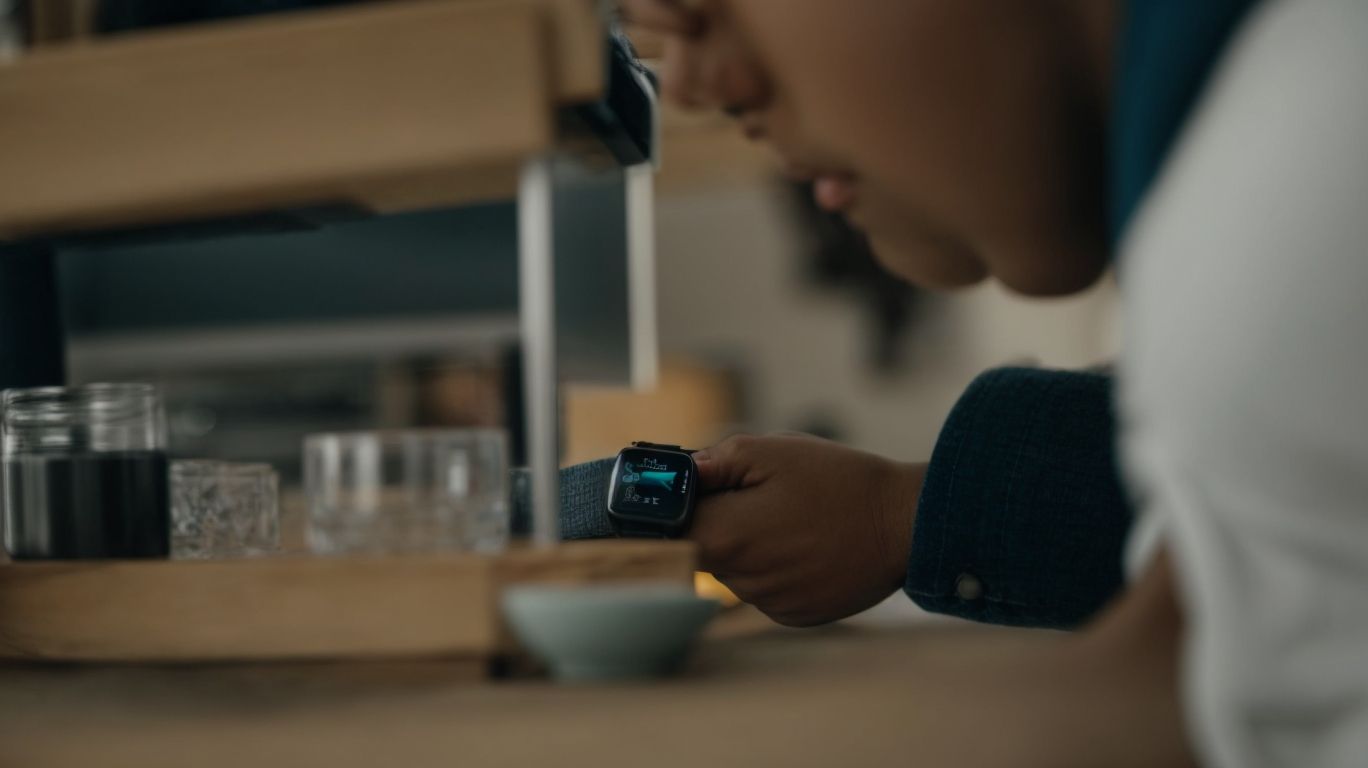Why Does My Samsung Watch Keep Updating
Are you wondering why your Samsung watch keeps updating?
We will explore the reasons behind Samsung watch updates and how often they occur. From bug fixes and security patches to new features, we will discuss the importance of keeping your device up to date.
Whether you prefer automatic or manual updates, we will also provide tips on how to check for updates and troubleshoot any issues you may encounter.
Stay tuned to learn how to keep your Samsung watch running smoothly!
Key Takeaways:
What are the Reasons for Samsung Watch Updates?
Samsung Watch updates are necessary for enhancing the functionality and performance of Galaxy smartwatches, including bug fixes, security patches, and the introduction of new features.
These updates play a crucial role in ensuring that your Galaxy Watch functions smoothly and efficiently. By addressing bugs and glitches, the updates help in improving the overall user experience. They provide security enhancements that protect your device from potential vulnerabilities, keeping your personal data safe. What’s more, with each update, Samsung often includes exciting new features that add value to your smartwatch, enhancing its usability and offering you a more enjoyable experience. Therefore, keeping your Samsung Watch updated is essential to optimize its performance and unlock its full potential.
Bug Fixes and Improvements
Bug fixes and improvements in Samsung Watch updates address issues related to connectivity, performance, and cache management on Galaxy smartwatches.
In the fast-evolving world of wearables, seamless connectivity is key for a smooth user experience. Samsung’s focus on troubleshooting and eliminating bugs ensures that users can rely on their smartwatches for uninterrupted connectivity, be it syncing with smartphones or accessing online services.
Performance enhancements play a crucial role in optimizing the efficiency of these devices, making sure they run smoothly even with heavy usage. Effective cache management is vital to prevent sluggish performance and maintain storage space for important data and applications.
Security Patches
Samsung Watch updates include essential security patches to safeguard user data and enhance the privacy features of Galaxy smartwatches, particularly for sensitive functions like ECG and Blood Pressure monitoring.
These security patches play a crucial role in maintaining the integrity of the data collected by Samsung’s advanced health monitoring features. By regularly updating the software on your Samsung Watch, you are ensuring that potential vulnerabilities are addressed promptly, reducing the risk of unauthorized access to your personal health information. These updates not only protect your sensitive data but also contribute to a seamless user experience, allowing you to leverage the full potential of your smartwatch without compromising on security.
New Features
Samsung Watch updates introduce exciting new features that enhance the user experience and functionality of Galaxy smartwatches, such as improved Bluetooth connectivity and software enhancements.
These updates have also brought refined fitness tracking capabilities, making it easier for users to monitor their health and activities.
The enhanced battery optimization ensures longer usage times, addressing a common concern among smartwatch users.
Additionally, the introduction of new watch faces and customization options adds a touch of personalization to the device, catering to individual preferences.
How Often Does Samsung Watch Update?
Samsung Watch updates occur periodically through automatic and manual update processes, ensuring that Galaxy smartwatches receive the latest software improvements and security enhancements.
Automatic updates are a convenient way for your Samsung Watch to stay current with the newest features and bug fixes. By enabling automatic updates, your device will receive software upgrades seamlessly in the background, without requiring manual intervention. On the other hand, some users prefer to initiate manual updates to have more control over the process. This involves checking for updates through the device’s settings menu and downloading the latest updates directly.
Staying updated is essential not only for enjoying new functionalities but also for maintaining the security of your Samsung Watch. Regular software updates often contain security patches that protect your device from vulnerabilities, ensuring a safe and secure user experience. Therefore, it is highly recommended to keep your smartwatch up-to-date to benefit from the best performance and security measures available.
Automatic Updates
Samsung Watch receives automatic updates to ensure seamless connection, performance optimization, and the installation of software updates like GVK4 on Galaxy smartwatches.
These updates play a crucial role in maintaining the device’s functionality, addressing potential glitches, and enhancing the overall user experience.
By constantly improving the firmware, Samsung Watch can deliver smoother performance and increased efficiency.
The automatic update process not only guarantees that your smartwatch stays up-to-date with the latest features and enhancements but also ensures the stability of its connection with other devices.
This seamless integration of software updates like GVK4 is a testament to Samsung’s commitment to providing cutting-edge technology and continuous support to its users.
Manual Updates
Manual updates for Samsung Watch involve downloading and installing software updates manually, offering users control over the update process and enabling features like Pixel compatibility on Galaxy smartwatches.
To manually update your Samsung Watch, start by checking for the latest software version available on the Samsung website. Download the update file to your computer or smartphone, ensuring that you have a stable internet connection. Next, transfer the update file to your watch using the manufacturer’s recommended method, often through a dedicated app. Follow the on-screen instructions to complete the installation process and reboot your watch for the changes to take effect.
How to Check for Samsung Watch Updates?
To check for Samsung Watch updates, users can navigate to the Settings menu, access the software update section, and troubleshoot connectivity issues by toggling Airplane Mode on and off.
Once in the Settings menu, scroll down and tap on ‘About Watch’, where users can select ‘Software Update’ to check for any available updates.
If facing connectivity problems, users can quickly resolve them by activating Airplane Mode, waiting a few seconds, and then turning it off to reset the watch’s network connections.
For persistent issues, restarting the watch or unpairing and reconnecting it to the smartphone might be necessary to ensure smooth functioning.
How to Fix Constant Samsung Watch Updates?
Constant Samsung Watch updates can be resolved by checking for software updates, restarting the watch, and clearing cache to optimize performance and address persistent update notifications.
If you find yourself constantly receiving updates on your Samsung Watch, ensuring that you have the latest software version is crucial. To do this, go to the Settings menu on your watch and look for the Software Update option. Make sure your watch is connected to Wi-Fi and has sufficient battery. If there is an update available, proceed with the installation to potentially resolve the update issues.
Performing a watch restart can help refresh the system and potentially address any software glitches. To restart, press and hold the Power button until the Restart option appears. Clearing the cache on your Samsung Watch can improve its overall performance and aid in the smooth management of updates. Navigate to the Storage settings on your watch and select the option to clear cache.
These simple steps can help you optimize your Samsung Watch and manage updates more efficiently.
Check for Software Updates
To address constant updates on Samsung Watch, users should regularly check for software updates in the Settings menu to ensure that the device is running the latest firmware and software versions.
Keeping your Samsung Watch up to date is crucial not only for accessing new features and improvements but also for maintaining the overall performance and stability of the device. By checking for software updates regularly, users can safeguard their watch against security vulnerabilities and ensure that any bugs or issues are promptly addressed by the manufacturer.
Reboot Your Watch
Rebooting your Samsung Watch can help resolve constant update notifications and connection issues, ensuring that the device operates smoothly and efficiently.
By conducting a reboot, you allow the device to refresh its system, clear any temporary glitches, and realign its connections, ultimately leading to improved performance. This simple action not only resolves immediate issues but also prevents potential future malfunctions, safeguarding your watch’s functionality.
With regular reboots, you can proactively maintain your Samsung Watch, ensuring it remains responsive and ready for use when you need it most. Remember, just like any other electronic device, your Samsung Watch benefits greatly from routine maintenance practices.
Reset Your Watch
Performing a factory reset on your Samsung Watch can help troubleshoot persistent update problems and connectivity issues, restoring the device to its default settings for a fresh start.
When facing issues like software glitches, unresponsive apps, or erratic connectivity, a factory reset can be a lifesaver. The process wipes clean all the data on the watch, including apps, settings, and accounts, essentially giving it a clean slate to work from. This can often resolve complex issues caused by conflicting software or corrupted data, providing a quick and effective solution for a smoother functioning device. A factory reset can also speed up the performance of the Samsung Watch, as it removes any accumulated clutter and unnecessary data that might be slowing down the system.
Contact Samsung Support
If constant Samsung Watch updates persist despite troubleshooting efforts, users can contact Samsung Support for assistance in diagnosing and resolving the underlying software or hardware issues affecting the device.
When facing persistent update issues with your Samsung Watch, it might indicate deeper software or hardware concerns that need expert attention. The best course of action is to turn to Samsung Support for advanced troubleshooting options. By reaching out to Samsung’s dedicated support team, users gain access to a wealth of resources specifically tailored to address intricate software and hardware problems affecting their devices.
Whether it’s navigating complex software glitches or pinpointing potential hardware malfunctions, Samsung Support is equipped with the knowledge and tools to guide users through the process efficiently.
Conclusion: Keeping Your Samsung Watch Updated
Ensuring that your Samsung Watch is updated regularly is essential for maximizing its performance, security features, and compatibility with the latest smart things app updates, keeping your device running smoothly and efficiently.
By installing the latest software updates, you not only enhance the functionality of your smartwatch but also ensure that it remains safeguarded against potential security vulnerabilities. Regular updates often include bug fixes and improvements that contribute to a seamless user experience.
Staying up-to-date with the Samsung Watch updates is crucial for seamless integration with other smart devices and apps within your ecosystem. This compatibility allows for a more synchronized and efficient performance across all connected devices.
Frequently Asked Questions
Why does my Samsung watch keep updating?
There are several reasons why your Samsung watch may keep updating. One possible reason is that your watch is installing the latest software updates to fix bugs and improve performance.
How often should I expect my Samsung watch to update?
The frequency of updates for your Samsung watch may vary, but typically you can expect updates every few months. However, if there is a major software release or critical bug fix, updates may be more frequent.
Can I stop my Samsung watch from updating?
While it is not recommended, you can stop your Samsung watch from updating by disabling automatic updates in your watch’s settings. Keep in mind that this may leave your watch vulnerable to security risks and performance issues.
Why is my Samsung watch updating even though I didn’t initiate it?
Your Samsung watch may update automatically if you have enabled automatic updates in the settings. Additionally, updates may be triggered by your phone syncing with your watch or by a scheduled maintenance release from Samsung.
How long does a Samsung watch update typically take?
The duration of a Samsung watch update can vary depending on the size of the update and your internet connection. On average, updates can take anywhere from 10-30 minutes. It is recommended to keep your watch charging during the update process.
Do I need to update my Samsung watch?
It is recommended to keep your Samsung watch updated to ensure optimal performance and security. However, you can choose to delay updates if you are in the middle of an important activity or do not have access to wifi. Just be sure to update as soon as possible to avoid potential issues.