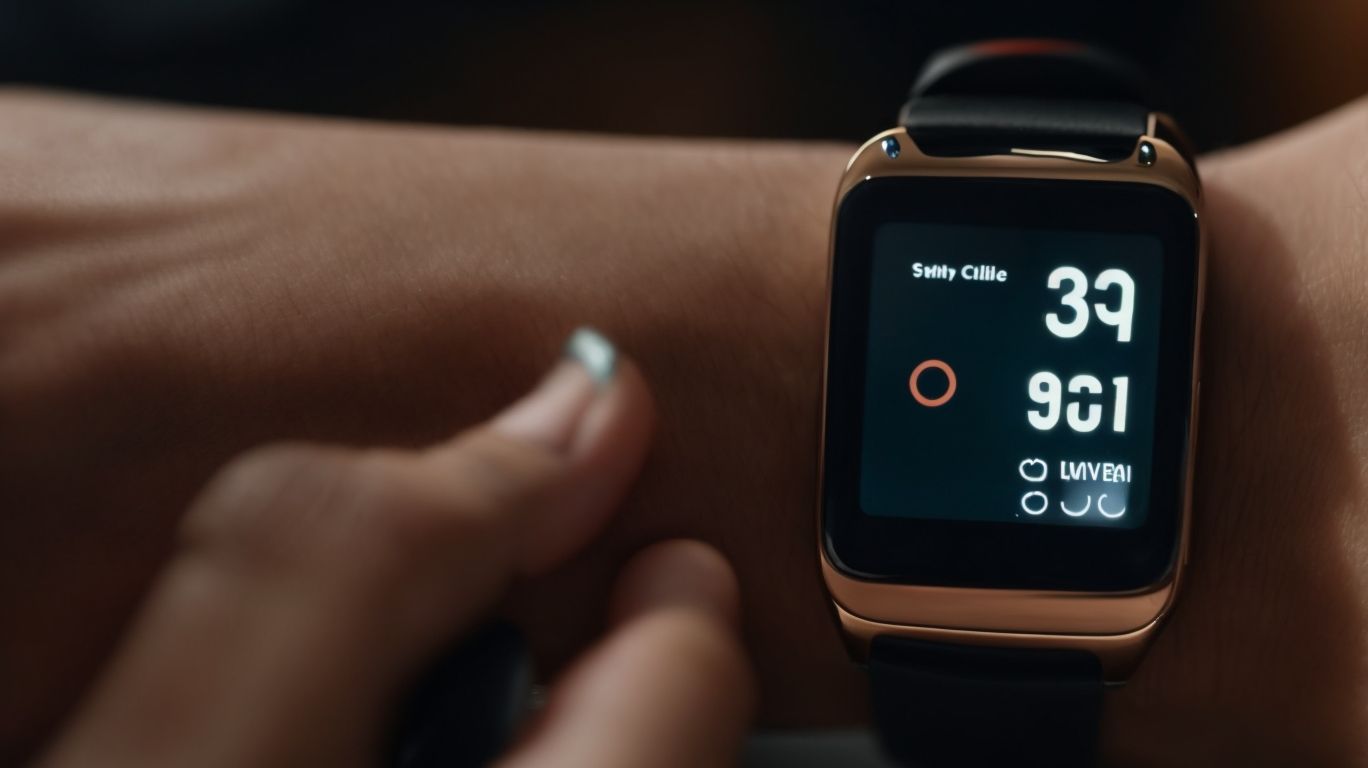Why Does My Samsung Watch Keep Locking
Are you frustrated by your Samsung watch constantly locking up?
Learn about common causes of this issue, such as software glitches, battery problems, and hardware malfunctions. Discover how to troubleshoot the locking problem by restarting your watch, checking for software updates, and resetting the device.
Find tips to prevent your Samsung watch from locking and know when to seek professional help. Don’t let a locked watch slow you down – read on to find solutions!
Key Takeaways:
Why Is My Samsung Watch Locking?
When your Samsung watch keeps locking unexpectedly, several factors like software glitches, security pin issues, or screen protector interference may be causing this inconvenience.
Software glitches could lead to your Samsung watch locking involuntarily due to bugs or conflicts within the operating system. On the other hand, issues with your security pin may trigger frequent locking incidents, especially if there are authentication errors or discrepancies.
The presence of a screen protector that is incompatible or incorrectly installed might interfere with the touch sensitivity, prompting the watch to lock randomly. Understanding these key factors and addressing them appropriately can help in resolving the persistent locking problems with your Samsung watch.
What Are the Common Causes of Samsung Watch Locking?
Several common culprits can trigger the locking feature on a Samsung watch, including software malfunctions, battery issues, and hardware defects.
One of the primary reasons for a Samsung watch locking up is software malfunctions. This can occur due to outdated firmware, incompatible apps, or operating system glitches. For instance, if the watch’s software is not updated regularly, it may lead to freezing or locking issues. Similarly, installing third-party apps that are not optimized for the watch’s hardware can cause software conflicts, resulting in the device getting stuck.
Moreover, battery issues can also play a significant role in the watch getting locked. If the battery is running low on power, the watch may go into a power-saving mode or completely shut down, causing it to lock up. Faulty batteries or improper charging can lead to irregular power supply, which can trigger malfunctioning and eventually lock the device.
Furthermore, hardware defects are another potential cause of Samsung watch locking problems. These defects could include issues with the screen, buttons, sensors, or internal components. For example, if there is physical damage to the watch, such as a cracked screen or moisture ingress, it can interfere with the normal functioning of the device, leading to locking or unresponsiveness.
Software Issues
Software-related problems such as outdated firmware, app conflicts, or system design flaws can trigger your Samsung watch to lock periodically.
One common issue is when the firmware on your Samsung watch is not updated. This can lead to compatibility issues with the latest applications and features, causing the watch to lock intermittently. Conflicts between different applications running on the watch can also contribute to this problem. It’s important to ensure that all apps are updated to their latest versions to prevent any conflicts.
If the system design has any inherent flaws, it could result in stability issues, leading to your Samsung watch locking up unexpectedly. This can be frustrating, especially when you’re relying on the watch for important notifications or activity tracking. In such cases, performing a system reset or contacting Samsung’s customer support for assistance may be necessary to resolve the issue.
Battery Problems
Issues with battery health, charging irregularities, or power-saving settings can also contribute to your Samsung watch locking unexpectedly.
It’s crucial to monitor your watch’s battery health regularly to prevent sudden shut-offs or malfunctions. Charging your watch properly, avoiding overcharging, and using the original charging cable can help maintain battery longevity. Adjusting power-saving settings to moderate levels can ensure optimal performance without draining the battery excessively.
To avoid your Samsung watch locking unexpectedly due to battery issues, consider implementing these suggestions to optimize battery performance and enhance the overall functionality of your device.
Hardware Malfunction
Physical issues like sensor malfunctions, button defects, or screen damage can also trigger your Samsung watch to lock automatically.
These hardware-related malfunctions are common culprits behind the sudden locking of your smartwatch. When sensors fail to accurately detect movements or inputs, your watch may misinterpret commands, leading to unexpected lock-ups.
Similarly, button defects can cause irregular responses, making it difficult to navigate the watch’s interface smoothly. Screen damage can interfere with touch sensitivity, causing the device to act erratically, including locking itself unintentionally. In such cases, seeking professional assistance for hardware repairs is crucial to ensure proper functioning of your Samsung watch.
How Can I Troubleshoot My Samsung Watch Locking?
If you are facing issues with your Samsung watch locking, several troubleshooting steps like restarting the device, checking for software updates, or performing a reset can help resolve the problem.
In case a simple restart doesn’t do the trick, try checking for any available software updates. Keeping your Samsung watch’s software up to date is crucial for its optimal performance. To do this, navigate to the settings of your watch and look for the ‘Software update’ option. If there is an update available, follow the on-screen instructions to download and install it.
If the issue persists after updating the software, the next step would be to perform a factory reset. This will revert your Samsung watch back to its original settings, potentially solving any underlying software glitches causing the locking problem. Remember to back up any important data first, as a reset will erase all data on the device.
Restart Your Watch
A simple restart of your Samsung watch can often rectify temporary glitches or software hiccups that may be causing the device to lock unexpectedly.
Restarting the watch is a common troubleshooting technique that can help resolve minor issues without the need for extensive intervention. When your Samsung watch freezes or behaves erratically, performing a restart can refresh its operating system and potentially clear any temporary bugs.
The process is straightforward and can be done in a few simple steps:
- Press and hold the Power button on your Samsung watch until the power menu appears.
- Tap on the Restart option from the menu.
- Wait for the watch to power down and then restart.
This quick reset can often bring your Samsung watch back to its normal functioning state, saving you time and frustration.
Check for Software Updates
Regularly checking for and installing software updates on your Samsung watch can address known bugs, improve system stability, and potentially resolve locking issues.
Software updates play a crucial role in the overall performance of your Samsung watch. They often contain important fixes for any identified issues, security enhancements, and new features, ensuring that your device operates smoothly and efficiently. Software updates are designed to optimize the user experience, enhance battery life, and keep your watch up-to-date with the latest technologies.
To check for software updates on your Samsung watch, you can navigate to the ‘Settings’ menu on the watch itself. Look for the ‘About Watch’ or ‘System’ section, where you should find an option for ‘Software Update’ or ‘Update Watch Software.’ Tap on this option to check for any available updates. It is recommended to have your watch connected to a stable Wi-Fi network and sufficient battery level before initiating the update process to avoid any interruptions.
Reset Your Watch
Performing a factory reset on your Samsung watch can help eliminate persistent software issues and reset the device to its default state, potentially resolving locking problems.
Before proceeding with a factory reset, it is crucial to remember that this process will erase all data and settings on the watch, reverting it to the original configuration it had when you first unboxed it. Ensure to back up any important data and disconnect any third-party devices before initiating the reset.
To perform the factory reset on your Samsung watch, navigate to the settings menu, locate the ‘Reset’ or ‘Reset Device’ option, and follow the on-screen instructions carefully. Keep in mind that this action is irreversible, so proceed with caution.
What Are Some Tips to Prevent Samsung Watch Locking?
To avoid frequent instances of your Samsung watch locking, ensure to keep it charged, prevent overheating, and maintain cleanliness to optimize its performance.
Proper charging habits are essential for maintaining the functionality of your Samsung watch. Be sure to charge it regularly and avoid letting the battery drain completely, as this can sometimes lead to software glitches and lock-ups. Overheating can also cause issues with the internal components of your watch. To prevent this, avoid exposing it to direct sunlight for extended periods, especially when charging. Keeping your watch clean is crucial to prevent dust and dirt from accumulating in the ports and buttons, which can affect its performance over time.
Keep Your Watch Charged
Maintaining adequate battery levels on your Samsung watch is essential to prevent sudden lockouts and ensure uninterrupted usage throughout the day.
For optimal performance, you should regularly charge your watch to avoid any unexpected shutdowns. It is advisable to charge your watch overnight or during periods of inactivity to ensure a full battery for the day ahead. Avoid letting your battery drain completely as this can affect its long-term health and performance. Keeping track of your charging habits and ensuring proper battery maintenance can significantly extend the lifespan of your device.
Avoid Overheating
Prevent your Samsung watch from overheating by avoiding exposure to direct sunlight, high-temperature environments, or prolonged usage, as heat can trigger device malfunctions and potential lockups.
Excessive heat can not only affect the performance of your Samsung watch but also reduce its overall lifespan. To mitigate the risk of overheating, consider removing the watch during intense physical activities or charging, as these situations can generate additional heat. Proper ventilation is crucial for maintaining a stable temperature, so ensure that the watch’s sensors remain unblocked. Periodic maintenance, such as cleaning the device’s vents and ensuring software updates, can also help in preventing overheating issues.
Keep Your Watch Clean
Regularly cleaning your Samsung watch, especially around sensors and buttons, can prevent debris buildup, ensure optimal functionality, and reduce the risk of locking due to dirt or grime.
Proper maintenance not only enhances the longevity of your watch but also contributes to its overall performance. By taking the time to keep your Samsung timepiece clean, you are actively preserving its sleek appearance and promoting accurate data tracking.
Over time, grime and dust can infiltrate the smaller components of your device, hindering its precision and affecting its readings. Remember, a well-maintained watch not only looks good but works flawlessly, giving you the best user experience possible.
When Should I Seek Professional Help for My Samsung Watch Locking?
Consider seeking professional assistance for your Samsung watch if the locking issue persists despite troubleshooting, if the device is under warranty, or if you notice physical damage that may be affecting its functionality.
In some cases, you might find that resolving the locking problem on your Samsung watch can be more intricate than anticipated. Professionals have the expertise to diagnose and fix complex issues effectively, ensuring your device functions optimally.
If your watch is still covered by warranty, seeking help from authorized service centers or technicians can help you avoid voiding the warranty by attempting repairs yourself.
Physical damage such as cracks on the display or water damage can significantly impair the performance of your watch, and attempting to rectify these issues without proper knowledge can worsen the situation.
If the Problem Persists
If your Samsung watch continues to lock despite troubleshooting efforts, it is advisable to contact Samsung support or visit an authorized service center for advanced diagnostics and repairs.
In the case of persistent locking issues with your Samsung watch, it could indicate underlying technical complexities that require professional assessment. Attempting individual fixes without proper expertise might exacerbate the problem, leading to potential damage. In such scenarios, seeking assistance from Samsung’s qualified technicians or authorized service providers is highly recommended. By consulting with these professionals, you can ensure a thorough examination of your device and accurate resolution of the persistent locking challenges.
If the Watch is Under Warranty
If your Samsung watch is within the warranty period and experiences locking issues, make use of the warranty coverage by contacting Samsung customer service or visiting an authorized repair center for assistance.
Warranty services are designed to protect your investment and ensure that any manufacturing defects or malfunctions are taken care of without additional cost to you. To initiate a warranty claim for your watch, gather your proof of purchase, serial number, and a clear description of the issue you’re facing. This information will streamline the process and help the customer service representative assess your situation promptly. Remember to follow the specific instructions provided by Samsung to expedite the resolution of the problem and get your watch back in top working condition.
If You Notice Physical Damage
In case of visible physical damage affecting your Samsung watch’s performance, refrain from self-repair attempts and seek professional assistance to assess and address the damage effectively.
Attempting self-repair on a damaged Samsung watch can result in additional complications and even render the device inoperable. Professional evaluation is crucial to accurately diagnose the extent of the damage and prevent further issues. Trained technicians have the expertise and tools to handle watch repairs safely and efficiently. Ignoring the importance of professional assessment may lead to voiding warranties or causing irreversible damage to the device.
Frequently Asked Questions
Why does my Samsung watch keep locking?
There could be several reasons why your Samsung watch keeps locking. It could be due to a security feature, a software issue, or a hardware malfunction.
How can I prevent my Samsung watch from locking?
To prevent your Samsung watch from locking, you can adjust the screen timeout settings in the watch’s display settings. You can also disable the screen lock feature if you find it too bothersome.
Why does my Samsung watch keep locking when I’m using it?
If your Samsung watch is locking while you’re using it, it could be due to a malfunctioning touch screen or a software issue. Try restarting your watch to see if that resolves the issue.
Can the locking feature on my Samsung watch be disabled?
Yes, you can disable the locking feature on your Samsung watch by going into the security settings and turning off the screen lock option. Keep in mind that this may make your watch more vulnerable to unauthorized access.
How can I troubleshoot my Samsung watch if it keeps locking unexpectedly?
If your Samsung watch is continuously locking unexpectedly, try restarting it first. If that doesn’t work, try resetting the device to its factory settings. If the issue persists, it may be a hardware malfunction, and you should contact Samsung for further assistance.
Is locking my Samsung watch necessary for security reasons?
Locking your Samsung watch can help protect your personal information and prevent unauthorized access. It is recommended to have some form of lock on your device, such as a passcode or fingerprint lock, for added security.