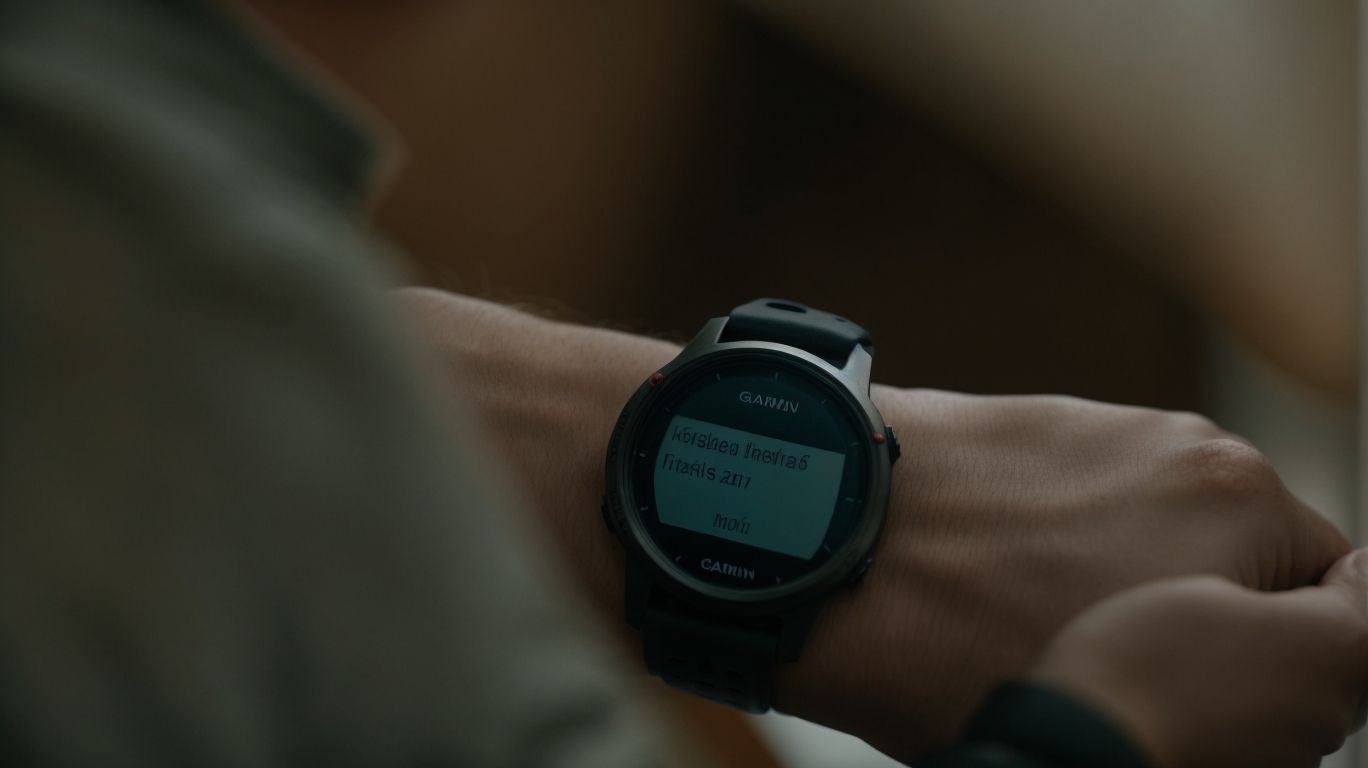Can You Turn Off Certain Notifications on Garmin Watch
Are you tired of being constantly bombarded with notifications on your Garmin Watch?
We will show you how to customize your notifications to suit your preferences. From turning off notifications for specific apps to disabling all notifications during a workout, we’ve got you covered.
Discover the benefits of reducing distractions, saving battery life, and improving your focus on your workouts by finding the right balance for notifications on your Garmin Watch.
Key Takeaways:
How to Customize Notifications on Garmin Watch
Customizing notifications on your Garmin Watch allows you to tailor your device to suit your preferences and needs.
Regarding customizing notifications on a Garmin Watch, the process is straightforward and can enhance your overall user experience. To personalize your notification settings, start by accessing the Garmin Connect app on your smartphone or the settings menu directly on your watch. From there, you can select which notifications to receive, whether it’s calls, messages, emails, or app alerts. You can also choose the vibration pattern and intensity for different types of notifications to easily identify them. Remember, customizing your notifications can help you stay connected without being overwhelmed by unnecessary distractions.
Turning Off Notifications for Specific Apps
You can selectively turn off notifications for specific apps on your Garmin Watch to manage interruptions and focus on essential alerts.
Customizing notification settings on your Garmin Watch is a great way to tailor your device to your preferences. By disabling notifications from certain applications, you can avoid distractions during important tasks or activities.
- To do this, start by accessing the ‘Settings’ menu on your watch.
- Once there, navigate to ‘Smart Notifications’ and select ‘App Notifications’.
- From this menu, you can choose which apps you want to disable notifications for, giving you more control over your device’s interactions.
Taking the time to personalize these settings can enhance your overall user experience and streamline your notifications effectively.
Disabling All Notifications on Garmin Watch
Disabling all notifications on your Garmin Watch can provide a distraction-free experience when needed, such as during workouts or focused tasks.
By turning off all notifications, you can ensure that only essential alerts reach you, allowing for an uninterrupted and seamless interaction with your device. This feature is particularly beneficial for those who prefer to stay undisturbed during their daily routines or simply want to minimize digital interruptions. Whether you’re in a meeting, want to focus on your fitness goals, or just need some quiet time, having the ability to disable notifications on your Garmin Watch offers a sense of control and tranquility. It ensures that your device works for you, helping you manage your time and attention more effectively.
What Types of Notifications Can Be Turned Off?
Various types of notifications can be turned off on your Garmin Watch, giving you control over the alerts you receive.
Regarding managing your notifications, Garmin Watches offer a range of options to customize your user experience. You can choose to disable text message notifications, ensuring your focus remains uninterrupted during your activities. Phone call notifications can also be turned off, providing peace and quiet without constant interruption. Social media updates, including likes, comments, and shares, can be managed by disabling these notifications. Calendar reminders and event notifications can also be customized to suit your preferences, making your Garmin Watch notifications tailored to your needs.
Text and Email Notifications
Text and email notifications can be managed and disabled on your Garmin Watch to streamline your communication preferences.
Customizing the notifications on your Garmin Watch allows you to tailor your wearable device to suit your needs and reduce unnecessary distractions. By turning off text and email notifications, you can focus more on your activities without being constantly alerted to incoming messages. This personalized approach enhances your overall user experience and helps you stay more present in the moment while using your device. Enjoying the benefits of this feature promotes a more seamless and efficient use of your Garmin Watch in your daily routine.
Phone Call Notifications
Managing phone call notifications on your Garmin Watch allows you to focus on your activities without interruptions from incoming calls.
To disable phone call notifications on your Garmin Watch, you can follow these simple steps:
- Navigate to the ‘Settings’ on your watch.
- Look for the ‘Phone’ or ‘Notifications’ option.
- Here, you can select ‘Calls’ and toggle off the notifications.
This way, you can focus solely on your tasks or workouts without being disturbed by incoming calls. Undisturbed focus is crucial for maximizing your productivity and achieving your fitness goals, so ensuring that your Garmin Watch is set up to minimize interruptions is essential.
Social Media Notifications
Controlling social media notifications on your Garmin Watch helps in managing your online interactions and staying focused on your priorities.
If you find that constant social media notifications are hindering your productivity or interrupting your workouts, you can easily disable them on your Garmin Watch.
- First, access the settings menu on your watch by scrolling up or down until you find the ‘Settings’ option.
- Once you’re in the settings, look for ‘Phone’ or ‘Notifications’ settings, which will allow you to customize your notification preferences.
- From there, you can choose to disable specific social media apps or turn off notifications altogether to avoid distractions and tailor your wearable experience to suit your personal needs.
Taking control of your digital notifications can significantly enhance your focus and create a more personalized wearable experience.
Calendar and Reminder Notifications
Managing calendar and reminder notifications on your Garmin Watch ensures that you receive only the most relevant alerts for your schedule and tasks.
To disable calendar and reminder notifications on your Garmin Watch, access the settings menu on the device. Look for the ‘Notifications’ option, where you can customize which alerts you want to see. By doing this, you can tailor your notifications according to your preferences, enabling a more focused and efficient approach to managing your time.
How to Turn Off Notifications on Garmin Watch During a Workout
Disabling notifications on your Garmin Watch during a workout session can help you maintain focus and stay dedicated to your fitness goals.
If you often find yourself getting distracted by constant notifications popping up on your Garmin Watch while you’re in the middle of a workout, turning them off could be a game-changer. By disabling these interruptions, you create a dedicated space solely for your fitness activities, allowing you to fully immerse yourself in your training routine without any disruptions. This uninterrupted focus can significantly improve the quality of your workout sessions, helping you achieve better results and progress more efficiently towards your fitness goals.
Benefits of Turning Off Notifications on Garmin Watch
Turning off notifications on your Garmin Watch offers several advantages, including reduced distractions, extended battery life, and improved focus on your workout routines.
By disabling notifications, you can eliminate the constant interruptions that may hinder your fitness journey. This feature allows you to stay fully immersed in your exercise regime, enhancing your overall performance. Not being bombarded with messages or alerts lets you maintain a steady pace and concentration during your workouts.
Turning off notifications can significantly contribute to conserving battery life on your Garmin Watch. With fewer background processes running, your device consumes less power, ultimately extending its usage time.
By prioritizing your workout sessions and minimizing external disruptions, you can fully engage with your fitness goals, ensuring a more productive and fulfilling exercise experience.
Reduces Distractions
Disabling notifications on your Garmin Watch effectively minimizes distractions and allows you to stay more engaged in your activities or tasks.
By selecting the silent mode and turning off unnecessary notifications, you create an environment conducive to deep work and improved performance. With fewer interruptions, you can concentrate better on your workout, training, or daily routines. This deliberate choice fosters a sense of discipline and mental clarity, enabling you to achieve your goals more efficiently.
By curating the alerts you receive, you ensure that only the most relevant information reaches you, enhancing your overall experience with your Garmin device. In essence, limiting distractions through notification management paves the way for heightened productivity and achievement.
Saves Battery Life
By turning off unnecessary notifications, you can significantly extend the battery life of your Garmin Watch, ensuring longer usability between charges.
Disabling notifications on your Garmin Watch not only conserves battery life but also plays a crucial role in optimizing the device’s performance overall.
Minimizing unnecessary interruptions from constant notifications reduces the strain on the watch’s system, allowing it to operate more efficiently. With fewer background processes running to handle incoming alerts, the watch can allocate its resources more effectively to other essential functions, resulting in smoother operation and enhanced durability of the device.
Improves Focus on Workout
Disabling notifications during workouts on your Garmin Watch helps you concentrate better on your fitness routine, leading to more efficient and productive exercise sessions.
By eliminating distractions from incoming messages, calls, or app notifications, you create a focused environment solely dedicated to your physical training. With notifications turned off, you can fully immerse yourself in each movement, each breath, and each moment of your workout, enhancing your mind-body connection.
This undistracted training not only enhances your concentration but also allows you to push your limits without interruptions. Without the constant buzzing and beeping of notifications, you can maintain a consistent and intense workout flow, contributing to better endurance, strength, and overall performance.
How to Turn Notifications Back On
Reactivating notifications on your Garmin Watch is a simple process that allows you to resume receiving alerts and updates as needed.
Once you’ve disabled notifications on your Garmin Watch, re-enabling them can be done effortlessly. To do so, simply navigate to the ‘Settings’ menu on your watch. Within the settings, look for the ‘Notifications’ option. Here, you can customize your notification preferences by choosing which apps and types of alerts you want to receive. By toggling the switches accordingly, you can ensure that you only receive relevant notifications. With these simple steps, you can personalize your notifications to suit your preferences, keeping you informed without any unnecessary distractions.
Conclusion: Finding the Right Balance for Notifications on Garmin Watch
Achieving the optimal balance in managing notifications on your Garmin Watch is crucial for maximizing device utility without compromising your focus or peace of mind.
Customization is key when it comes to deciding which alerts should come through to your wrist, making sure they serve you well without becoming a distraction. By having control over what notifications you receive, you can tailor your Garmin Watch to suit your unique preferences and daily routine.
Integrating this level of personalization enhances your overall user experience, ensuring that important messages reach you promptly while keeping unnecessary disruptions at bay. The ability to fine-tune notification settings gives you the power to stay informed and connected without feeling overwhelmed or inundated.
Frequently Asked Questions
Can You Turn Off Certain Notifications on Garmin Watch?
Yes, you can turn off certain notifications on your Garmin Watch. This feature allows you to customize the notifications you want to receive on your watch.
How do I Turn Off Certain Notifications on My Garmin Watch?
To turn off certain notifications on your Garmin Watch, go to the “Settings” menu and select “Phone”. From there, you can choose which notifications you want to turn off on your watch.
Can I Still Receive Calls and Texts if I Turn Off Certain Notifications on my Garmin Watch?
Yes, you can still receive calls and texts even if you turn off certain notifications on your Garmin Watch. This feature only allows you to select specific app notifications to turn off, but your phone and text notifications will still come through.
Why Would I Want to Turn Off Certain Notifications on my Garmin Watch?
Turning off certain notifications on your Garmin Watch can be beneficial if you want to limit distractions and only receive important notifications. This can also help conserve battery life on your watch.
Will Turning Off Certain Notifications on my Garmin Watch Affect my Phone’s Notifications?
No, turning off certain notifications on your Garmin Watch will not affect your phone’s notifications. This feature only applies to notifications on your watch and will not change the notifications on your phone.
Can I Turn On Certain Notifications That I Have Previously Turned Off on my Garmin Watch?
Yes, you can turn on certain notifications that you have previously turned off on your Garmin Watch. Simply go back to the “Phone” menu in the “Settings” and select the notifications you want to receive on your watch again.