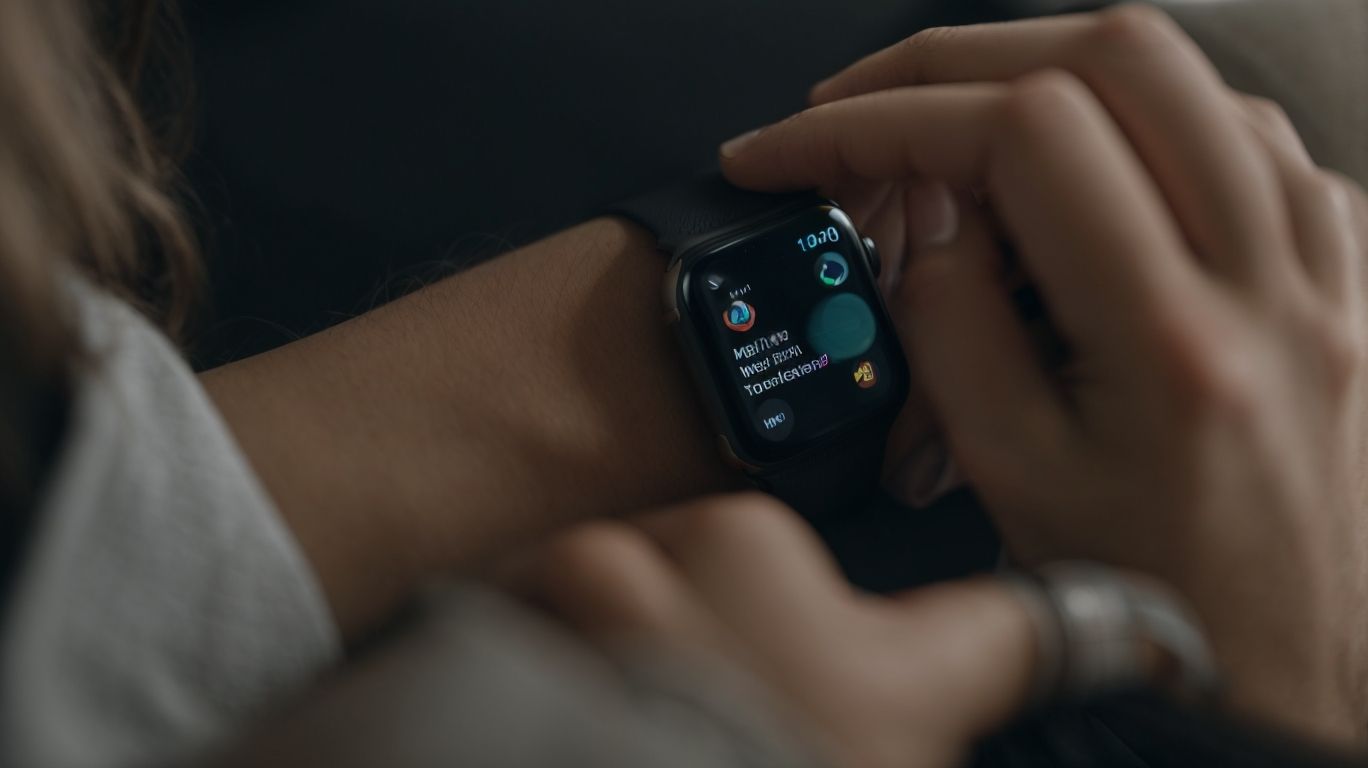Does Unpairing Apple Watch Erase It
If you’re considering unpairing your Apple Watch but are unsure of what exactly that entails, you’ve come to the right place. In this article, we will break down the process of unpairing your Apple Watch step by step.
From understanding what data is erased and what is saved, to learning how to back up your Apple Watch before unpairing, we’ve got you covered.
Stay tuned to find out what happens to your cellular plan, Apple Pay cards, and activity data when you unpair your Apple Watch.
Key Takeaways:
Understanding Unpairing on Apple Watch
Understanding the unpairing process on Apple Watch is crucial for managing device connections and data security.
When you unpair your Apple Watch from your iPhone, it disconnects the two devices, wiping the communication link between them. This action is important for various reasons. It allows you to pair the watch with a different iPhone or use it on its own. Unpairing is essential for data security as it clears sensitive information stored on the watch, reducing the risk of unauthorized access to your personal data. By unpairing your Apple Watch, you are taking a proactive step towards safeguarding your privacy.
What Happens When You Unpair Your Apple Watch?
When you unpair your Apple Watch, it disconnects from the paired iPhone and triggers the Activation Lock security feature.
Once this action is taken, the Apple Watch essentially becomes locked and requires the same Apple ID and password used to set it up for reactivation. This security measure ensures that even if the Apple Watch is lost or stolen, the information stored on it remains secure. Not only does unpairing your Apple Watch disconnect it from your iPhone, but it also clears all data from the device, restoring it to its factory settings.
What Data is Erased?
During the unpairing process, all user data and connections between the Apple Watch and iPhone are erased, including iCloud synchronization.
When unpairing the Apple Watch from the iPhone, important data such as health and fitness information, app preferences, and security settings are also wiped out. This process essentially resets the Apple Watch to its factory settings, severing the link between the two devices. Not only does it remove stored Wi-Fi networks and passwords, but it also deletes any paired Bluetooth devices. Any saved Music and Photos playlists on the Apple Watch are lost during this operation.
What Data is Saved?
Certain settings and personal information may be retained post unpairing if backed up properly before initiating the process.
In terms of backing up your device before unpairing, it’s crucial to ensure that all critical data is securely saved. Backups can include a variety of information such as device settings, app preferences, contacts, messages, photos, and more, safeguarding them from being lost during the unpairing process. By regularly creating backups, you not only protect your personal information but also make the unpairing experience smoother and less stressful. Remember, taking this proactive step ensures that you can easily restore your device to its previous state without any data loss.
How to Unpair Your Apple Watch
To unpair your Apple Watch, follow a series of steps that involve resetting it to factory settings, especially if you intend to sell or give it away.
Make sure your Apple Watch is connected to its charger to ensure the process runs smoothly without any interruptions. Then, navigate to the Settings app on your watch and tap on the ‘General’ option.
Next, scroll down and select ‘Reset’. Here, you will find the option to ‘Erase All Content and Settings’. Tap on this and confirm the action by entering your passcode. Your Apple Watch will now begin the reset to factory settings, erasing all your data and personal preferences.
Step 1: Back Up Your Apple Watch
Before unpairing, ensure to back up your Apple Watch data by verifying your Apple ID password and enabling features like Find iPhone through your iCloud account.
Verifying your Apple ID password is crucial as it grants access to your cloud storage and ensures the security of your data. Activate the Find iPhone feature on your Apple Watch through your iCloud account to locate or remotely erase your device if it gets lost.
Step 2: Unpair Your Apple Watch
The next step involves unpairing your Apple Watch from any third-party services it may be linked to, especially if you plan to sell or trade it through an Apple reseller.
Before initiating the unpairing process, it’s crucial to make sure that your Apple Watch is disconnected from any external services. This will help safeguard your data and ensure a smooth transition if you intend to hand it over to a new user.
For a seamless unpairing experience, begin by checking all the third-party applications or devices that are currently connected to your Apple Watch. Unpairing them before resetting the watch will prevent any potential issues or data breaches.
Once you’ve completed the unpairing task from external links, remember to erase all personal data and settings from the Apple Watch. This step is necessary to protect your privacy and prepare the device for resale or trade-in at an Apple store.
What to Do If You Forgot to Back Up Your Apple Watch?
If you forgot to back up your Apple Watch, consult an Apple Support article for guidance, especially regarding Activation Lock and general device management.
Backing up your Apple Watch is essential to ensure that your data and settings are safe and easily retrievable. In case you missed this crucial step, don’t worry; Apple Support resources are available to help you navigate the process smoothly. The Apple Support article dedicated to Apple Watch backup covers step-by-step instructions on how to secure your device’s information effectively. If you encounter the Activation Lock feature, which protects your device in case of loss or theft, the same resource can give solutions and recommendations.
Can You Restore Your Apple Watch After Unpairing?
After unpairing, you can restore your Apple Watch from a backup, ensuring the content and settings are in sync, especially if considering Apple Trade In options.
Restoring from a backup is crucial as it brings back your personalized apps, settings, and preferences to your Apple Watch seamlessly. This process helps maintain a smooth transition when upgrading to a new model or exploring trade-in opportunities through Apple Trade In. It guarantees that your data is secure and accessible as it was before unpairing.
If you have sensitive information, make sure to securely erase content from your device before any trade-in to protect your privacy and secure the device for the next user.
How to Restore Your Apple Watch from a Backup
Restoring your Apple Watch from a backup involves following a detailed guide or PDF instructions provided by Apple on the backup process.
First and foremost, ensure that your Apple Watch is updated to the latest software version, as this is crucial for a successful restoration.
Next, open the Apple Watch app on your paired iPhone and navigate to the My Watch tab. From there, select General, then Reset, and finally, tap on Erase Apple Watch Content and Settings.
Now, carefully follow the on-screen instructions to unpair your Apple Watch from your iPhone. Once completed, you will be prompted to choose whether you want to restore from a backup or set up as a new device. Select the restore from backup option and choose the most recent backup available.
What to Do If You Don’t Have a Backup?
If you lack a backup, consider resetting your Apple Watch passcode and customizing the Home screen settings to tailor the device to your preferences post-unpairing.
For passcode reset, start by accessing the Settings app on your Apple Watch. From there, navigate to ‘Passcode’ or ‘Touch ID & Passcode,’ depending on your watch model. Here, you can choose to ‘Change Passcode’ or ‘Disable’ it if you no longer wish to have one set. Remember to set up a new passcode or disable it temporarily to access your device.
To enhance your Home screen experience, long-press on an app icon until it begins to wiggle. Drag and drop apps to reposition them, or tap the ‘Edit’ option to customize the arrangement further. You can create watch face complications or add new watch faces to make your Apple Watch uniquely yours.
What Other Things Should You Know About Unpairing?
When unpairing an Apple Watch, understand the implications for cellular plans, Apple Pay cards, and Activity Data, whether for personal use or transferring to a family member.
Unpairing your Apple Watch can have ripple effects beyond just the device itself. For example, when disconnecting, it is crucial to check if any cellular plan associated with the watch needs to be modified or updated to avoid unnecessary charges. Similarly, ensure that any payment cards linked to Apple Pay on your watch are appropriately managed post-unpairing to prevent unintended transactions or issues.
In terms of Activity Data, keeping track of your fitness progress meticulously is important. Before unpairing, consider whether you want to retain this data for your own analysis or share it with a family member for encouragement and support in achieving fitness goals.
What Happens to Your Cellular Plan?
Unpairing an Apple Watch may involve removing the cellular plan linked to its model, affecting network connectivity and data usage.
When you unpair your Apple Watch from its cellular plan, you essentially separate the device from its provider network, disrupting its ability to access data, make calls, or send messages independently. This action also involves severing the tie between your watch and the cellular model’s unique identifier, which can lead to confusion in network routing and interference with regular usage. It’s important to take precaution when removing this connection, as mishandling the unpairing process could result in disruptions, additional charges, or loss of service quality.
What Happens to Your Apple Pay Cards?
During unpairing, Apple Pay cards stored on the device are typically removed, requiring reauthorization for future transactions, especially when selling or trading the device through an Apple reseller.
It is essential to ensure the passcode lock screen protection is active before initiating the removal of Apple Pay cards.
Start by accessing the device’s settings, then tap on ‘Wallet & Apple Pay.’ Locate the ‘Cards on this Device’ section, where you can select the card you wish to remove. Confirm the removal and proceed by reauthorizing your identity, usually through your passcode or other authentication methods, to maintain security.
Revisiting the Apple Pay settings post-unpairing to verify the cards’ deletion is crucial, especially if you plan to hand the device over to an Apple reseller.
What Happens to Your Activity Data?
Your Activity Data may sync to the paired iPhone after unpairing an Apple Watch, ensuring continuity in fitness tracking and preserving personal information associated with health metrics.
When you unpair your Apple Watch from your iPhone, the Activity Data stored on your watch gets transferred and synced back to your iPhone seamlessly. This synchronized data not only maintains your fitness tracking history but also ensures that crucial personal information, like heart rate, daily steps, and workout progress, remains intact. This synchronization process plays a vital role in bridging the gap between your devices and guarantees a smooth transition without losing any valuable health-related data.
Frequently Asked Questions
Does Unpairing Apple Watch Erase It?
Yes, unpairing your Apple Watch will erase it completely. This means that all data, settings, and personalized information will be deleted from the watch.
Will Unpairing My Apple Watch Remove My Health Data?
Yes, unpairing your Apple Watch will also remove all health data that is stored on the watch. This data will not be retrievable once the watch is erased.
Do I Need to Unpair My Apple Watch Before Selling It?
Yes, it is recommended to unpair your Apple Watch before selling it to someone else. This will ensure that all of your personal information is removed from the watch.
How Do I Unpair My Apple Watch?
To unpair your Apple Watch, open the Apple Watch app on your iPhone and select your watch. Then, tap on the “i” icon and choose “Unpair Apple Watch.”
Can I Back Up My Apple Watch Before Unpairing?
Yes, you can back up your Apple Watch before unpairing it. This will save your data and settings so you can restore them to a new Apple Watch in the future.
Will Unpairing My Apple Watch Remove My Cellular Plan?
No, unpairing your Apple Watch will not remove your cellular plan. You will need to contact your carrier to cancel the plan separately.