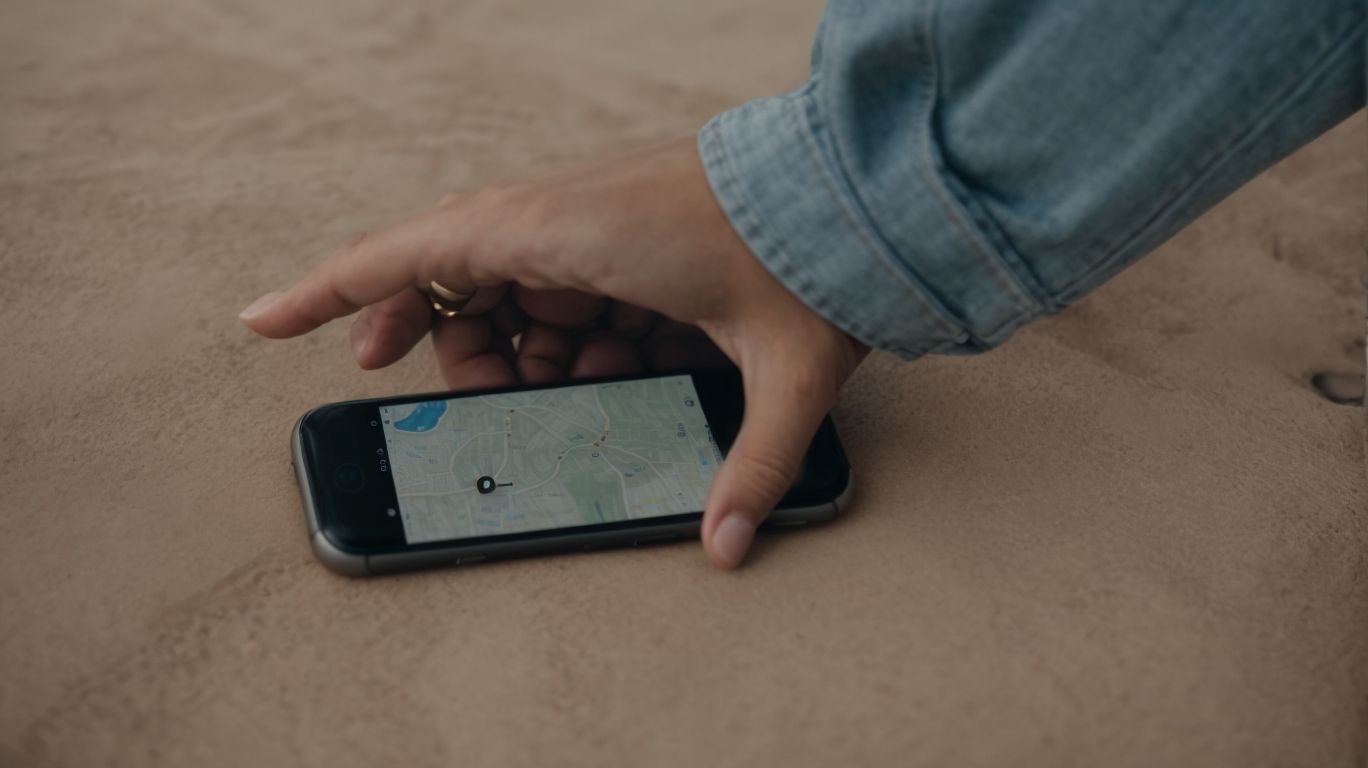Can I Find My Apple Watch With My Iphone
Have you ever misplaced your Apple Watch and wondered if you could find it using your iPhone?
The Find My App is here to help!
In this article, we will explore what the Find My App is and how to set it up for your Apple Watch.
We will also guide you through the steps on how to use the app to locate your device.
We will discuss what to do if your Apple Watch is offline or not showing up on the Find My App, as well as other ways to find your device.
Let’s dive in!
Key Takeaways:
Can I Find My Apple Watch with My iPhone?
If you are wondering whether you can locate your Apple Watch using your iPhone, the answer is yes, thanks to the Find My app.
The Find My app on your iPhone provides a seamless way to track down your Apple Watch when it’s misplaced or out of sight. Simply launch the Find My app and tap on the ‘Devices’ tab to see all the Apple devices linked to your Apple ID.
Once you select your Apple Watch, the app will display its last known location on a map, giving you a precise indication of where it might be. This feature is particularly beneficial for those moments when you’ve accidentally left your Apple Watch behind or misplaced it in a hurry.
What is the Find My App?
The Find My app is a powerful tool developed by Apple that allows users to track the location of their devices, including the Apple Watch.
This app utilizes a combination of GPS, Wi-Fi, and Bluetooth signals to pinpoint the exact location of your device on a map. Users can play a sound on the device to help locate it in close proximity or enable Lost Mode to lock it remotely with a custom message and contact phone number.
One of the standout features of the Find My app is its ability to help locate a device even if it’s offline by leveraging other nearby Apple devices to anonymously communicate its location. This crowdsourced network of Apple devices ensures that even if your device is out of reach of Wi-Fi or cellular networks, its location can still be determined with remarkable accuracy.
How to Set Up Find My App for Apple Watch
Setting up the Find My app for your Apple Watch involves a few simple steps to ensure seamless tracking and location services.
To configure the Find My app on your Apple Watch, you need to start by opening the Watch app on your iPhone. From there, tap on the ‘My Watch’ tab and select ‘Find My’.
Next, enable the ‘Find My iPhone’ feature on both your iPhone and Apple Watch to allow them to be located in case they are lost or stolen. This setting is crucial for the security and safety of your devices.
Once enabled, you can easily track the location of your Apple Watch using the Find My app, providing you with peace of mind in knowing where your device is at all times.
How to Use Find My App to Locate Your Apple Watch
To locate your Apple Watch using the Find My app, you can follow a few simple steps to pinpoint its exact location with ease.
The Find My app allows you to not only locate your Apple Watch but also play a sound on it to help you find it if it’s nearby. To begin, open the Find My app on your iPhone or other Apple devices. Once the app is open, tap on the ‘Devices’ tab at the bottom of the screen. Here, you’ll see a list of all the devices associated with your Apple ID.
Look for your Apple Watch in the list and select it. The app will now show you the current location of your watch on a map. You can zoom in to get a more detailed view and track its movement in real-time.
Step 1: Open the Find My App
The first step in locating your Apple Watch is to open the Find My app on your paired iPhone or other Apple devices.
Opening the Find My app is crucial as it allows you to track the location of your Apple Watch in case it’s lost or stolen. Once you open the app, select the ‘Devices’ tab to view all your Apple products linked to your Apple ID. From there, choose your Apple Watch and click on ‘Play Sound’ if you’re trying to locate it within earshot. Alternatively, tap on ‘Directions’ to get navigational assistance to its last known location. Remember, using the Find My app promptly increases the chances of recovering your device.
Step 2: Select Your Apple Watch
After opening the Find My app, proceed to select your Apple Watch from the list of paired devices to initiate the tracking process.
Once you have located your Apple Watch in the list, tap on its name to proceed. Remember to ensure that the Apple Watch you select is the one you intend to track. Confirm the selection by tapping on the ‘Actions’ button which will reveal a set of options you can choose from. To initiate tracking, select ‘Play Sound’ if you want to locate your watch audibly, or ‘Mark as Lost’ if your device has been misplaced.
Following these steps will enable you to effectively track your Apple Watch using the Find My app.
Step 3: Use the Map to Locate Your Apple Watch
Utilize the interactive map feature within the Find My app to visualize the precise location of your Apple Watch and track its movements in real-time.
By accessing the Find My app on your iPhone or other Apple devices, you can easily identify the current location of your Apple Watch through a detailed map interface. This feature provides real-time tracking capabilities, allowing you to monitor your device’s movements accurately as it travels with you throughout the day.
With the help of the interactive map, you can zoom in and out, switch between different viewing modes, and even receive notifications when your Apple Watch enters or exits specific locations. This level of precision ensures that you can always stay informed about your device’s whereabouts with ease.
What to Do If Your Apple Watch is Offline or Not Showing Up on Find My App
In case your Apple Watch is offline or not appearing on the Find My app, there are specific troubleshooting steps you can take to address the issue.
If you find yourself in this situation, one common approach is to ensure that your Apple Watch is turned on and within range of a known Wi-Fi or cellular connection. Sometimes, simply restarting both your Apple Watch and the paired iPhone may resolve connectivity issues. Checking to see if the Find My app is updated to the latest version can also make a difference. If the problem persists, verifying that the Apple ID being used on both devices is the same and connected to iCloud is crucial. Beyond that, ensuring that Location Services are enabled for both the Find My app and on your Apple Watch can assist in the device’s visibility within the app. Remember to check for any software updates available for your Apple Watch as well, as these updates often come with bug fixes that could improve connectivity. Taking these steps can often help you locate your Apple Watch successfully on the Find My app.”
Check Your Apple Watch’s Connection
Begin by checking the connectivity status of your Apple Watch to ensure it is properly linked to the network and location services.
One way to verify this is by swiping up on the watch face to access the Control Center. Here, you can look for the connectivity icons such as Wi-Fi, cellular, or GPS indicators. A solid connection ensures that your watch can receive notifications, messages, and updates accurately.
To ensure smooth performance, ensure that your Apple Watch is within the range of your iPhone or any connected Wi-Fi network. Check if the Location Services are enabled on your device, allowing apps and services to utilize GPS and other location-based features effectively.
Check Your iPhone’s Connection
Verify the connectivity of your iPhone to confirm that it has internet access and can communicate effectively with the Find My app and your Apple Watch.
To check the connectivity status of your iPhone, start by ensuring that your device is connected to a stable Wi-Fi network or has active cellular data. Open the Settings app, navigate to the ‘Wi-Fi’ or ‘Cellular’ section, and verify the connection status. Check that the Wi-Fi network or cellular data plan is functioning correctly. Then, launch the Find My app to confirm its ability to communicate with your iPhone and other devices. Keep in mind that a strong and consistent internet connection is essential for seamless app performance.
Enable Lost Mode
If your Apple Watch is missing, activating the Lost Mode feature can help secure your device and aid in its retrieval by displaying contact information on the screen.
Enabling Lost Mode on your Apple Watch is a crucial step to increase the chances of getting it back in case it’s lost. Here’s how to do it:
- Open the Find My app on your paired iPhone.
- Select the Devices tab and choose your Apple Watch.
- Tap on ‘Activate under the Lost Mode option.
- You can add a custom notification that will display on the watch’s screen.
- Lost Mode also locks your watch remotely to prevent unauthorized access.
Play a Sound on Your Apple Watch
Triggering a sound on your Apple Watch through the Find My app can assist in locating the device by emitting an audible alert.
When you misplace your Apple Watch, whether it’s under the couch cushions or buried in a bag, the Play Sound feature can be a lifesaver. By activating this function, your watch will start emitting a distinct sound, helping you quickly zero in on its whereabouts. The audible alert is not only helpful in quiet environments but can also be handy when the watch is nestled amidst clutter. Remember, utilizing this feature promptly can save you precious time and any potential headaches from a lost device.
Other Ways to Find Your Apple Watch
Apart from the Find My app, there are alternative methods to trace your Apple Watch, such as using iCloud.com or another Apple device for tracking.
When attempting to locate your misplaced Apple Watch, iCloud.com serves as a valuable tool. By logging into your iCloud account, you can access the ‘Find My iPhone’ feature, which also allows you to track your Apple Watch’s location. This method is especially useful in situations where you don’t have your iPhone nearby. If you have multiple Apple devices linked to the same iCloud account, you can use any of them to help pinpoint the whereabouts of your Apple Watch.
Use the Find My App on iCloud.com
Accessing the Find My app on iCloud.com provides another avenue to locate your Apple Watch remotely using a web browser.
Once you navigate to iCloud.com and log in with your Apple ID, you can access the Find My app interface. From there, simply click on the ‘Devices’ tab to view a list of your registered Apple devices. By selecting your Apple Watch, you can pinpoint its precise location on a map. The app enables you to play a sound on your watch to help locate it in case it’s nearby. This web-based functionality proves to be immensely useful when you can’t access the app directly on your iPhone or other devices.
Use the Find My App on Another Apple Device
Utilize another Apple device with the Find My app installed to track and locate your Apple Watch, providing an additional method for retrieval.
When you sign in to the Find My app on your other Apple device, make sure your Apple Watch is linked to the same Apple ID for seamless tracking. Once both devices are connected, you can easily locate your watch by selecting it from the list of devices within the app. The Find My app will show you the last known location of your Apple Watch on a map, helping you pinpoint its exact whereabouts. The app allows you to play a sound on your Apple Watch to help you locate it if it’s nearby.
Frequently Asked Questions
1. Can I find my Apple Watch with my iPhone if I misplace it?
Yes, you can use the Find My app on your iPhone to locate your Apple Watch if it is within Bluetooth range.
2. What if my Apple Watch is out of Bluetooth range?
If your Apple Watch is out of Bluetooth range, you can use the Find My app to see the last known location of your watch. You can also enable the “Notify When Found” feature to receive a notification when your watch connects to a known Wi-Fi network.
3. Can I use my iPhone to make my Apple Watch play a sound to help me find it?
Yes, you can use the Find My app to make your Apple Watch play a sound, even if it is on silent mode. This can be helpful if your watch is nearby but you can’t see it.
4. Will my Apple Watch be able to connect to my iPhone if it is in Lost Mode?
No, if your Apple Watch is in Lost Mode, it will not be able to connect to your iPhone. You will need to disable Lost Mode before you can use the Find My app to locate your watch.
5. Can I remotely erase my Apple Watch using my iPhone?
Yes, you can use the Find My app to remotely erase all data from your Apple Watch if it is lost or stolen. This will also disable Activation Lock, making it easier for someone else to use your watch.
6. Is there a way to track my Apple Watch if it is turned off?
Unfortunately, if your Apple Watch is turned off, it cannot be tracked using the Find My app. However, you can enable the “Send Last Location” feature, which will send the last known location of your watch to Apple before the battery dies, making it easier to locate.
If your Apple Watch is out of Bluetooth range, you can use the Find My app to see the last known location of your watch. You can also enable the “Notify When Found” feature to receive a notification when your watch connects to a known Wi-Fi network.
3. Can I use my iPhone to make my Apple Watch play a sound to help me find it?
Yes, you can use the Find My app to make your Apple Watch play a sound, even if it is on silent mode. This can be helpful if your watch is nearby but you can’t see it.
4. Will my Apple Watch be able to connect to my iPhone if it is in Lost Mode?
No, if your Apple Watch is in Lost Mode, it will not be able to connect to your iPhone. You will need to disable Lost Mode before you can use the Find My app to locate your watch.
5. Can I remotely erase my Apple Watch using my iPhone?
Yes, you can use the Find My app to remotely erase all data from your Apple Watch if it is lost or stolen. This will also disable Activation Lock, making it easier for someone else to use your watch.
6. Is there a way to track my Apple Watch if it is turned off?
Unfortunately, if your Apple Watch is turned off, it cannot be tracked using the Find My app. However, you can enable the “Send Last Location” feature, which will send the last known location of your watch to Apple before the battery dies, making it easier to locate.
No, if your Apple Watch is in Lost Mode, it will not be able to connect to your iPhone. You will need to disable Lost Mode before you can use the Find My app to locate your watch.
5. Can I remotely erase my Apple Watch using my iPhone?
Yes, you can use the Find My app to remotely erase all data from your Apple Watch if it is lost or stolen. This will also disable Activation Lock, making it easier for someone else to use your watch.
6. Is there a way to track my Apple Watch if it is turned off?
Unfortunately, if your Apple Watch is turned off, it cannot be tracked using the Find My app. However, you can enable the “Send Last Location” feature, which will send the last known location of your watch to Apple before the battery dies, making it easier to locate.
Unfortunately, if your Apple Watch is turned off, it cannot be tracked using the Find My app. However, you can enable the “Send Last Location” feature, which will send the last known location of your watch to Apple before the battery dies, making it easier to locate.