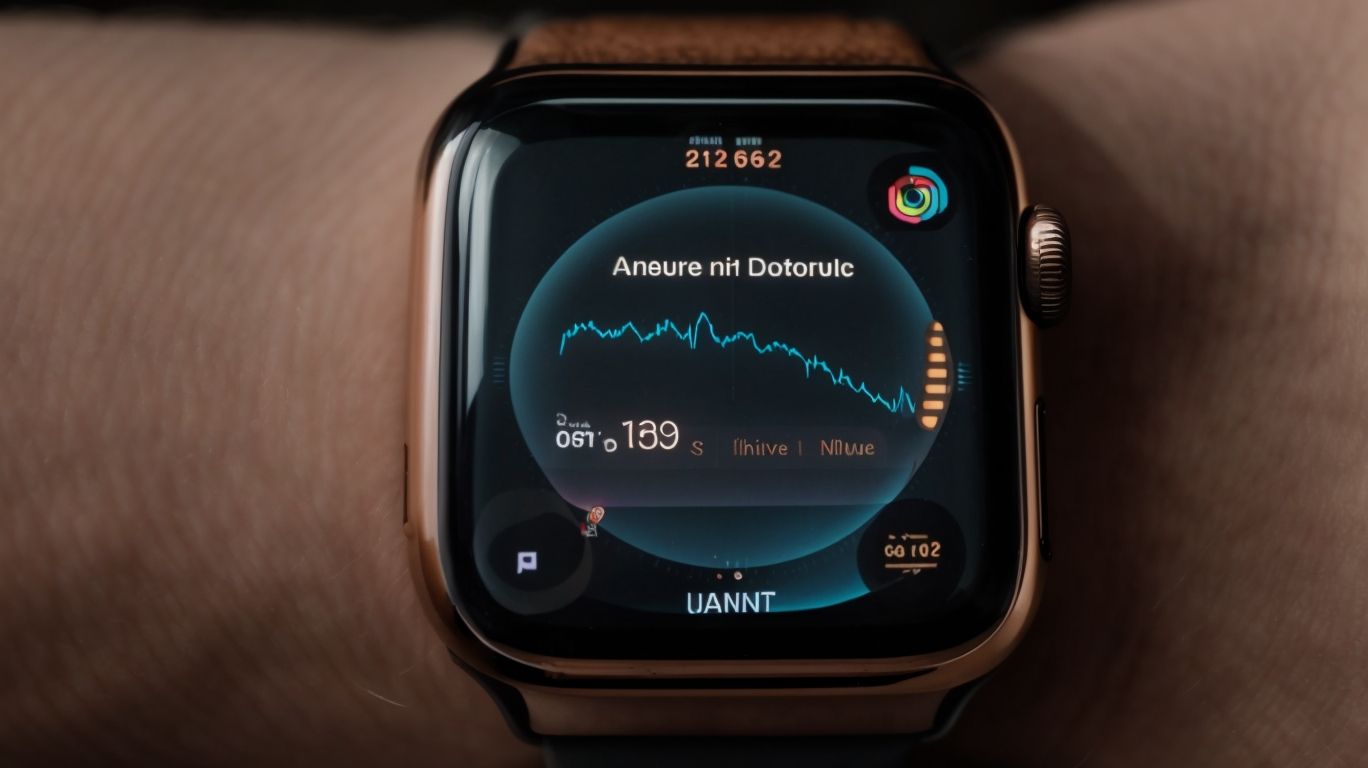Does Do Not Disturb Block Alarms on Apple Watch
Have you ever wanted to silence notifications on your Apple Watch without missing important alarms or calls?
We will explore the Do Not Disturb feature on Apple Watch, covering what it is, how it works on the device, and whether it blocks alarms.
Learn how to turn off Do Not Disturb, customize settings, and explore alternative modes like Theater Mode and Silent Mode.
Discover all the features and functionalities of Do Not Disturb on your Apple Watch.
Key Takeaways:
What is Do Not Disturb?
Do Not Disturb is a feature that allows users to silence calls and notifications on their Apple devices, ensuring uninterrupted periods of focus or sleep.
By activating Do Not Disturb, users can customize exemptions for specific contacts or repeated calls, ensuring urgent communication can still come through amidst the silence. On an iPhone, this feature includes an ‘Allow Calls From’ option, enabling users to select certain contacts whose calls will bypass the silence mode. Scheduling Do Not Disturb hours can automate this feature during specified times, like bedtime.
What Devices Can Use Do Not Disturb?
Do Not Disturb functionality is available on various Apple devices, including the iPhone and Apple Watch, providing users with control over notifications and calls.
On the iPhone, users can easily access the Do Not Disturb feature by swiping down to reveal the Control Center and tapping the crescent moon icon. This function silences calls, alerts, and notifications, allowing for uninterrupted focus or rest.
Similarly, on the Apple Watch, users can enable Do Not Disturb by swiping up from the watch face to access the Control Center and tapping the crescent moon icon. This ensures that notifications are discreetly managed, maintaining productivity and minimizing interruptions.
How Does Do Not Disturb Work on Apple Watch?
Do Not Disturb on Apple Watch mutes incoming calls and notifications, ensuring a peaceful environment without disruptions.
The Do Not Disturb feature on Apple Watch is a useful tool to prioritize your focus and control the interruptions from your device. When activated, it not only silences notifications but also prevents the screen from lighting up, thereby minimizing distractions. To enable Do Not Disturb, swipe up on the watch face to open the Control Center, then tap on the crescent moon icon. From there, you can customize the settings to tailor the feature to your preferences, such as setting specific timings or allowing calls from designated contacts.
Does Do Not Disturb Block Alarms on Apple Watch?
Do Not Disturb on Apple Watch does not block alarms, ensuring that important wake-up calls or reminders are not silenced during quiet periods.
When Do Not Disturb mode is activated on your Apple Watch, all alerts, notifications, and incoming calls are muted, but alarm functionality remains unaffected. This means that your alarms will still go off as scheduled, even if your device is in the ‘silent’ mode due to Do Not Disturb. This feature is particularly helpful for individuals who want to avoid interruptions during their sleep or meetings while ensuring they don’t miss important appointments.
In some rare cases, users may encounter issues where their alarms do not ring when Do Not Disturb is turned on. If you face this problem, make sure to check your Watch’s settings to ensure the alarm volume is not turned down or disabled inadvertently. Restarting your device or disabling and re-enabling Do Not Disturb mode can sometimes resolve any conflicting issues that may be causing the alarms not to sound. By understanding how Do Not Disturb mode interacts with alarms and how to troubleshoot potential problems, you can make the most of these features on your Apple Watch.
What Are the Exceptions?
Certain exceptions exist when using Do Not Disturb, allowing specific calls or alerts to bypass the silent mode.
There are several scenarios where exceptions apply to the typical behavior of Do Not Disturb settings:
- In case of emergency contacts, such as family members or specific numbers marked as important, you may want to allow calls or messages to come through even when in Do Not Disturb mode.
- For specific app notifications or alarms that are crucial for your daily routine, you can set exceptions to ensure you do not miss them.
- If you are expecting an important call from a client or colleague, you can specify their contact details to bypass the Do Not Disturb feature.
To set up exceptions in Do Not Disturb mode, follow these steps:
- Access your device’s settings and locate the ‘Do Not Disturb’ option.
- Under the Do Not Disturb settings, look for the ‘Allow Exceptions’ or ‘Priority Only’ section.
- Choose the type of exceptions you want to enable, such as allowing calls from specific contacts or allowing alarms and reminders.
- Customize the exceptions based on your preferences and save the settings.
Managing critical notifications effectively while using Do Not Disturb can help you stay focused without missing important updates. By strategically setting exceptions and prioritizing notifications, you can strike a balance between staying connected and avoiding distractions.
How to Turn Off Do Not Disturb on Apple Watch?
Turning off Do Not Disturb on Apple Watch involves accessing the settings menu and disabling the feature to resume normal notification alerts.
To disable Do Not Disturb mode on your Apple Watch, begin by tapping on the Digital Crown to access the Home screen. From there, navigate to the ‘Settings’ app, which is indicated by the gear icon. Once inside the ‘Settings’ menu, scroll down and select ‘Do Not Disturb.’ Within the ‘Do Not Disturb’ settings, toggle the switch to turn off the feature.
After deactivating Do Not Disturb, your Apple Watch will start displaying notifications and alerts as usual. You will now be able to receive calls, messages, and other app notifications without any interruptions. Remember that this process restores the regular function of your watch, ensuring you stay connected throughout the day.
Is There a Way to Schedule Do Not Disturb on Apple Watch?
Users can schedule Do Not Disturb on their Apple Watch, enabling automatic activation during specified hours for a customized interruption-free experience.
By setting up Do Not Disturb on the Apple Watch, users can ensure that they are not bothered by notifications or calls during important meetings, workouts, or sleep. This feature offers a hassle-free way to manage distractions and focus on the task at hand. Users have the option to create recurring schedules, making it easier to establish consistent time blocks for uninterrupted productivity or relaxation.
What Are the Other Features of Do Not Disturb on Apple Watch?
Plus silencing calls and notifications, Do Not Disturb on Apple Watch offers various functionalities like Bedtime Mode and Emergency Bypass for enhanced user control.
Bedtime Mode is a handy feature of Do Not Disturb on Apple Watch, designed to prevent disturbances during your sleep schedule by muting notifications and dimming the display. It helps users maintain a healthy sleep routine and wake up refreshed without unnecessary interruptions.
On the other hand, Emergency Bypass allows specific contacts to bypass the Do Not Disturb settings in case of urgent calls or messages, ensuring important communications are never missed. By strategically configuring these options in your Apple Watch settings, you can strike a balance between uninterrupted personal time and staying connected when needed.
Bedtime Mode
Bedtime Mode in Do Not Disturb on Apple Watch ensures a peaceful sleep environment by muting notifications and calls during designated bedtime hours.
When activated, Bedtime Mode seamlessly integrates with the user’s sleep routine, promoting a more restful night’s sleep. This feature intelligently silences alerts and dims the display to minimize disruptions. By customizing bedtime preferences, users can specify their ideal wind-down process, such as setting a calming bedtime alarm or turning on soothing sounds. This personalization enhances the overall sleeping experience, aiding in relaxation and quality rest. Bedtime Mode syncs with the iPhone’s Health app, allowing users to track their sleep patterns and gain valuable insights for optimizing their sleep quality.
Emergency Bypass
Emergency Bypass feature in Do Not Disturb on Apple Watch allows specific contacts or alerts to break through the silent mode during critical situations.
When enabled, this feature ensures that important calls or messages from selected contacts can reach you even when your device is set to Do Not Disturb. This can be a vital tool during emergencies, ensuring you don’t miss urgent notifications from family, medical professionals, or work-related matters.
By configuring the Emergency Bypass for specific contacts, you can have peace of mind that critical information will always reach you promptly. To set up Emergency Bypass, navigate to the Watch app on your iPhone, select ‘Do Not Disturb,’ then locate ‘Emergency Bypass’ and choose the desired contacts to bypass the silent mode.
This feature give the power tos users to stay informed, connected, and responsive, even in challenging situations.
Can You Customize Do Not Disturb Settings on Apple Watch?
Users can personalize Do Not Disturb settings on Apple Watch by adjusting preferences for calls, notifications, and exceptions based on their individual needs.
When customizing the Do Not Disturb feature on your Apple Watch, you have the flexibility to schedule specific times for it to activate automatically. This can be particularly useful for ensuring uninterrupted moments during meetings, workouts, or sleep hours.
You can control which notifications are allowed to bypass the Do Not Disturb mode by configuring the ‘Always Allowed’ list. By adding essential contacts or apps to this list, you can make sure you never miss important alerts while still enjoying a peaceful environment.
What Are the Alternatives to Do Not Disturb on Apple Watch?
Apart from Do Not Disturb, Apple Watch offers alternative modes like Theater Mode, Silent Mode, and Airplane Mode, each serving unique interruption management functions.
Theater Mode on the Apple Watch is designed to dim the screen and mute sounds, ideal for scenarios like watching a movie without distractions. It ensures that the screen doesn’t light up, preventing any disruptions.
Silent Mode, on the other hand, silences all notifications and alerts, allowing you to stay connected without causing disruptions in a quiet environment.
Airplane Mode disables all wireless connections on the Apple Watch, such as Wi-Fi and Bluetooth, which is useful during flights to comply with regulations and conserve battery life. Each mode can be customized to suit specific needs, providing users with flexibility based on their preferences and surroundings.
Theater Mode
Theater Mode on Apple Watch silences sound and prevents the screen from lighting up during performances or movie screenings, minimizing disruptions.
Activated by a simple tap on the watch face, Theater Mode is designed to cater to situations where traditional watch functions may cause distractions. By keeping the screen dark and preventing sounds, it ensures that the user can stay connected without becoming a disturbance in a theater or other dimly lit environments.
Once enabled, incoming notifications will be discreetly delivered through haptic feedback, allowing the user to stay informed without drawing undue attention. To deactivate, a quick press of the digital crown or side button is all it takes to return the watch to its regular functionality.
Silent Mode
Silent Mode on Apple Watch disables audible alerts and vibrations, ensuring a noise-free experience while still receiving visual notifications.
In noise-sensitive environments, Silent Mode becomes a valuable tool, especially in situations where audible alerts may be disruptive or inappropriate. By silencing the traditional notification methods, users can maintain a discreet interaction with their Apple Watch, while still staying informed through visual cues such as the screen lighting up. This feature is particularly beneficial during meetings, concerts, or any other instances where maintaining silence is crucial.
Toggling between Silent Mode and regular notification settings is a straightforward process on the Apple Watch interface. Users can effortlessly access the Settings menu to switch between these modes, customizing the notification settings based on their preferences and the surrounding environment.
Airplane Mode
Activating Airplane Mode on Apple Watch disables wireless communication functions, ensuring compliance with flight regulations and conserving battery life.
When enabled, Airplane Mode on the Apple Watch is a handy feature that turns off cellular, Wi-Fi, and Bluetooth connections. This not only helps in preventing interference with aircraft equipment but also saves battery power for essential functions. This mode is beneficial in low-signal areas where the watch might constantly try to establish connections, draining the battery unnecessarily.
To activate Airplane Mode on your Apple Watch, simply swipe up on the watch face to open the Control Center. From there, tap on the airplane icon to enable the mode. To disable it, repeat the same steps. This feature is especially convenient during air travel or when experiencing poor signal strength in remote locations.
Frequently Asked Questions
Q1: Can Do Not Disturb on Apple Watch block alarms?
Yes, Do Not Disturb on Apple Watch can block alarms.
Q2: How can I turn on Do Not Disturb on my Apple Watch?
You can turn on Do Not Disturb on your Apple Watch by swiping up on the watch face and tapping the crescent moon icon.
Q3: Will Do Not Disturb block all notifications on my Apple Watch?
Yes, Do Not Disturb will block all notifications on your Apple Watch, including alarms.
Q4: Can I schedule Do Not Disturb on my Apple Watch?
Yes, you can schedule Do Not Disturb on your Apple Watch by going to the Watch app on your iPhone and selecting “Do Not Disturb” under the “My Watch” tab.
Q5: What happens if I have an alarm set and Do Not Disturb is on?
If Do Not Disturb is on, your alarm will still go off, but it will not make any sounds or vibrations.
Q6: Can I allow certain contacts or apps to bypass Do Not Disturb on my Apple Watch?
Yes, you can customize Do Not Disturb settings to allow certain contacts or apps to still send notifications while it is on.
You can turn on Do Not Disturb on your Apple Watch by swiping up on the watch face and tapping the crescent moon icon.
Q3: Will Do Not Disturb block all notifications on my Apple Watch?
Yes, Do Not Disturb will block all notifications on your Apple Watch, including alarms.
Q4: Can I schedule Do Not Disturb on my Apple Watch?
Yes, you can schedule Do Not Disturb on your Apple Watch by going to the Watch app on your iPhone and selecting “Do Not Disturb” under the “My Watch” tab.
Q5: What happens if I have an alarm set and Do Not Disturb is on?
If Do Not Disturb is on, your alarm will still go off, but it will not make any sounds or vibrations.
Q6: Can I allow certain contacts or apps to bypass Do Not Disturb on my Apple Watch?
Yes, you can customize Do Not Disturb settings to allow certain contacts or apps to still send notifications while it is on.
Yes, you can schedule Do Not Disturb on your Apple Watch by going to the Watch app on your iPhone and selecting “Do Not Disturb” under the “My Watch” tab.
Q5: What happens if I have an alarm set and Do Not Disturb is on?
If Do Not Disturb is on, your alarm will still go off, but it will not make any sounds or vibrations.
Q6: Can I allow certain contacts or apps to bypass Do Not Disturb on my Apple Watch?
Yes, you can customize Do Not Disturb settings to allow certain contacts or apps to still send notifications while it is on.
Yes, you can customize Do Not Disturb settings to allow certain contacts or apps to still send notifications while it is on.