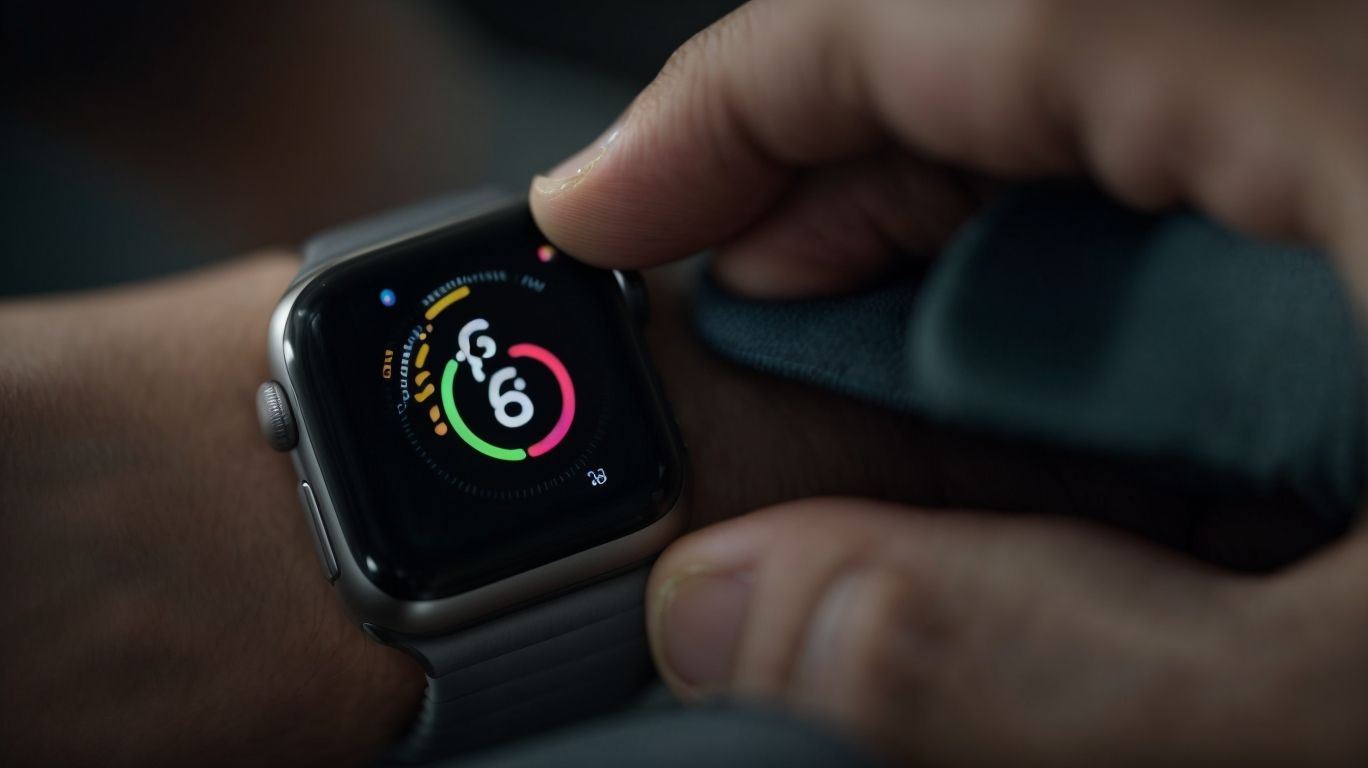How Long Apple Watch Update
If you own an Apple Watch, you may have wondered about the process of updating its software.
How often does Apple release updates for the Apple Watch? How can you check for and install these updates? And most importantly, how long does an Apple Watch update actually take?
We will explore the steps involved in updating your Apple Watch, factors that affect update time, and what to do if the update takes too long.
Let’s dive in to demystify the Apple Watch update process.
Key Takeaways:
What Is an Apple Watch Update?
An Apple Watch update refers to the process of installing new software or firmware on the Apple Watch device to enhance functionality, fix bugs, or introduce new features.
These updates are crucial in ensuring that the Apple Watch operates smoothly and efficiently, providing users with an optimal experience. By regularly updating the device, users can benefit from improved performance, increased security, and access to the latest advancements in technology. Software updates play a significant role in addressing any potential vulnerabilities, enhancing compatibility with other devices, and refining the overall user interface.
How Often Does Apple Release Updates for Apple Watch?
Apple releases updates for the Apple Watch periodically to ensure optimal performance and security, with new versions of watchOS being introduced on a regular basis.
These updates are crucial for maintaining the efficiency and security of your Apple Watch, as they often contain bug fixes, performance enhancements, and important security patches.
Staying up-to-date with the latest watchOS releases is imperative to ensure that your device runs smoothly and remains compatible with newer applications and features.
Embracing these updates not only enhances user experience but also safeguards your device against potential vulnerabilities and exploits.
How to Check for and Install Updates on Apple Watch?
To check for and install updates on your Apple Watch, you need to use your iPhone along with the Watch app to initiate the installation process through the watchOS installer.
Once you’ve confirmed that your Apple Watch is connected to your iPhone via Bluetooth, open the Watch app on your iPhone. From there, navigate to the ‘My Watch’ tab at the bottom of the screen. Inside ‘My Watch,’ select ‘General,’ and then tap on ‘Software Update.’ If there is an available update, you will be prompted to download and install it. Follow the on-screen instructions to complete the update process. Remember to keep both your iPhone and Apple Watch charged during the update to avoid any interruptions.
Step 1: Make Sure Your Apple Watch Is Connected to Wi-Fi
Before proceeding with the update installation process, ensure that your Apple Watch is connected to a stable Wi-Fi network to facilitate seamless data transfer and pairing with the iPhone.
Wi-Fi connectivity plays a vital role in ensuring a smooth update experience for your Apple Watch. A reliable network connection is necessary to download and transfer the update files efficiently. The device pairing between your Apple Watch and iPhone heavily relies on a stable Wi-Fi connection. This connection enables the devices to communicate effectively during the update process, reducing the chances of interruptions or errors.
Step 2: Check for Updates on Your iPhone
Next, navigate to the Settings app on your iPhone to check for available updates for your Apple Watch, ensuring that you have a good internet connection for optimal download speeds.
Once in the Settings app, scroll down and tap on General to reveal the menu options. From there, select Software Update to trigger the system to check for any pending updates. Remember, a stable internet connection, preferably through Wi-Fi, ensures efficient download speeds, preventing interruptions during the update process.
Watch the loading bar to monitor the download progress. If the update requires a significant amount of data, considering the available space on your device is crucial to avoid any storage issues. Pro tip: charging your device during the update helps prevent any battery-related interruptions.
Step 3: Download and Install the Update
Once you have confirmed the update availability, proceed to download and install the update using the Watch app installer, monitoring the progress through the on-screen status indicators like the progress wheel.
Before initiating the download, ensure that your device is connected to a stable internet connection to prevent any interruptions during the process. Open the Watch app on your device and navigate to the ‘Settings’ section where you can find the ‘Software Update’ option. Click on ‘Download and Install’ to kickstart the process.
As the installation progresses, the progress wheel will display the current status, indicating each step of the update. Do not interrupt the installation or turn off your device until the update is complete. Once the update is successfully installed, your device will restart automatically to apply the changes.
How Long Does an Apple Watch Update Take?
The duration of an Apple Watch update can vary based on several factors, with the device displaying an estimated time remaining during the update process.
One of the primary factors affecting the update time is the size of the update file. Larger updates containing new features or major system changes may take longer to install compared to smaller patches.
The speed and stability of the internet connection is crucial. A fast and stable connection can significantly reduce the update time, while a poor connection may cause delays or interruptions.
Notifications displaying estimated time remaining provide users with an idea of how long they can expect the update to take, allowing them to plan accordingly.
Factors That Affect Update Time
Several factors can impact the time required for an update on the Apple Watch, including download speeds, network stability, and the efficiency of the Wi-Fi protocol being used.
Enhancing download speeds can significantly reduce the update duration, as faster internet connections enable quicker data transfer. Network performance plays a crucial role, with factors such as latency, packet loss, and signal strength affecting the update process. Choosing the right Wi-Fi protocol, such as 802.11ac, can boost efficiency by providing faster data rates and improved reliability.
What to Do If the Update Takes Too Long?
If an Apple Watch update is taking longer than expected, you can troubleshoot by checking for network issues, device compatibility, and possible compromises that may be affecting the update process.
Ensure that your Apple Watch has a stable internet connection, as poor network signal can significantly slow down the update download and installation process. You can try switching between Wi-Fi and cellular data to see if that improves the speed.
Verify that your device has sufficient storage space for the update. If the Watch’s storage is full, it may struggle to complete the update. Clearing out unused apps or data can help free up space and facilitate the update process.
Check Your Wi-Fi Connection
Start by verifying the strength and stability of your Wi-Fi connection on both the Apple Watch and iOS device, adjusting settings if needed to ensure a secure and uninterrupted update process.
Ensuring a robust Wi-Fi signal is crucial for the smooth functioning of your devices. Begin by checking that you are within range of the Wi-Fi router and that no physical obstructions hinder the signal. You can also try switching between 2.4GHz and 5GHz bands to determine which offers better stability.
If the connection issues persist, delve into the iOS settings on your device. Navigate to Settings > Wi-Fi and tap on the connected network. Ensure that the ‘Auto-Join’ option is enabled and consider ‘Forget This Network’ followed by reconnecting to it.
Restart Your Apple Watch and iPhone
Restart your Apple Watch and iPhone to resolve any potential software glitches or connectivity issues that might be hindering the update process, ensuring a fresh start for the installation.
When you perform a restart on both your Apple Watch and iPhone, you essentially clear out any temporary bugs or connection hiccups that may have been causing the update delays. This process allows the devices to start afresh, enhancing the chances of a successful and smooth installation. By initiating a reboot, you trigger the devices to recalibrate their functions, which can often rectify common software issues. It gives you the opportunity to fine-tune settings and ensure optimal performance post-update.
Reset Your Network Settings
Consider resetting your network settings on the Apple Watch to clear any cached data or connectivity issues that could be impeding the update process, allowing for a fresh network configuration.
Resetting network settings can be an effective solution to troubleshoot various connectivity problems and ensure seamless data transmission. Apart from providing a clean slate for your Apple Watch’s network preferences, it can also enhance the overall performance and speed of your device.
By refreshing the network configuration, you give your Apple Watch a chance to establish new connections more efficiently and eliminate any potential obstacles hindering its connectivity. This simple yet powerful step can significantly improve the reliability of your network signal and enhance your overall user experience.
Contact Apple Support
If all troubleshooting steps fail to resolve the update issue, reach out to Apple Support for expert assistance and guidance on resolving potential device compromises or software-related challenges.
Apple Support offers a wide range of services to help users overcome any technical hurdles they may face. Their knowledgeable technicians can provide personalized solutions tailored to your specific device and software configurations. By engaging with Apple Support, you can ensure that your device’s security and functionality are maintained at the highest level. Remember, ignoring unresolved issues can lead to further complications, so it’s crucial to seek timely intervention from professionals who understand the intricacies of Apple products and software.
What Happens During an Apple Watch Update?
An Apple Watch update involves several stages, starting with preparing the device for the update, followed by downloading the update, installing it, and verifying the update’s validity through cryptographic signatures.
Once you have ensured that your Apple Watch is sufficiently charged and connected to a stable Wi-Fi network, the next step is to initiate the download process. The update file is fetched from Apple’s servers and then proceeds to the installation phase, where the device carefully integrates the new software into its system.
Post installation, the crucial step of verification comes into play. This is where cryptographic signatures ensure that the update is authentic and untampered with, guaranteeing the security and integrity of your Apple Watch’s operating system.
Preparing for the Update
During the preparation phase of an update, the Apple Watch calculates the update size and assesses the available storage space on the device to ensure a smooth installation process.
In the world of technology, understanding the importance of this preparatory step cannot be overstated. By accurately calculating the update size, your Apple Watch optimizes the process, avoiding any unexpected interruptions during installation. Assessing the available storage space is crucial to prevent any potential data loss or system errors caused by insufficient memory. This meticulous evaluation ensures that your device is fully equipped and ready to smoothly accommodate the incoming update, ensuring a hassle-free user experience.
Downloading the Update
Once the preparation is complete, the Apple Watch initiates the download process for the update, displaying progress indicators like a progress wheel to inform users about the download status.
This progress wheel serves as a visual cue for users, illustrating the advancement of the download. As the wheel spins, users can estimate the time remaining for the update to be fully downloaded. It’s not just a simple animation; it represents the data flow and retrieval process occurring in the background.
The progressing bar accompanying the wheel provides users with a clearer idea of how far along the download process is. These visual cues alleviate the uncertainty users might have regarding the download completion time.
Installing the Update
After the download is finished, the Apple Watch proceeds to install the update, requiring a reboot in some cases, especially for older models like the Series 3 watch.
During the installation process, the device may prompt you to restart in order to finalize the update. It’s important to follow these instructions as restarting the device ensures that the update is properly integrated. Users should also note that the installation process can vary depending on the Apple Watch model. For example, newer models may have faster installation times compared to older models. Model-specific considerations such as available storage space and battery life should also be taken into account before initiating the update. It’s recommended to have a minimum of 50% battery life before starting the installation to prevent any interruptions during the process.
Verifying the Update
To ensure the update’s authenticity and integrity, the Apple Watch verifies the software using cryptographic signatures before finalizing the installation process.
This verification step is crucial in safeguarding the device against malicious alterations and ensuring that the software being installed is indeed from a trusted source.
A cryptographic signature acts as a digital fingerprint, providing a unique identifier that guarantees the origin and integrity of the software package.
By matching this signature with the authenticated source, the Apple Watch can detect any unauthorized modifications or tampering attempts.
What to Do After the Update Is Complete?
Once the update is successfully installed on your Apple Watch, you can explore the new features and functionalities introduced, especially if the update aligns with a new iOS release on your iPhone.
After the update, it’s recommended to check the compatibility of your Apple Watch with the latest iOS version to ensure seamless integration and optimal performance. Take advantage of the software synchronization capabilities between your devices to streamline your digital experience. Don’t forget to adjust any settings or preferences to fully benefit from the update and to personalize your Apple Watch to suit your needs and style.
Frequently Asked Questions
How long does an Apple Watch update take?
An average Apple Watch update takes around 30 minutes to complete.
Why does an Apple Watch update take so long?
Apple Watch updates involve downloading and installing a large amount of data, which can take some time depending on your internet speed and device performance.
What factors can affect the duration of an Apple Watch update?
The main factors that can affect the update duration are internet speed, device performance, and the size of the update.
Can I use my Apple Watch while it is updating?
No, it is not recommended to use your Apple Watch while it is updating as it may interrupt the process and cause issues with the update.
How can I ensure a faster update for my Apple Watch?
To ensure a faster update, make sure your Apple Watch is connected to a stable and high-speed internet connection and has enough battery life.
Is it normal for an Apple Watch update to take longer than 30 minutes?
Yes, depending on various factors, an Apple Watch update may take longer than the average 30 minutes. However, if it takes significantly longer, it is recommended to check for any issues or errors and contact Apple support for assistance.