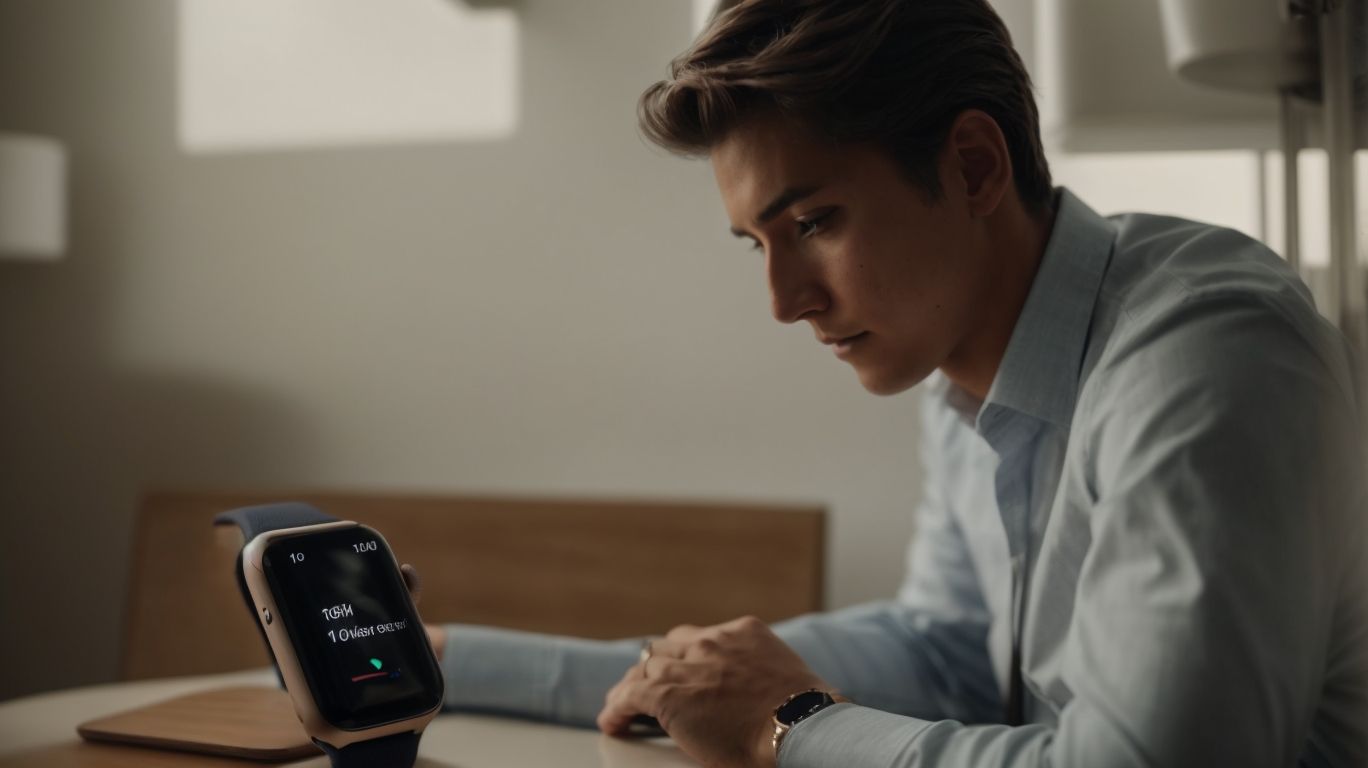Why Apple Watch Messages Not Syncing
Are you experiencing issues with your Apple Watch messages not syncing properly?
This article will explore the reasons behind this frustrating problem, including software issues, connection problems, outdated software, and incompatible devices.
We will also provide you with practical solutions to fix the syncing issue, such as restarting your devices, checking your internet connection, updating your software, resetting network settings, and unpairing and re-pairing your devices.
Learn how to ensure smooth communication on your Apple Watch and get some tips to prevent future syncing issues.
Key Takeaways:
How Does Apple Watch Messages Sync?
Apple Watch messages sync by leveraging the Bluetooth connection with your iPhone. When you receive a message on your iPhone, it is mirrored on your Apple Watch almost instantaneously, ensuring that you stay updated across both devices.
This seamless synchronization process enables you to seamlessly transition between your iPhone and Apple Watch without missing a beat. The Bluetooth connectivity plays a crucial role in this mirroring function, acting as the bridge that swiftly transfers the message data from your iPhone to your Watch. By utilizing Bluetooth technology, the messages are transmitted securely and swiftly, maintaining a smooth and uninterrupted experience. This synchronized approach ensures that you can access your messages on either device, guaranteeing a seamless and unified messaging experience.
Why is Apple Watch Messages Not Syncing?
Apple Watch messages may not be syncing due to various reasons, such as notification settings, software glitches, or connectivity issues between devices.
When messages fail to sync, it can disrupt the seamless flow of communication between your Apple Watch and iPhone. This can lead to missed important notifications, delayed responses, and an overall frustrating user experience. One of the common causes for message syncing issues is that notification settings on your devices may not be properly configured. If these settings are not synchronized correctly, messages may not appear on both devices simultaneously.
Software Issues
Software issues can hinder the smooth syncing of messages between your Apple Watch and iPhone.
It is crucial to ensure that both devices are running the latest software versions to mitigate such problems. When devices have outdated software, compatibility issues arise, causing message synchronization glitches.
Regular software updates are vital to maintain the seamless communication flow between your Apple Watch and iPhone. Make it a habit to check for available software updates on your devices frequently to prevent any syncing disruptions.
Connection Problems
Connection problems, such as Bluetooth or Wi-Fi issues, can disrupt the message syncing process between your Apple Watch and iPhone. Maintaining a stable connection between the devices is crucial for seamless message synchronization.
When you encounter connectivity issues, it can lead to delayed or incomplete message transfers. Imagine sending an important message only to find out that it didn’t reach the recipient in time due to a glitch in the connection. To prevent such inconvenience, make sure both your Apple Watch and iPhone have a strong Bluetooth or Wi-Fi signal. Check for any interference or obstacles that might be affecting the signal strength. Positioning yourself closer to the router or clearing any obstructions can significantly improve connectivity.
Outdated Software
Using outdated software versions on your Apple Watch or iPhone can lead to message syncing issues. It is advisable to periodically check for software updates and install them to maintain optimal syncing performance.
When software becomes outdated, it may not be equipped to handle the latest changes and enhancements in messaging protocols. This mismatch can result in delayed or incomplete message synchronization between your devices. To prevent encountering these issues, regularly updating your Apple Watch and iPhone is essential. Not only does this ensure smooth communication across your devices, but it also boosts security and efficiency.
Let’s delve into the steps to check for and install software updates on your Apple Watch and iPhone.”
Incompatible Devices
Using incompatible devices or devices with conflicting settings can result in message syncing issues between your Apple Watch and iPhone. Ensuring device compatibility and alignment of settings is crucial for seamless message synchronization.
When your Apple Watch and iPhone are not compatible, it can lead to frustrating situations where your messages are not syncing properly. This can be due to software conflicts, outdated firmware, or even hardware limitations. To troubleshoot these issues, you can start by checking the compatibility requirements of both devices.
Device compatibility is the backbone of smooth synchronization. Next, ensure that the software versions on both your Apple Watch and iPhone are up-to-date to avoid any communication breakdown.
Another common problem is conflicting settings between the two devices, which can disrupt the message syncing process. For optimal synchronization, align the settings on your Apple Watch and iPhone by checking features like iMessage settings, notifications, and connectivity preferences. These small adjustments can make a significant difference in how your messages flow seamlessly between your devices.
How to Fix Apple Watch Messages Not Syncing?
To resolve Apple Watch messages not syncing, follow these steps to troubleshoot the issue and restore seamless message synchronization between your Apple Watch and iPhone.
If you encounter Apple Watch message syncing issues, start by checking the Bluetooth connectivity between your devices. Ensure that both your Apple Watch and iPhone are within close range and have Bluetooth enabled. Restarting both devices can help in refreshing the connection, often resolving minor syncing problems. Updating the software on both devices to the latest version can address any compatibility issues that may be causing the syncing problem. Adjusting notification settings on your Apple Watch and iPhone can also improve message syncing by ensuring that notifications are set up correctly.
Restart Your Apple Watch and iPhone
Restarting both your Apple Watch and iPhone can often resolve message syncing issues by refreshing their connection and software processes. This simple step can help in restoring seamless communication between the devices.
To restart your Apple Watch, press and hold the side button until you see the Power Off slider. Drag the slider, then press and hold the side button again until the Apple logo appears. For your iPhone, press and hold the power button and either volume button until the slider appears. Drag the slider to power off, then press the power button again to restart the device.
This process can clear temporary glitches, free up memory, and ensure that both devices are able to establish a fresh connection. By restarting, you give them a chance to start afresh and recalibrate their software components, thereby potentially resolving any underlying issues causing message syncing problems.
Check Your Internet Connection
Ensuring a stable internet connection on both your Apple Watch and iPhone is essential for seamless message syncing. Verify the Wi-Fi connectivity and troubleshoot any network issues to facilitate smooth communication.
Having a consistent Wi-Fi connection between your Apple Watch and iPhone is crucial for enabling efficient communication and ensuring that messages are synchronized accurately.
One way to check your network connection is to ensure that both devices are connected to the same Wi-Fi network. It’s also recommended to restart your router to refresh the connection if you encounter any syncing problems. If the issue persists, checking for any software updates on your devices or resetting network settings could further help in resolving connectivity issues.
Update Your Software
Updating the software on both your Apple Watch and iPhone is crucial to address message syncing issues. By installing the latest software versions, you can enhance the performance and compatibility of your devices.
In terms of updating the software on your Apple Watch and iPhone, the process is quite straightforward. For your Apple Watch, start by ensuring that it is connected to its charger and within range of your paired iPhone. On your iPhone, go to the Watch app, tap on ‘My Watch,’ then ‘General,’ and finally ‘Software Update.’
For your iPhone, navigate to ‘Settings,’ then ‘General,’ and ‘Software Update.’ Make sure your device is connected to a stable Wi-Fi network and has sufficient battery life. By following these simple steps routinely, you not only keep your devices up-to-date but also ensure they run smoothly and efficiently.
Reset Network Settings
Resetting network settings on your Apple Watch and iPhone can help in resolving message syncing issues caused by connectivity problems. By resetting network configurations, you can establish a fresh connection for seamless communication.
When you encounter message syncing challenges on your devices, it can be frustrating to deal with interruptions in communication. Sometimes, simple issues like network configurations can be the culprit behind these problems. Resetting network settings essentially clears out any potential glitches or conflicting settings that may be hindering the smooth flow of data between your Apple Watch and iPhone.
This process acts as a restart for your network setup, allowing both devices to re-establish a solid connection. As a result, you can experience improved message synchronization and better overall connectivity performance.
Unpair and Re-pair Your Devices
Unpairing and re-pairing your Apple Watch and iPhone can help in re-establishing a stable connection and resolving message syncing issues. This process can refresh the device linkages and enhance communication reliability.
When messages are not syncing as they should between your Apple Watch and iPhone, it can be frustrating, but fear not! You can easily tackle this by unpairing and re-pairing the devices.
- Start by opening the Watch app on your iPhone.
- Navigate to the ‘My Watch’ tab, select your Watch, and tap on ‘Unpair Apple Watch.’
- This will unlink your devices and clear out any existing connection glitches.
- Following this, go through the pairing process again to establish a fresh and robust link between your Apple Watch and iPhone.
- Once done, your message syncing should be back on track!
Tips to Prevent Apple Watch Messages Not Syncing
To prevent Apple Watch messages from not syncing in the future, follow these proactive tips to maintain smooth communication between your devices and avoid synchronization interruptions.
First and foremost, ensure that both your Apple Watch and iPhone have sufficient battery life and are charged regularly. Low battery levels can lead to connectivity issues. Keep both devices updated with the latest software versions as manufacturers often release updates to enhance device compatibility. It’s also important to maintain a stable and strong Bluetooth connection between your devices to facilitate message syncing seamlessly. In cases of persistent syncing problems, consider restarting both devices or unpairing and re-pairing them to refresh the connection.
Keep Your Devices Up to Date
Regularly updating your Apple Watch and iPhone is crucial to prevent message syncing issues and ensure optimal device performance. By staying up to date with software upgrades, you can proactively address synchronization challenges.
Keeping your devices current with software updates is like giving them a tune-up, making sure they run smoothly and efficiently. Updated software not only fixes bugs but also enhances device compatibility with other gadgets, enabling seamless communication. It’s like keeping the roads clear for traffic to flow without interruptions.
- With each update, Apple refines their system to run more efficiently, increasing the chances of your Apple Watch and iPhone communicating flawlessly.
- A regularly updated device is less vulnerable to security threats and more likely to support new features seamlessly.
Keep Your Devices Close to Each Other
Maintaining physical proximity between your Apple Watch and iPhone can help in preventing message syncing delays or interruptions. Keeping the devices close ensures a strong Bluetooth connection for seamless communication.
Having your Apple Watch and iPhone within close range not only enhances the speed of data transfer but also ensures that notifications and messages are promptly synchronized between the two devices. When your Apple Watch and iPhone are in proximity, they create a more reliable and stable connection through Bluetooth, which is crucial for real-time updates and seamless connectivity.
Use a Stable Internet Connection
Utilizing a stable internet connection on both your Apple Watch and iPhone is paramount to prevent message syncing issues. A reliable Wi-Fi connection ensures uninterrupted communication between the devices.
When your devices are connected to a consistent Wi-Fi network, they can seamlessly exchange data, enabling timely notifications, messaging, and synchronization of health and activity data. To optimize your Wi-Fi connectivity, ensure that both your Apple Watch and iPhone are within the range of your Wi-Fi router and have a clear line of sight to it.
If you encounter syncing problems, try restarting your router or toggling the Wi-Fi off and on on your devices to refresh the connection. Network issues can occasionally arise due to signal interference, so positioning your devices closer to the router can improve stability.
Frequently Asked Questions
Why Apple Watch Messages Not Syncing?
If you’re having trouble with your Apple Watch messages not syncing, here are some possible reasons and solutions for the issue:
1. Why are my Apple Watch messages not syncing with my iPhone?
One possible reason for this issue is that your Apple Watch and iPhone are not connected properly. Make sure that your devices are paired and have a stable Bluetooth connection.
2. How can I check if my Apple Watch is connected to my iPhone?
To check if your Apple Watch is connected to your iPhone, swipe up on your Apple Watch screen to access the Control Center. If you see a green iPhone icon, it means your devices are connected.
3. What should I do if my Apple Watch and iPhone are connected but messages are still not syncing?
If your devices are connected but messages are still not syncing, try restarting both your Apple Watch and iPhone. This can often resolve any connectivity issues.
4. Are there any settings on my Apple Watch that may affect message syncing?
Yes, there are a few settings on your Apple Watch that can affect message syncing. Make sure that Airplane Mode is turned off and that Do Not Disturb is not enabled.
5. Can a software update fix the issue of Apple Watch messages not syncing?
Yes, a software update can potentially fix any bugs or issues that may be causing message syncing problems. Make sure to check for updates on both your Apple Watch and iPhone.
6. What should I do if none of the above solutions work?
If none of the above solutions work, you may need to unpair and re-pair your Apple Watch with your iPhone. This will reset the connection between your devices and may resolve any persistent syncing issues.