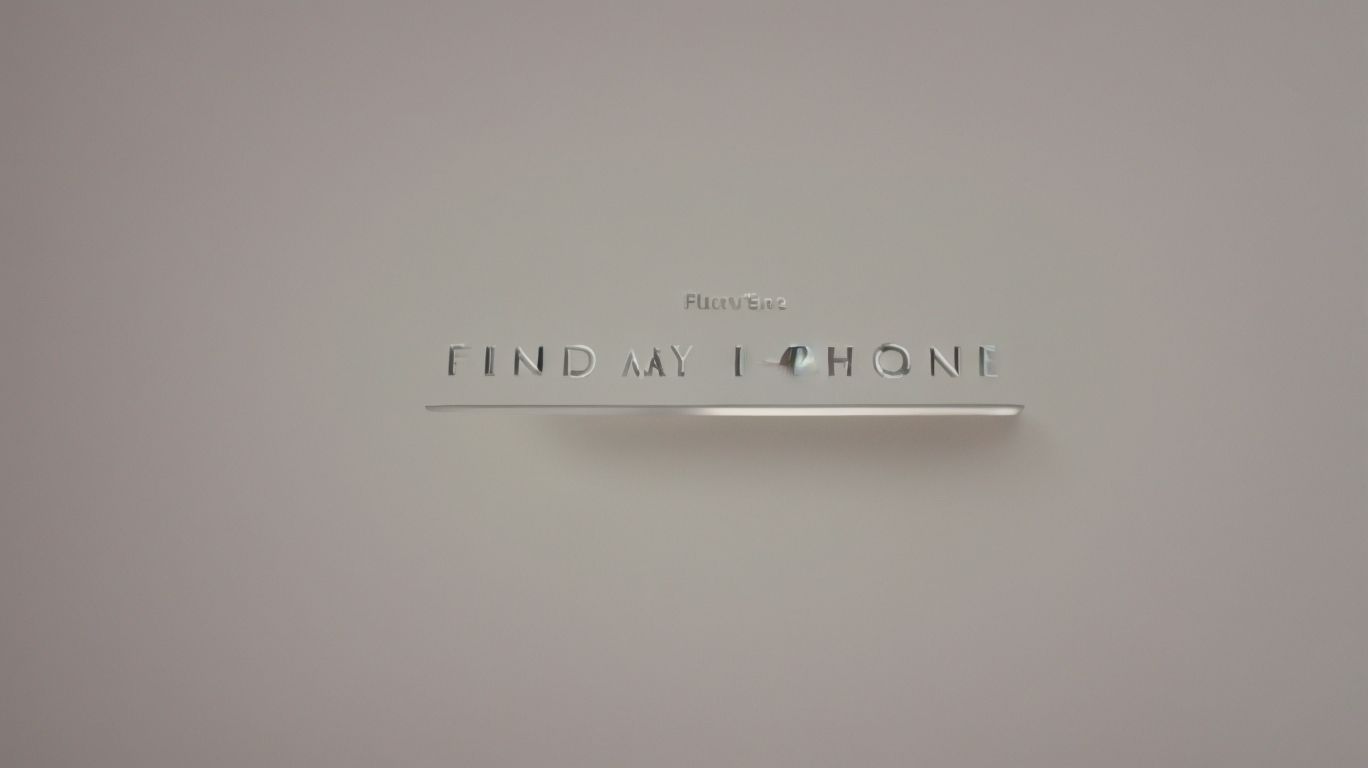Can Apple Watch Find My Iphone
Have you ever found yourself frantically searching for your iPhone, only to realize it’s been right under your nose the whole time?
With the Apple Watch and Find My iPhone feature, those moments of panic can be a thing of the past.
In this article, we’ll explore how the Apple Watch can help you locate your misplaced device, including features like ringing your iPhone, pinging its location, and even using your watch as a remote for your phone’s camera.
We’ll also discuss the other useful features of Find My iPhone, how to set it up on your Apple Watch, and some limitations to keep in mind.
If you want to ensure your Apple Watch can always find your iPhone, keep reading to learn more!
Key Takeaways:
What is the Apple Watch?
The Apple Watch is a smartwatch developed by Apple that offers a wide range of features and functionalities to enhance the user’s daily life.
Its sleek and modern design makes it a sought-after accessory for both tech enthusiasts and fashion-forward individuals alike. The Apple Watch seamlessly integrates with a user’s iPhone, allowing for convenient access to calls, messages, emails, and notifications directly on the wrist. With its fitness tracking capabilities, the Apple Watch motivates users to stay active and lead a healthier lifestyle.
One noteworthy feature is the ability to customize watch faces and straps to suit personal style preferences, making it a versatile and personalized accessory. Its advanced health monitoring features, such as heart rate monitoring and ECG capabilities, provide users with valuable insights into their well-being.
What is Find My iPhone?
Find My iPhone is a feature provided by Apple that allows users to locate their lost or stolen iPhone using the Find My network.
This feature is a valuable tool for iPhone owners, offering both peace of mind and practical assistance in case their device gets misplaced. By leveraging the Find My network, users can pinpoint the exact location of their iPhone on a map, helping them track it down with precision. What makes this feature even more powerful is its ability to remotely lock the device, display a custom message on the screen, or even erase all data in case of a theft or privacy concern.
How Does the Apple Watch Help Find My iPhone?
The Apple Watch enhances the Find My iPhone experience by enabling users to ping, locate, and control their iPhone directly from their wrist through features like Precision Finding in WatchOS 10.
When using the Find My iPhone feature on the Apple Watch, users have the ability to make their iPhone emit a sound, helping them locate it if it’s misplaced nearby. The Control Center on the Apple Watch also offers quick access to this feature, making it convenient for users to trigger it instantly. Plus pinging their iPhone for audial clues, users can also use the Precision Finding feature on their Apple Watch, which provides real-time visual feedback to guide them towards their device’s exact location.
Ring Your iPhone
You can ring your iPhone from your Apple Watch by accessing the Control Center and tapping on the designated button, triggering a loud sound to help you locate your device.
To ring your iPhone using the Apple Watch, simply swipe up on the watch face to access the Control Center. Within the Control Center, locate the ‘Ping iPhone’ icon, which resembles a phone with sound waves emanating from it. Tap on this icon to initiate the ringing process.
Once tapped, your iPhone will emit a loud and distinctive sound, even if it’s set to silent or Do Not Disturb mode. This feature is especially handy when your phone is misplaced nearby, enabling you to follow the sound and locate it quickly.
Ping Your iPhone’s Location
Using your Apple Watch, you can ping your iPhone to determine its precise location by leveraging location services and the Find My network, ensuring you can easily track down your device.
When you misplace your iPhone, simply swipe up on your Apple Watch to access the Control Center. Tap on the icon that resembles a phone with sound waves to initiate the ping. Your iPhone will emit a loud sound, making it easier to locate even if it’s on silent mode. This feature comes in handy when your phone is buried under cushions or hidden in a crowded room.
By enabling location services on both your iPhone and Apple Watch, the Find My network can accurately pinpoint the exact whereabouts of your device. This seamless integration ensures you never lose sight of your valuable gadget.
Use the Apple Watch as a Remote for Your iPhone’s Camera
The Apple Watch doubles as a remote for your iPhone’s camera, allowing you to capture photos or videos remotely with ease, providing added convenience and control over your device.
Using the camera function on your iPhone can be made even more convenient and innovative with the Apple Watch.
Imagine being able to set up your iPhone for a group photo, ensuring everyone is in the frame, while you simply tap your watch to snap the picture. This feature eliminates the need for timers or rushing back into position before the photo is taken.
With the Apple Watch as a camera remote, you can adjust settings like focus and exposure, making it a versatile tool for capturing the perfect shot. It truly transforms how you interact with your device, enhancing your photography experience with seamless integration.
What are the Other Features of Find My iPhone?
Plus locating your iPhone, Find My iPhone offers features like playing a sound, marking your device as lost, and erasing its data remotely for added security and control.
Playing a sound can be particularly useful when you’ve misplaced your device at home or in a nearby location. By triggering a loud sound, you can easily track down your iPhone.
On the other hand, marking your device as lost puts it in Lost Mode, allowing you to display a custom message on the screen with contact details for anyone who finds it.
The option to erase your data remotely ensures that your personal information remains secure in case your device is stolen or lost irretrievably.
Play a Sound
One of the features of Find My iPhone is the ability to play a sound on your device, which can be beneficial in locating it, especially in emergency situations where you need immediate assistance.
When you enable the ‘Play a Sound’ function on your device via the Find My iPhone app, it triggers a loud, distinct sound that helps you track down your misplaced or lost phone quickly.
This feature is particularly handy in scenarios where time is of the essence, such as when your phone is on silent mode or buried under cushions. The ‘Play a Sound’ feature can be a lifesaver during emergencies, allowing you to audibly trace your phone’s location, essential especially when needing to contact Emergency Services promptly.
Mark Your iPhone as Lost
By marking your iPhone as lost through Find My iPhone, you activate tracking features that leverage location services to pinpoint its whereabouts, providing a proactive approach to device recovery.
Once you have marked your iPhone as lost, the Find My iPhone feature initiates a process where the device continuously sends out its location information. This tracking method relies on location services, which enable the device’s geographical coordinates to be tracked in real-time. As a result, you can log in to the Find My iPhone web portal or app to access a map that displays the current location of your lost device.
Plus tracking, Find My iPhone offers functionalities like remotely locking the device with a custom message, playing a sound to help locate it nearby, or even erasing all data to safeguard your personal information. This integration of security features further enhances the tool’s convenience and utility for ensuring the safety of your device.
Erase Your iPhone’s Data
Another essential feature of Find My iPhone is the ability to remotely erase your device’s data, safeguarding your personal information through the secure wipe functionality offered via iCloud integration.
When your device is lost or stolen, the Erase Data option becomes crucial in preventing unauthorized access to your sensitive information. By remotely triggering this feature through iCloud, you can ensure that even if your device falls into the wrong hands, your personal data remains protected. The seamless integration with iCloud enhances the efficiency of this process, allowing you to initiate a secure wipe from any internet-connected device, providing an additional layer of security to your valuable data.
How to Set Up Find My iPhone on Your Apple Watch
To enable Find My iPhone on your Apple Watch, ensure your iPhone is configured with the feature, then activate Find My iPhone on your Apple Watch using your Apple ID credentials for seamless integration.
Before diving into the setup process, it’s important to ensure that both your Apple Watch and iPhone are updated to the latest software versions. This step is crucial as it guarantees the smooth functioning of the Find My iPhone feature. Once this is confirmed, proceed by opening the Watch app on your iPhone and navigating to the ‘My Watch’ tab. Here, scroll down and tap on ‘Find My Apple Watch.’ Next, toggle the option to ‘On’ to enable the feature.
With the groundwork set, the next step involves linking your Apple ID to both devices. To do this, go to the iCloud settings on your iPhone and make sure that Find My iPhone is activated. This ensures that your Apple ID is associated with the feature, allowing seamless communication between your devices. Once this is completed, return to the Watch app and sign in with the same Apple ID that was used on your iPhone. This step is crucial for synchronization and tracking purposes.
Ensure Your iPhone is Set Up with Find My iPhone
Before configuring Find My iPhone on your Apple Watch, it is crucial to ensure that your iPhone is already set up with the feature and connected to the Find My network to enable seamless tracking functionality.
Setting up Find My iPhone on your iPhone before integrating it with your Apple Watch is essential for a smooth and effortless experience. By activating this feature and linking your device to the Find My network, you establish a secure connection that allows you to track your lost or stolen device with ease. Ensuring your network connection is strong and stable is paramount to the successful functioning of this feature, as it relies on real-time data exchange to locate your device accurately.
Enable Find My iPhone on Your Apple Watch
To use Find My iPhone on your Apple Watch, navigate to the settings, locate and enable the feature, ensuring that your Apple Watch is synchronized with your iPhone for seamless tracking capabilities.
-
First, ensure that your Apple Watch and iPhone are connected via Bluetooth to establish a stable connection.
-
Then, on your iPhone, open the Watch app and tap ‘My Watch’. From there, select ‘General’ and then ‘Find My iPhone’.
-
Toggle the switch to enable the ‘Find My iPhone’ feature on your Apple Watch. This step ensures that your Apple Watch can track your iPhone’s location in case it gets lost or stolen.
-
Remember to keep both devices updated with the latest software to guarantee smooth operation of the Find My iPhone feature.
Use the Find My iPhone App on Your Apple Watch
By accessing the Find My iPhone app on your Apple Watch, you can initiate tracking, play sounds, or mark your device as lost, enhancing the security and control over your iPhone directly from your wrist.
“
Utilizing the Find My iPhone app on your Apple Watch offers a seamless way to trace your device’s location with precision. Plus tracking, you have the option to make your iPhone emit a loud sound, aiding in locating it even if it’s tucked away in a bag or behind furniture. The app allows you to remotely label your device as lost, triggering a notification to alert others about its status.
What are the Limitations of Using the Apple Watch to Find Your iPhone?
While the Apple Watch offers convenient location tracking for your iPhone, it is essential to note limitations such as Bluetooth connectivity requirements and range restrictions that may impact the effectiveness of the feature.
When using the Apple Watch for iPhone tracking, the connection relies heavily on the Bluetooth functionality between the two devices. The Bluetooth technology enables communication between the Apple Watch and iPhone, allowing them to exchange location data seamlessly. The range of Bluetooth can be a limiting factor, as the devices need to be within a certain proximity for accurate tracking.
Obstacles like walls, interference from other electronic devices, or even physical obstructions can diminish the strength of the Bluetooth signal, leading to inaccuracies or delays in location updates. This can be particularly challenging in crowded areas or large spaces where maintaining a stable connection becomes more difficult.
How to Ensure Your Apple Watch Can Always Find Your iPhone?
To guarantee seamless tracking between your Apple Watch and iPhone, optimize settings like Smart Stack integration and Emergency Services display to ensure consistent connectivity and reliable location services.
Smart Stack, a feature on your Apple Watch, allows you to effortlessly switch between apps, enhancing the overall user experience while staying connected.
For improved tracking capabilities, ensure that the Emergency Services display on your Apple Watch is accurately set up to swiftly access critical services when needed.
By fine-tuning these settings, you can ensure that your devices work harmoniously to provide accurate location data and efficient communication.
Frequently Asked Questions
Can Apple Watch find my iPhone using cellular data?
Yes, if your Apple Watch is connected to a cellular network, it can use this connection to find your iPhone even if it is not connected to a Wi-Fi network.
Can I use my Apple Watch to find my iPhone if it is turned off?
No, the Find My iPhone feature on your Apple Watch will only work if your iPhone is turned on and connected to a network. If your iPhone is turned off, the Find My iPhone feature will not be able to locate it.
How do I use my Apple Watch to find my iPhone?
To use your Apple Watch to find your iPhone, simply swipe up on the watch face to open the Control Center. Tap on the “Ping iPhone” icon (a phone with sound waves) and your iPhone will emit a loud sound, making it easy to locate.
Does my Apple Watch need to be connected to Wi-Fi to find my iPhone?
Yes, in order for your Apple Watch to use the Find My iPhone feature, it needs to be connected to a Wi-Fi network. If your Apple Watch is not connected to Wi-Fi, it will not be able to locate your iPhone.
Can I use my Apple Watch to find my iPhone if I am not in the same location?
Yes, as long as your Apple Watch and iPhone are both connected to a Wi-Fi or cellular network, you can use your watch to find your iPhone even if they are not in the same location.
What happens if my iPhone is not connected to a network when I try to find it with my Apple Watch?
If your iPhone is not connected to a network, the Find My iPhone feature will not be able to locate it. However, you can still use your Apple Watch to send a signal to your iPhone to make it emit a loud sound, which can be helpful in finding it within a close distance.