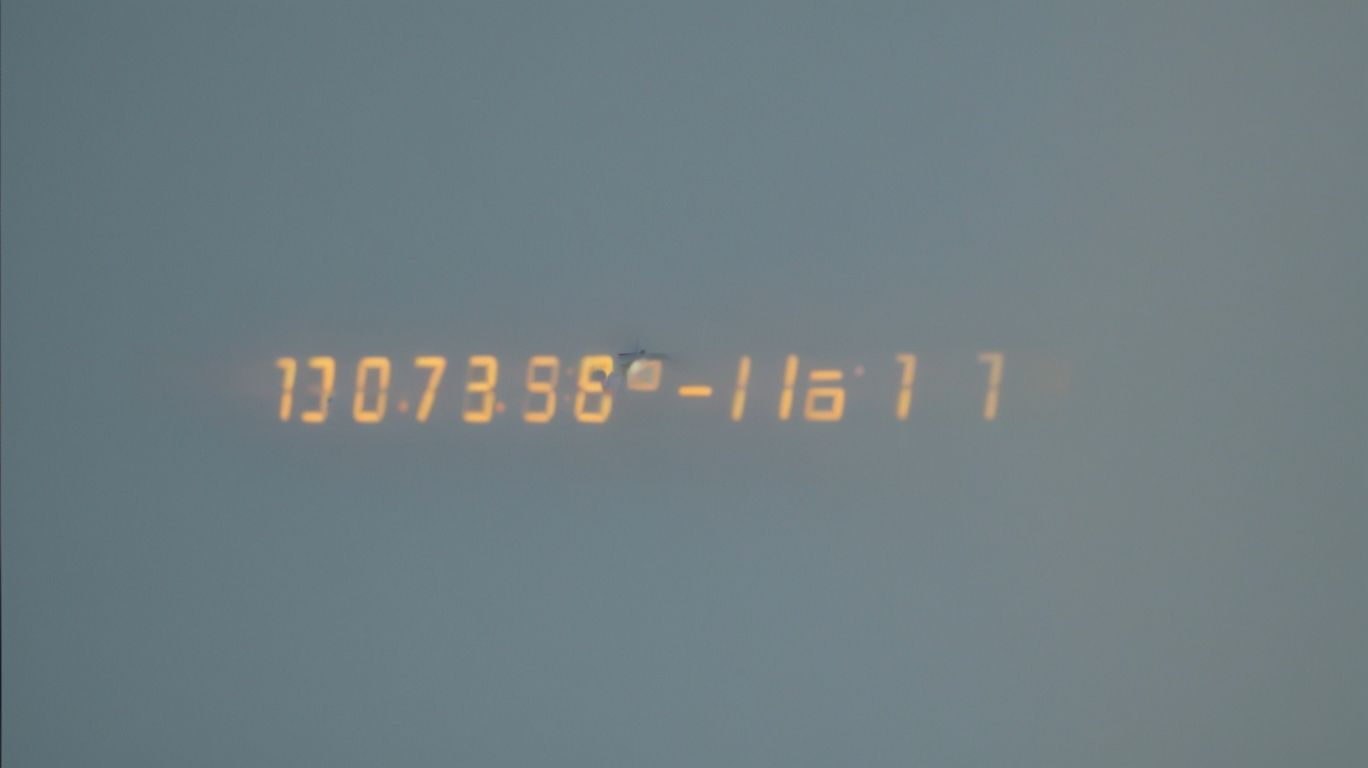Can Apple Watch Face Stay on All the Time
Curious about the Apple Watch face and its capabilities?
We explore the Always On feature and how it can enhance your Apple Watch experience.
Discussing the benefits and drawbacks of this feature, we also provide tips on customizing it and explore alternative options.
Learn all about maximizing the potential of your Apple Watch!
Key Takeaways:
What Is the Apple Watch Face?
The Apple Watch face serves as the visual interface that displays essential information on the Apple Watch screen, including the time, date, notifications, and various complications.
One of the key functions of the Apple Watch face is to offer users quick access to important data at a glance. By allowing customization through complications, users can personalize their watch face to include weather updates, fitness metrics, calendar events, and more, tailoring it to their individual needs and preferences.
Its role goes beyond mere aesthetics; the face plays a crucial part in enhancing user experience by providing real-time updates and relevant data in a convenient and accessible manner, contributing significantly to the overall usability and efficiency of the device.
Can the Apple Watch Face Stay on All the Time?
Users can enable the Always On feature on the Apple Watch to keep the watch face visible at all times, providing constant access to information without needing to raise the wrist or tap the screen.
The Always On feature enhances user experience by offering quick information glanceability, making it convenient for users to check the time, notifications, and other important details without any gestures or touch input. This feature ensures that users have uninterrupted access to their watch face, which is particularly useful during workouts, meetings, or any other situation where raising the wrist might be impractical.
For those concerned about battery life, Apple Watch allows users to easily disable the Always On feature through settings. By turning off this feature, users can conserve battery and extend the device’s usage time, especially in scenarios where prolonged battery life is crucial.
What Is the Always On Feature?
The Always On feature on the Apple Watch maintains a persistent display of the watch face, allowing users to view information without needing to raise their wrist or tap the screen.
This feature is particularly handy during physical activities or in situations where discreet glances at the watch are necessary. By eliminating the need for wrist movements or screen taps, the Always On feature enhances user convenience and efficiency. It ensures that important data, such as time, notifications, or fitness metrics, are readily visible at all times.
How Does the Always On Feature Work?
The Always On feature operates by utilizing sensors to detect when the user raises their wrist or interacts with the watch, ensuring that the display remains active to show the time and other relevant information.
By utilizing a combination of motion sensors and display technology, the smartwatch app cleverly differentiates between a quick glance and a sustained gaze, adjusting the screen brightness accordingly. This functionality not only enhances user experience but also saves battery life by intelligently managing display activation. The seamless transition between active and idle states contributes to the overall efficiency of the device, allowing users to check the time and receive notifications effortlessly without having to touch the screen or press any buttons.
How to Enable and Disable the Always On Feature?
Users can enable or disable the Always On feature on their Apple Watch by accessing the settings through the Watch app on their iPhone, providing the flexibility to toggle this functionality based on their preferences.
To access the Always On feature settings, users should first ensure that their Apple Watch and iPhone are connected. Once connected, open the Watch app on the iPhone. From the main screen, tap on ‘My Watch’ at the bottom left. Next, select ‘Display & Brightness’ from the menu. Here, users will find the option for ‘Always On’ toggle switch. By tapping this switch, users can turn the Always On feature on or off as desired. Remember to confirm any changes made by saving the settings before exiting the app.
What Are the Benefits of Having the Always On Feature?
Having the Always On feature active on their Apple Watch offers several benefits, including convenient time checking, instant access to notifications, and seamless interaction with apps.
With the Always On feature, users can simply glance at their wrist to check the time without having to raise or tap their watch. This not only saves time but also ensures that they are always up to date on the current time without any effort.
In addition, notifications remain visible on the screen at all times, allowing users to stay informed of important alerts and messages without needing to actively wake the device. This feature enhances user convenience and productivity by providing quick access to information.
The Always On feature makes it easier to interact with apps on the Apple Watch, as users can seamlessly navigate and engage with various applications without having to wait for the screen to turn on. This instant availability streamlines the user experience and promotes efficient multitasking.
Easy Time Checking
The Always On feature simplifies time checking on the Apple Watch by ensuring that the current time is always visible without requiring the user to explicitly raise their wrist or tap the screen.
This feature is a game-changer for individuals constantly on the move, as it allows for quick glances to check the time without disrupting their activities. By promoting seamless timekeeping, Always On eliminates the need for repetitive wrist movements, which helps reduce strain and enhance overall comfort. Users no longer have to perform exaggerated gestures just to view the time, making the experience even more convenient and effortless. Whether in a meeting, workout, or any other situation, having the time readily available at a glance enhances efficiency and time management.
No Need to Wake Up the Watch
With the Always On feature enabled, users no longer need to wake up their Apple Watch by raising their wrist or tapping the screen to view the watch face, providing instant access to information.
This technology advancement in the Apple Watch revolutionizes user interaction, as it seamlessly keeps the watch face visible at all times, reflecting the user’s customizable preferences and preferences without requiring extra physical gestures. This means that users can effortlessly check the time, notifications, or any other information without any interruptions to their workflow or activities, enhancing the convenience and usability of the device.
Saves Battery Life
The Always On feature is designed to optimize battery usage on the Apple Watch, ensuring efficient power management without compromising functionality, with additional support available through Apple’s resources.
By incorporating power-saving measures, the Always On feature proactively adjusts the display brightness and refresh rates, thereby extending the device’s battery life. This feature intelligently switches to a lower energy mode when needed, without affecting the user experience significantly. It seamlessly integrates with the Apple Watch’s Low Power Mode, further enhancing energy efficiency by reducing background app activities and non-essential notifications.
Users can access Apple’s comprehensive support resources, including online guides, forums, and customer service, to help optimize battery performance and troubleshoot any power-related issues. Apple’s commitment to enhancing user experience extends to promoting efficient battery usage among its customers.
What Are the Drawbacks of Having the Always On Feature?
While the Always On feature provides continuous access to information, it may lead to drawbacks such as reduced battery life due to the persistent display and limited customization options for the watch face.
Constantly keeping the screen on can significantly drain the battery life of the smartwatch, requiring more frequent recharging and potentially disrupting the user experience. This limitation becomes especially noticeable during intense usage periods or when utilizing power-hungry apps.
The restricted customization options for the watch face may limit users’ ability to personalize their device according to their preferences and style. This lack of flexibility may lead to a feeling of constraint or dissatisfaction, as users might want more varied options to match their individual tastes.
Reduced Battery Life
One drawback of the Always On feature is the impact it has on battery life, as the continuous display operation can consume more power, especially when combined with increased screen brightness.
When the Always On feature is activated, the device’s screen remains partially illuminated throughout, requiring a constant power supply, hence reducing the battery life. This heightened energy consumption is further exacerbated by higher screen brightness levels, as brighter displays demand more power. Hence, it is crucial to strike a balance between the utility of the Always On feature and the need to conserve battery power. Adjusting the screen brightness to optimal levels can significantly contribute to battery optimization and overall energy efficiency.
Limited Customization Options
Users may face limited customization options for their watch face when utilizing the Always On feature, as certain complications and display settings may not be fully customizable in this mode.
One of the key constraints with the Always On feature is the restriction on adjusting certain complications such as weather updates, heart rate monitoring, or activity tracking, which are essential for many users.
Users might also find limitations when trying to tweak the layout or design elements of their watch face while the feature is active.
These limitations can impact the overall user experience, particularly for those who enjoy personalizing their devices to suit their preferences and needs.
The inability to fully customize their watch faces in the Always On mode may result in a less tailored and individualized user interface, affecting the ease of accessing relevant information at a glance.
How to Customize the Always On Feature?
{
“Customizing the Always On feature on your Apple Watch allows you to adjust brightness levels, change the watch face appearance, and utilize Theater Mode for enhanced visibility in low-light conditions.”
In terms of adjusting brightness levels, go to the ‘Settings’ on your Apple Watch and scroll down to find the ‘Display & Brightness’ option. Here, you can fine-tune the brightness to your preference, ensuring optimal visibility based on your surroundings.
To modify the watch face appearance, press firmly on the current watch face until the ‘customize’ option appears. From there, you can choose from a variety of watch faces, including Modular, Utility, Solar and more, to suit your style and needs.
For an optimized display setting in low-light environments, activate Theater Mode by swiping up on the watch face and clicking on the drama masks icon. Theater Mode will dim the screen brightness and mute sound alerts for disturbance-free viewing.
}
Customizing the Always On feature on your Apple Watch allows you to adjust brightness levels, change the watch face appearance, and utilize Theater Mode for enhanced visibility in low-light conditions.
In terms of adjusting brightness levels, go to the ‘Settings’ on your Apple Watch and scroll down to find the ‘Display & Brightness’ option. Here, you can fine-tune the brightness to your preference, ensuring optimal visibility based on your surroundings.
To modify the watch face appearance, press firmly on the current watch face until the ‘customize’ option appears. From there, you can choose from a variety of watch faces, including Modular, Utility, Solar and more, to suit your style and needs.
For an optimized display setting in low-light environments, activate Theater Mode by swiping up on the watch face and clicking on the drama masks icon. Theater Mode will dim the screen brightness and mute sound alerts for disturbance-free viewing.
Adjust Brightness
Users can customize the Always On feature’s brightness settings to suit their preferences and optimize visibility, accessing the Display & Brightness options on the Apple Watch for seamless adjustments.
Once you access the Display & Brightness settings on your Apple Watch, you will find the ‘Brightness’ option where you can adjust the level according to your liking. Simply tap on the brightness level and swipe left or right to increase or decrease it. The feature allows you to set a brightness level that is comfortable for you, whether you prefer a brighter display for better visibility during the day or a dimmer screen for nighttime use. This customization enhances the overall user experience and ensures that the Always On feature aligns perfectly with your needs.
Change Watch Face
Changing the watch face design while using the Always On feature allows users to personalize their Apple Watch appearance, selecting different complications and styles to suit their preferences.
When adapting the watch face with the Always On feature, users have a plethora of customization options at their fingertips. By navigating to the Watch app on their iPhone, individuals can explore a variety of watch faces and select the one that resonates with their style. Users can fine-tune their chosen watch face by selecting specific complications to be displayed, such as weather updates, activity rings, or upcoming calendar events.
- This level of personalization not only enhances the visual appeal of the Apple Watch but also improves its functionality, providing quick access to essential information.
- The ability to **customize** complications based on personal preferences ensures that users can tailor their Apple Watch experience to meet their unique needs.
Use Theater Mode
Utilizing Theater Mode alongside the Always On feature on your Apple Watch enables discreet notifications and reduces display brightness by covering the screen with the Apple logo when inactive.
When you activate Theater Mode, your Apple Watch will not illuminate or disturb you with notifications when you raise your wrist. This can be especially handy in settings like theaters or meetings where you don’t want a bright screen or sounds. The Always On feature ensures that the time and complications remain visible subtly.
By simply tapping the screen, you can easily exit Theater Mode and get back to full functionality. Interacting with the Digital Crown or tapping the screen will also bring the display back to its usual brightness levels. This seamless integration helps provide a more personalized and convenient user experience.
What Are the Alternatives to the Always On Feature?
For users looking to explore alternatives to the Always On feature on their Apple Watch, options such as Raise to Wake, Tap to Wake, and Voice Commands offer different interaction methods for activating the display.
While the Always On feature keeps the screen continuously visible, Raise to Wake allows users to activate the display simply by lifting their wrist. This motion-based approach is convenient for quick glances without the need to press any buttons.
On the other hand, Tap to Wake requires a physical tap on the screen to wake it up, providing a tactile interaction method. Alternatively, Voice Commands enable hands-free operation by using Siri to wake the watch display, catering to users who prefer a voice-activated approach.
Raise to Wake
Raise to Wake functionality on the Apple Watch allows users to activate the display by lifting their wrist, providing a convenient and intuitive way to view the time and notifications.
This feature works seamlessly with the sensors on the Apple Watch, detecting the movement of the wrist and lighting up the screen instantly. By simply raising the wrist, users can effortlessly check the time or glance at incoming notifications without having to press any buttons. It enhances the user experience by eliminating the need to tap or click to access essential information, making time checking a smooth and natural process through subtle wrist interactions.
Tap to Wake
Tap to Wake functionality enables users to activate the Apple Watch display by tapping on the screen, offering a responsive and direct method for checking the time and accessing notifications.
This intuitive feature eliminates the need to press buttons to wake up the display, making the user experience more seamless and effortless. By simply tapping on the screen, users can instantly view important information without any delays. The Tap to Wake functionality enhances the overall accessibility of the Apple Watch, allowing users to interact with their device effortlessly. With just a gentle tap, users can quickly glance at their notifications or check the time, enhancing the convenience of using the device in various situations.
Voice Commands
By utilizing Voice Commands with Siri on the Apple Watch, users can interact with the device hands-free, issuing commands to check the time, send messages, or control various apps.
This feature provides a convenient way to access essential functions quickly and efficiently. Voice Commands streamline everyday tasks, allowing users to dictate messages or initiate calls without needing to touch the screen. Users can also set reminders, alarms, and timers using their voice, simplifying organization and time management on the go. The integration of Siri ensures seamless interaction, and with continued advancements, the possibilities for hands-free control will only expand further.
What is the Conclusion?
The Always On feature on the Apple Watch offers a balance between convenience and battery optimization, providing users with continuous access to information while maintaining efficient power management.
By allowing users to glance at the time, notifications, and other pertinent data without needing to raise their wrist or tap the screen, the Always On feature enhances user experience by fostering seamless interaction. This feature not only eliminates the need for frequent wrist movements but also helps in discreetly checking information in various settings.
One notable drawback is that it may lead to slightly reduced battery life as the display remains partially active, contrary to traditional smartwatches. The impact of the Always On feature is a positive one on the Apple Watch user experience, striking a commendable balance between functionality and power efficiency.
Frequently Asked Questions
Can Apple Watch Face Stay on All the Time?
Yes, you can change the settings on your Apple Watch to keep the watch face on all the time. This feature is called “Always On” and it allows you to see the time and other important information without having to tap on the screen or raise your wrist.
How do I enable the Always On feature on my Apple Watch?
To enable the Always On feature, simply go to your Apple Watch settings and select “Display & Brightness.” From there, toggle the “Always On” option to turn it on. You can also customize the duration of time that the watch face stays on before it dims.
Will the Always On feature drain my Apple Watch battery quickly?
No, the Always On feature is designed to conserve battery life by using a dimmed version of the watch face. It will only use the full brightness when you raise your wrist or tap on the screen. You can also turn off this feature to further extend your battery life.
Can I use the Always On feature for all watch faces on my Apple Watch?
Not all watch faces are compatible with the Always On feature. Only certain watch faces, such as the Modular, Infograph, and Numerals Duo, currently support this feature. You can check which watch faces support Always On by going to the watch face gallery in the Apple Watch app.
Will the Always On feature work during workouts or when using other apps?
No, the Always On feature is automatically disabled during workouts and when using other apps. This is to prevent the watch face from draining your battery while you are actively using your Apple Watch. It will resume once you finish your workout or exit the app.
Can I still use the raise-to-wake feature with the Always On feature enabled?
Yes, you can still use the raise-to-wake feature even with the Always On feature enabled. This allows you to quickly see the full watch face without having to tap on the screen. You can also turn off raise-to-wake if you prefer to only use the Always On feature.