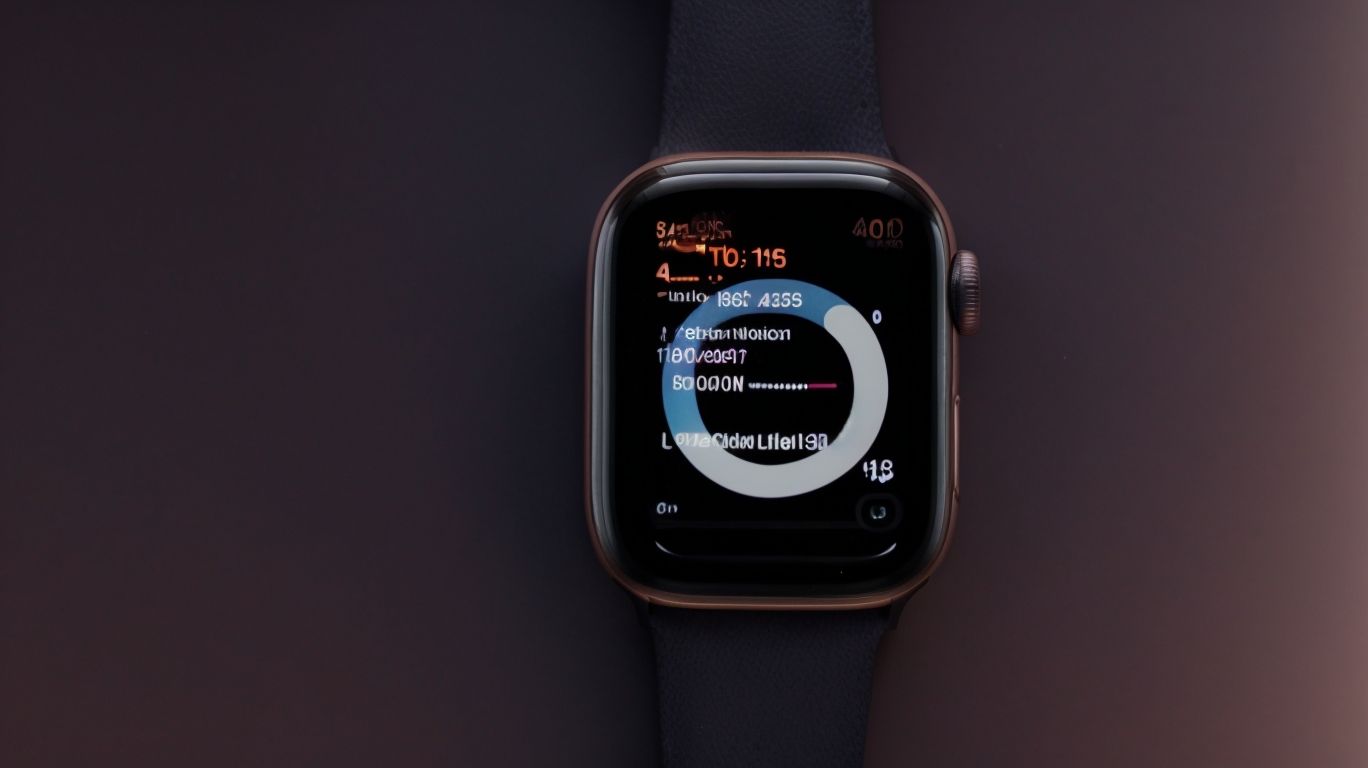How Long Do Apple Watch Series 7 Battery Last
Curious about how long the battery of your Apple Watch Series 7 can last?
In this article, we will explore how Apple measures battery life, the factors that can affect it, and how long the battery can last for different activities like workout tracking, music streaming, and phone calls.
We will also provide you with some tips to extend the battery life of your Apple Watch Series 7 and guide you on how to properly charge it.
Stay tuned to find out what to do if your battery life is not meeting your expectations!
Key Takeaways:
What Is the Battery Life of Apple Watch Series 7?
The battery life of Apple Watch Series 7 is a crucial aspect that users consider before investing in this smartwatch, offering a balance between performance and longevity.
On a single charge, the Apple Watch Series 7 can last for up to 18 hours, catering to a full day of use for the average user. By activating the Low Power mode, users can extend the battery life even further, ensuring the smartwatch remains functional when needed most. This mode reduces certain features and functions to conserve power without significantly compromising the overall user experience. Whether it’s tracking workouts, receiving notifications, or using apps, the adequate battery life of the Series 7 adds convenience to daily wear.
The optimized power management system plays a vital role in maintaining efficiency while maximizing performance, allowing users to make the most of their Apple Watch experience without constant concern about battery levels.
How Does Apple Measure Battery Life?
Apple employs rigorous testing methodologies to measure the battery life of its devices, including the Apple Watch Series 7, ensuring accurate and reliable performance metrics.
For the Apple Watch Series 7, Apple subjects the device to a series of tests designed to mimic real-world usage scenarios. The tests include standby time evaluation, talk time simulations, app usage analysis, and workout tracking assessments. Apple also accounts for factors like screen brightness settings, wireless connectivity, GPS usage, and software optimizations. By measuring how these variables impact battery performance, Apple can provide users with realistic estimations of usage durations. This meticulous testing process allows Apple to deliver devices with optimal battery life efficiency.
Factors That Affect Battery Life
Several factors can influence the battery life of Apple Watch devices, such as usage habits, display settings, and connectivity options, impacting the overall performance and endurance of the device.
One of the key aspects that heavily influences the battery life of an Apple Watch is the user’s **charging behavior**. Regularly overcharging the device can lead to premature battery degradation, reducing its overall lifespan.
The **software optimization** of the Apple Watch plays a crucial role in preserving battery power. Software updates often include optimizations that aim to enhance battery performance, making it essential to keep the device up to date.
The **ambient light sensor** in the Apple Watch adjusts the display brightness based on surrounding lighting conditions, affecting power consumption. By tweaking these **brightness settings** according to personal preference, users can optimize their device’s battery usage to extend its endurance.”
Usage Habits
Personal usage habits, such as the frequency of daily activities being tracked, can significantly impact the battery life of an Apple Watch device, influencing the need for timely recharges and efficient power management strategies.
It is essential to strike a balance between making the most out of your activity tracking features while ensuring your Apple Watch’s battery remains at an optimal level throughout the day. Optimizing the tracking frequency for activities that matter the most to you can help extend the battery life. For instance, choosing to track high-intensity workouts but disabling continuous heart rate monitoring for less intense activities can help in conserving power.
Considering turning off unnecessary features like background app refresh or notifications for certain apps can also contribute to prolonged battery longevity on your device.
Display Settings
Adjusting the display settings, including screen brightness and power-saving features, can have a significant impact on the battery life of Apple Watch devices, offering users the flexibility to optimize their viewing experience while conserving power.
In terms of screen brightness, finding the right balance is crucial. A dim screen may strain your eyes, while a very bright one drains the battery quickly. It’s recommended to set the brightness to a level that is comfortable for your eyes but not excessively bright.
Tweaking the screen timeout setting can also impact battery performance. Shortening the screen timeout duration helps conserve power by turning off the display quicker when not in use, contributing to extended battery life.
Connectivity
The connectivity features of Apple Watch, including Bluetooth pairing, GPS usage, and phone call capabilities, play a pivotal role in determining the battery life of the device, shaping the user experience based on their connectivity needs.
Bluetooth connections provide seamless synchronization with other devices but can drain the battery faster, especially when constantly transferring data wirelessly. On the other hand, utilizing the GPS tracking feature for navigation or fitness tracking may consume significant power due to continuous location updates. Frequent use of the Apple Watch for making and receiving phone calls puts a strain on the battery, leading to quicker depletion. Users need to strike a balance between enjoying the benefits of connectivity and optimizing battery usage to ensure longer device uptime.
How Long Does the Battery Last for Different Activities?
The battery life of an Apple Watch varies based on the type of activity being performed, with workout tracking, music streaming, and phone calls each impacting the device’s endurance in distinct ways.
During workout tracking, the Apple Watch utilizes various sensors and algorithms that continuously monitor heart rate, movement, and other metrics, leading to increased power consumption compared to regular use. Optimizing the accuracy of these readings can help conserve battery life without compromising the tracking experience.
- Music streaming, especially when done directly from the Apple Watch to wireless headphones, can also drain the battery faster due to continuous data transmission and processing. Storing music on the device or using offline playlists can be more energy-efficient.
- Engaging in prolonged phone calls on the Apple Watch can significantly reduce battery life as the device’s microphone, speaker, and network connectivity work continuously. Switching to a connected iPhone for longer calls can be a practical solution for preserving the watch’s battery.
Workout Tracking
Engaging in workout tracking activities on an Apple Watch can impact the battery life, especially during intensive fitness sessions that involve continuous heart rate monitoring and GPS tracking to provide accurate health and exercise data.
Heart rate monitoring and GPS usage are two prominent features that significantly contribute to the drain on the Apple Watch battery. Constantly capturing heart rate data and utilizing GPS for distance tracking demands a notable amount of power from the device. To optimize battery performance during workouts, it’s advisable to streamline the usage of these features. For instance, consider turning off unnecessary notifications or lowering the screen brightness to conserve energy.
Music Streaming
Streaming music directly from an Apple Watch requires battery power for audio playback, storage access, and Bluetooth connectivity, influencing the device’s endurance based on factors like music quality and streaming duration.
When streaming music, the Apple Watch not only needs power for playing the audio but also for constantly accessing data stored on the watch and maintaining a connection with Bluetooth headphones or speakers. The battery life can be significantly impacted by the quality of the music being streamed, as higher-quality audio files require more processing power and therefore more energy consumption.
To optimize music playback efficiency and prolong the battery life of your Apple Watch, it is recommended to store a selection of favorite songs offline on the device, reducing the need for continuous streaming. Adjusting the streaming quality settings on music apps to a more moderate level can help conserve battery power while still providing an enjoyable listening experience.
Phone Calls
Utilizing the Apple Watch for phone calls can affect the battery life due to notification alerts, Bluetooth connectivity, and the duration of calls, requiring users to manage their call activities efficiently to conserve power.
When a call notification appears on your Apple Watch, the screen lights up, and vibrations consume battery power. The continuous Bluetooth connection maintained during calls further drains the battery. Longer call durations put additional strain on the battery life of the device.
To optimize battery performance during calls, try reducing the frequency of notifications, limiting call durations, and ensuring a stable Bluetooth connection. By managing these aspects effectively, you can prolong the usage time of your Apple Watch between charges.
Tips to Extend Battery Life
To extend the battery life of an Apple Watch, users can adopt various strategies such as turning off the Always-On Display, optimizing app usage, and utilizing Power Saving mode through the Control Center.
Adjusting the brightness of the display can significantly impact the battery life. Lowering the brightness level or enabling the ‘Auto-Brightness’ feature can help conserve power. Managing app notifications and background refresh settings can prevent unnecessary battery drainage. By limiting the number of apps running in the background and closing unused apps, users can optimize battery usage further.
Enabling Airplane Mode when not using Bluetooth or Wi-Fi connectivity can reduce power consumption. Keeping the Apple Watch software updated is crucial as it often includes performance enhancements and power efficiency improvements.
Turn Off Always-On Display
Disabling the Always-On Display feature on an Apple Watch can significantly conserve battery power, allowing users to strike a balance between visibility and energy efficiency based on their preferences.
By turning off the Always-On Display, users can extend the battery life of their Apple Watch, which is particularly crucial for those who rely on their device for extended periods without frequent charging opportunities. Not only does this help in maximizing the time between charges, but it also contributes to the overall longevity of the battery.
To further optimize power consumption, adjusting the display brightness and duration settings can play a vital role. Keeping the brightness at an appropriate level and reducing the active display duration when not in use can significantly impact energy usage.
Optimize App Usage
Optimizing app usage by managing notifications, background activity, and resource-intensive apps can contribute to prolonged battery life on an Apple Watch, ensuring efficient performance without compromising functionality.
In terms of optimizing app usage on an Apple Watch, managing notifications effectively is crucial. Excessive notifications can drain the battery quickly, so it’s recommended to customize which apps can send alerts.
Keeping background activity to a minimum can significantly improve power efficiency. This involves closing apps when not in use and disabling unnecessary background refresh for apps.
Identifying and monitoring resource-intensive apps that consume excessive power is essential. By optimizing app performance and prioritizing power-efficient usage, users can maximize the battery life of their Apple Watch.
Use Power Saving Mode
Activating Power Saving mode via the Control Center can help users conserve energy on their Apple Watch by temporarily limiting certain functionalities and background processes, extending the device’s endurance during critical usage scenarios.
When Power Saving mode is enabled, the Apple Watch intelligently adjusts various settings such as reducing screen brightness, disabling unnecessary notifications, and turning off certain wireless connections to minimize power consumption. By doing so, users can enjoy prolonged battery life, especially in situations where charging facilities are limited or when they need their device to last longer. This feature is particularly useful during prolonged outdoor activities or when traveling, ensuring that the Apple Watch remains operational when needed the most.
How to Charge Apple Watch Series 7?
Charging the Apple Watch Series 7 is a straightforward process that involves connecting the device to a power source using the provided charger, with varying charging times based on the selected method and power availability.
For optimal charging, it is recommended to use the original Apple Watch magnetic charging cable or the Apple Watch Magnetic Charging Dock as they are specifically designed for the Series 7 model. Once connected, ensure that the device is placed on a flat surface to facilitate the charging process efficiently. Regularly checking the charger and cable for any signs of damage or wear is crucial to avoid potential hazards during charging. It is advised to avoid exposing the Apple Watch to extreme temperatures and moisture while charging to prevent any damage to the internal components.
Charging Time
The charging time for an Apple Watch varies depending on the current battery level, the selected charging method, and whether the device enters Power Reserve mode to conserve remaining capacity during low-power scenarios.
When the Apple Watch’s battery is critically low, the charging process may take longer as the device prioritizes necessary operations to maintain functionality. Power Reserve activation can extend the device’s usage by shutting down non-essential features while still displaying the time, but it may also impact the charging speed.
Considering the battery capacity of your Apple Watch is crucial for efficient charging. Larger battery capacities generally mean longer charging times, so understanding your specific model’s specifications can help manage expectations around how long it may take to reach full power.
Charging Methods
Users can charge their Apple Watch using either wireless charging pads or traditional charging cables, with the option to activate Power Reserve mode for extended battery preservation in critical situations.
Wireless charging pads offer convenience and ease of use, allowing users to simply place their Apple Watch on the charging pad without the hassle of dealing with cables. This method is ideal for overnight charging as you can effortlessly place the watch on the pad before going to bed.
On the other hand, charging with a cable provides a more secure and stable connection, ensuring a faster charging rate compared to wireless options. It is a reliable method for quickly replenishing the watch’s battery when you need it.
When facing a low battery emergency, activating Power Reserve mode can be a lifesaver. This feature conserves battery life by turning off non-essential functions, such as heart rate monitoring, to extend the watch’s usability until you can fully charge it.
What to Do If Battery Life Is Not as Expected?
In cases where the battery life of an Apple Watch falls short of expectations, users can troubleshoot by checking for software updates, performing a device reset, or seeking assistance from Apple Support to address potential hardware or software issues.
Checking for software updates is crucial as manufacturers often release updates to optimize battery performance. Ensure that your Apple Watch is running on the latest firmware to benefit from power-saving enhancements.
Performing a device reset can sometimes resolve underlying issues that affect battery life. Follow the manufacturer’s instructions to safely reset your device without losing data.
If these steps do not improve battery performance, contacting Apple Support is recommended. Their technicians can diagnose any hardware or software problems that may be causing the battery drain.”
Check for Software Updates
Regularly checking for software updates on the Apple Watch can enhance device performance, address hardware-related issues, and introduce new features that optimize battery efficiency and overall user experience.
Software updates are crucial for maintaining the health and longevity of your Apple Watch. These updates not only improve performance but also ensure the stability of the device’s hardware components. By installing the latest updates, users can benefit from bug fixes, security patches, and enhancements that contribute to a smoother and more efficient user experience.
To install software updates on your Apple Watch, ensure that it is connected to Wi-Fi and has sufficient battery life. Simply go to the Watch app on your paired iPhone, navigate to General, and select Software Update. Follow the on-screen instructions to download and install the available update.
Reset the Watch
Performing a reset on the Apple Watch can help troubleshoot performance issues, resolve hardware-related glitches, and restore the device to its default settings, potentially improving battery life and overall functionality.
Resetting the Apple Watch is an effective strategy when faced with persistent problems, as it clears temporary data and can rectify unresponsive behavior. This process is particularly advantageous for tackling complex software bugs that may be hindering the device’s optimal operation.
By initiating a reset, users give their Apple Watch a fresh start, potentially eliminating any corrupt files or settings that were causing issues. This step is essential for those encountering sluggishness or sudden freezes, providing a swift solution to enhance the device’s performance.
Contact Apple Support
Seeking assistance from Apple Support can provide users with expert guidance on troubleshooting technical issues, diagnosing hardware-related concerns, and exploring potential solutions to optimize the battery life and functionality of their Apple Watch.
When encountering issues like rapid battery drainage, overheating, or erratic performance on your Apple Watch, reaching out to Apple Support can be highly beneficial. Their team of skilled technicians can remotely analyze your device’s settings, software, and usage patterns to identify any underlying causes affecting its performance. By offering personalized recommendations and step-by-step instructions, Apple Support can help users calibrate settings, install updates, or even arrange repair services if necessary to ensure the optimal functioning of their Apple Watch. Leveraging this service can not only save users time and frustration but also prolong the lifespan of their device.
Frequently Asked Questions
How long does the Apple Watch Series 7 battery last?
The battery life of the Apple Watch Series 7 varies depending on usage, but on average it can last up to 18 hours.
Do I need to charge my Apple Watch Series 7 every day?
It is recommended to charge your Apple Watch Series 7 every day to ensure it has enough battery life for normal usage.
Can I extend the battery life of my Apple Watch Series 7?
Yes, you can extend the battery life of your Apple Watch Series 7 by adjusting the settings such as reducing the brightness or turning off certain features like the always-on display.
How long does it take to fully charge the Apple Watch Series 7?
It takes approximately 1.5 hours to fully charge the Apple Watch Series 7 from 0% to 100%.
What is the battery health of the Apple Watch Series 7?
The battery health of the Apple Watch Series 7 can vary depending on usage and age, but it typically retains up to 80% of its original capacity after 1,000 complete charge cycles.
Can I use my Apple Watch Series 7 while it is charging?
Yes, you can use your Apple Watch Series 7 while it is charging, but it may take longer to reach a full charge.