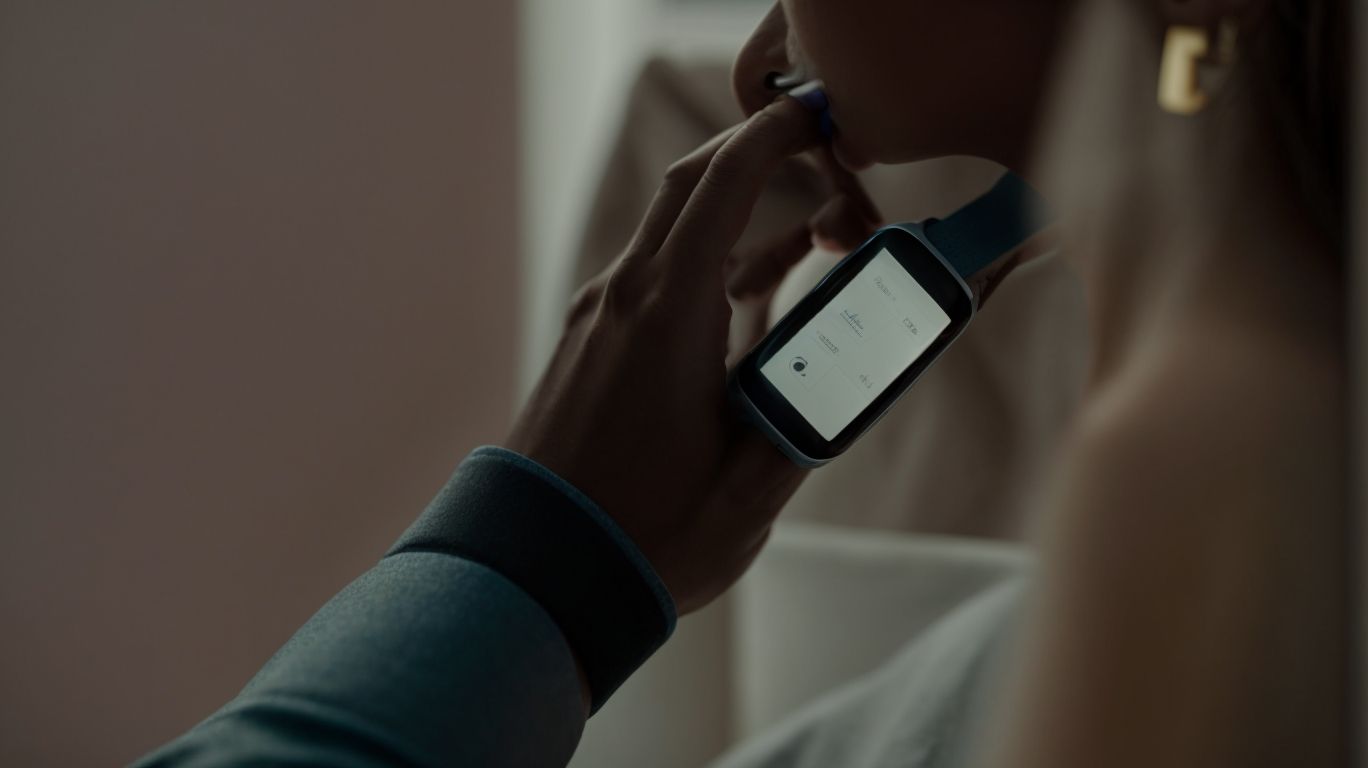Why Does My Samsung Watch Say Emergency Calls Only
If you own a Samsung watch and have ever encountered the frustrating message “Emergency Calls Only,” you are not alone.
There are several reasons why this may happen, from issues with cellular connection to software glitches or network outages.
But fear not, as there are simple solutions to fix this problem and even prevent it from happening in the future.
In this article, we will explore the common causes of “Emergency Calls Only” on Samsung watches and provide practical tips on how to resolve and avoid this issue.
Key Takeaways:
What Is Emergency Calls Only on Samsung Watch?
When your Samsung Watch displays ‘Emergency Calls Only,’ it indicates that the device is unable to establish a regular phone connection and is restricted to emergency calls only.
This restriction typically occurs when the watch is not connected to a compatible cellular network or when there are issues with the eSIM functionality. Samsung watches, equipped with eSIM technology, rely on network connectivity to offer features like call-making, messaging, and app usage.
For the ‘Emergency Calls Only’ message to disappear, the watch needs to establish a stable connection with the cellular network. This could be affected by various factors, such as insufficient network coverage, network provider compatibility, or eSIM activation issues.
Why Does My Samsung Watch Say Emergency Calls Only?
The message ‘Emergency Calls Only’ on your Samsung Watch may appear due to various reasons, such as connectivity issues, SIM card problems, software glitches, network outages, or hardware malfunctions.
One possible cause of the ‘Emergency Calls Only’ message could be related to network issues. A weak cellular signal, network congestion, or even a temporary disruption in your service provider’s network can trigger this notification. In some cases, incompatible network bands between your Samsung Watch and your cellular carrier can also lead to connectivity problems. It’s essential to ensure that your watch is compatible with the network frequencies supported by your carrier to prevent such issues.
No Cellular Connection
One common reason for the ‘Emergency Calls Only’ message is the absence of a stable cellular connection on a Samsung Watch, which can result from network signal issues or coverage challenges.
Having a reliable cellular connection is crucial for Samsung Watches to ensure seamless connectivity for making calls, receiving notifications, and utilizing various features. Without a proper network signal, these smartwatches may display error messages like ‘Emergency Calls Only’ or fail to connect to essential services. Loss of connection can happen due to factors such as being in an area with weak signal reception, network congestion, or even software glitches within the watch.
To troubleshoot such problems, users can try simple steps like resetting the network settings, moving to a location with better signal strength, or checking for any pending software updates that could address connectivity issues.
SIM Card Issues
Another possible cause of the ‘Emergency Calls Only’ indication is related to SIM card issues on your Samsung Watch, which can include improper insertion, network compatibility, or activation problems.
When a SIM card is not inserted properly into the slot of your Samsung Watch, it can lead to connectivity issues, resulting in the ‘Emergency Calls Only’ message appearing on the screen. Ensure that the SIM card is correctly placed and aligned for optimal performance.
Network compatibility problems may arise if your Samsung Watch SIM card is not supported by the network provider in your region. Ensure that your SIM card is from a supported network to avoid any compatibility issues.
If your SIM card is not activated or has become deactivated due to non-usage, you may also encounter ‘Emergency Calls Only’ problems on your Samsung Watch. Contact your network provider to ensure that your SIM card is active and properly connected to the network.
Software Glitches
Software glitches within the operating system of your Samsung Watch can trigger the ‘Emergency Calls Only’ message, necessitating software updates, patches, or system resets for resolution.
These software issues not only disrupt the regular functioning of your device but can also severely impact phone connectivity, making it challenging to stay connected in critical situations. When facing such problems, ensuring timely software maintenance becomes crucial to maintaining the seamless performance of your Samsung Watch.
To troubleshoot software glitches, start by checking for available software updates on your device. Updating your Samsung Watch to the latest software version can often resolve connectivity issues caused by outdated or incompatible software.
If updating the software does not fix the problem, consider resetting your device back to its factory settings. Keep in mind that resetting your watch will erase all data, so remember to backup important information before proceeding.
Network Outages
Temporary network outages or service disruptions from your Samsung Watch’s network provider can trigger the ‘Emergency Calls Only’ alert, indicating a loss of regular network services.
During these instances, it’s essential to remain calm and patient, as network outages are often temporary and can resolve themselves once the network stabilizes. To stay prepared, users can proactively save important contacts directly on the Samsung Watch, allowing them to dial important numbers even during network downtime.
If there is a network outage, users can try toggling the Airplane mode on and off or restarting their Samsung Watch to reset the network connection. If the issue persists, contacting your service provider for guidance or checking for any maintenance notifications can provide further clarity on the situation.
Hardware Malfunction
Hardware malfunctions within the components of your Samsung Watch can manifest as the ‘Emergency Calls Only‘ message, necessitating professional inspection, repair, or warranty services.
When your Samsung Watch displays the ‘Emergency Calls Only’ message, it is a clear indication of underlying hardware issues that require immediate attention to prevent further complications.
Seeking professional assistance from authorized repair services is crucial to properly diagnose and resolve the problem, ensuring that your device functions optimally.
It’s advisable not to attempt to fix hardware problems yourself, as improper handling can lead to more extensive damage.
Understanding the warranty coverage for Samsung Watch repairs is essential, as it can help cover the costs associated with hardware malfunctions within the specified warranty period.
How to Fix Emergency Calls Only on Samsung Watch?
If your Samsung Watch shows ‘Emergency Calls Only,’ you can resolve this issue by following specific troubleshooting steps to address connectivity problems, software glitches, or hardware issues.
An effective first step is to restart your Samsung Watch to refresh its connection with the network. Next, ensure that your watch is not in Airplane Mode or has a valid SIM card inserted. Checking the network coverage in your area is also crucial to ensure consistent connectivity. Verifying your watch’s software is up to date can help resolve any potential bugs or compatibility issues.
Check Cellular Connection
Start by verifying the strength and stability of the cellular connection on your Samsung Watch to ensure that the device can establish regular phone services and avoid the ‘Emergency Calls Only’ issue.
If you are facing connectivity problems, signal reception may be the culprit. First, ensure that your watch is placed in an area with good cellular coverage. Moving closer to windows or outside buildings can often improve signal strength. You can also try restarting your watch or switching Airplane mode on and off to reset the network connection. Consider removing any obstructions that may block the signal between your watch and the nearest cellular tower. By following these steps, you can potentially resolve network issues on your Samsung Watch.
Restart the Watch
A simple yet effective solution to address ‘Emergency Calls Only’ on a Samsung Watch is to perform a restart or reboot of the device, which can help resolve temporary software glitches or connectivity issues.
Restarting your Samsung Watch is a common troubleshooting step that can also be beneficial in ensuring a smoother overall performance. To restart your device, begin by pressing and holding the power button until the power off menu appears. Then, tap on the ‘Restart’ option to initiate the reboot process. This action can help in clearing up any system errors or conflicts that might be causing the ‘Emergency Calls Only’ message.
Update Software
Ensure that your Samsung Watch‘s software is up to date by installing the latest firmware updates and patches, as outdated software versions can contribute to the occurrence of ‘Emergency Calls Only.’
Regularly updating the software on your Samsung Watch is crucial for ensuring optimal performance and functionality. Firmware upgrades not only bring new features and improvements but also address any bugs or vulnerabilities that could potentially impact the device’s security.
To check for updates, simply open the Samsung Wearable app on your connected smartphone and navigate to the ‘Software Update’ section. Make sure your watch is adequately charged, connected to Wi-Fi, and follow the on-screen instructions to download and install the latest firmware version.”
Reset Network Settings
Resetting the network settings on your Samsung Watch can help troubleshoot persistent connection issues and eliminate network configuration errors that may trigger the ‘Emergency Calls Only’ notification.
When you encounter connectivity problems or experience slow internet speeds on your Samsung Watch, resetting the network settings can often provide a quick fix. By performing this step, you are essentially reverting all network-related configurations back to their default state, clearing out any glitches or inconsistencies that might be hindering proper communication with your Wi-Fi network or mobile data.
Resolving network issues promptly is crucial, as it ensures seamless communication, access to online services, and uninterrupted data syncing on your Samsung device. The ‘Emergency Calls Only’ message can be particularly frustrating and may indicate underlying network configuration issues that need immediate attention.
Check SIM Card
Inspect the SIM card in your Samsung Watch to ensure proper insertion, alignment, and activation, as SIM card issues can lead to phone connectivity restrictions like ‘Emergency Calls Only.’
When checking your SIM card, make sure it is not damaged or scratched, as this can hinder its functionality in the watch. Ensure that the SIM card is securely placed in the designated slot to avoid any connectivity disruptions.
If you encounter ‘Emergency Calls Only’ messages, try rebooting the watch, toggling airplane mode on and off, or removing and reinserting the SIM card after powering off the device.
Proper SIM card handling is crucial for seamless connectivity on your Samsung Watch, and frequent inspection can prevent potential activation or alignment issues from arising.
Contact Network Provider
If the ‘Emergency Calls Only’ issue persists on your Samsung Watch, contact your network provider for specialized assistance, network diagnostics, or compatibility checks to resolve underlying connectivity problems.
By reaching out to your network provider, you can benefit from the wealth of experience and technical knowledge they possess when it comes to troubleshooting complex network issues specific to your Samsung Watch. The experts at the network provider can offer tailored solutions and guidance to fix any persistent connectivity troubles that might be hindering the functionality of your device.
How to Prevent Emergency Calls Only on Samsung Watch?
To avoid encountering ‘Emergency Calls Only’ on your Samsung Watch, implement proactive measures such as keeping the watch software updated, ensuring good cellular coverage, and using a compatible SIM card.
Regular software updates play a crucial role in maintaining the smooth functioning of your Samsung Watch, preventing software glitches that could lead to connection issues. Plus this, optimizing your network settings to ensure strong signal strength is vital for uninterrupted connectivity. It is also important to check the compatibility of your SIM card with the watch, as an incompatible SIM can trigger the ‘Emergency Calls Only’ error. By consistently monitoring these factors and following these best practices, you can significantly reduce the likelihood of facing connectivity disruptions on your Samsung Watch.
Keep Watch Software Updated
Regularly update the software on your Samsung Watch to minimize connectivity issues and ensure optimal performance, as software maintenance plays a crucial role in preventing ‘Emergency Calls Only’.
Software updates for Samsung Watches are essential not only for improving performance but also for enhancing security features, fixing bugs, and introducing new functionalities. By installing firmware upgrades, users can experience smoother operation, longer battery life, and better integration with smartphones. Keeping the software up-to-date can prevent potential vulnerabilities and ensure a seamless connection between the watch and the paired device.
To maintain the device’s functionality, it is advisable to check for software updates periodically and apply firmware patches as soon as they become available. This proactive approach can help in avoiding any disruptions in phone connectivity and ensure a hassle-free user experience.
Ensure Good Cellular Coverage
Maintain strong cellular coverage for your Samsung Watch by selecting regions with robust network signals, optimizing signal reception, and avoiding areas with poor connectivity to prevent the occurrence of ‘Emergency Calls Only.’
Regarding boosting network signal strength for your wearable device, such as a Samsung Watch, there are several effective strategies you can implement.
Utilizing a signal booster at home or in your office can significantly improve the strength of your network connection. Strategic placement of your device, away from interference-causing objects like thick walls or electronic devices, can also enhance signal reception. Exploring the settings on your Samsung Watch to prioritize network connections and updates can help ensure a steady and reliable cellular signal.
Use Compatible SIM Card
Opt for a compatible SIM card that aligns with your Samsung Watch’s network requirements and your service provider’s specifications to maintain seamless phone connectivity and prevent issues like ‘Emergency Calls Only.’
Ensure that the SIM card you choose is from a network approved for use with your Samsung Watch to avoid incompatibility. Samsung Watches often require specific network bands to function correctly, so double-check this information with your carrier.
Once you insert the SIM card, make sure to verify that it is properly activated and registered with your network provider. Failure to do so may lead to disruptions in phone services on your smartwatch. Taking these steps will help you enjoy uninterrupted communication and maximize the capabilities of your Samsung device.
Frequently Asked Questions
Why does my Samsung Watch say Emergency Calls Only?
Your Samsung Watch is designed to only make emergency calls when certain conditions are met. This feature is in place to ensure your safety in case of an emergency.
What are the possible reasons for my Samsung Watch showing Emergency Calls Only?
There are a few reasons why your Samsung Watch may display this message. It could be due to poor network coverage, a SIM card issue, or if you have enabled a specific setting on your watch.
How do I troubleshoot my Samsung Watch if it says Emergency Calls Only?
First, make sure you have a good network connection. If the issue persists, try restarting your watch and checking the SIM card connection. You can also check your watch’s settings to ensure that the Emergency Calls Only feature is not enabled.
Can I make regular calls on my Samsung Watch when it displays Emergency Calls Only?
No, your Samsung Watch will not allow you to make regular calls when it is in Emergency Calls Only mode. This feature is meant to restrict calls to only emergency numbers.
What should I do if my Samsung Watch continuously shows Emergency Calls Only?
If your watch consistently displays this message, try resetting your network settings or contacting your network provider. You can also check for any software updates that may resolve the issue.
Is there a way to disable the Emergency Calls Only feature on my Samsung Watch?
Yes, you can disable this feature by going to your watch’s settings and turning off the Emergency Calls Only option. This will allow you to make regular calls on your watch when needed.