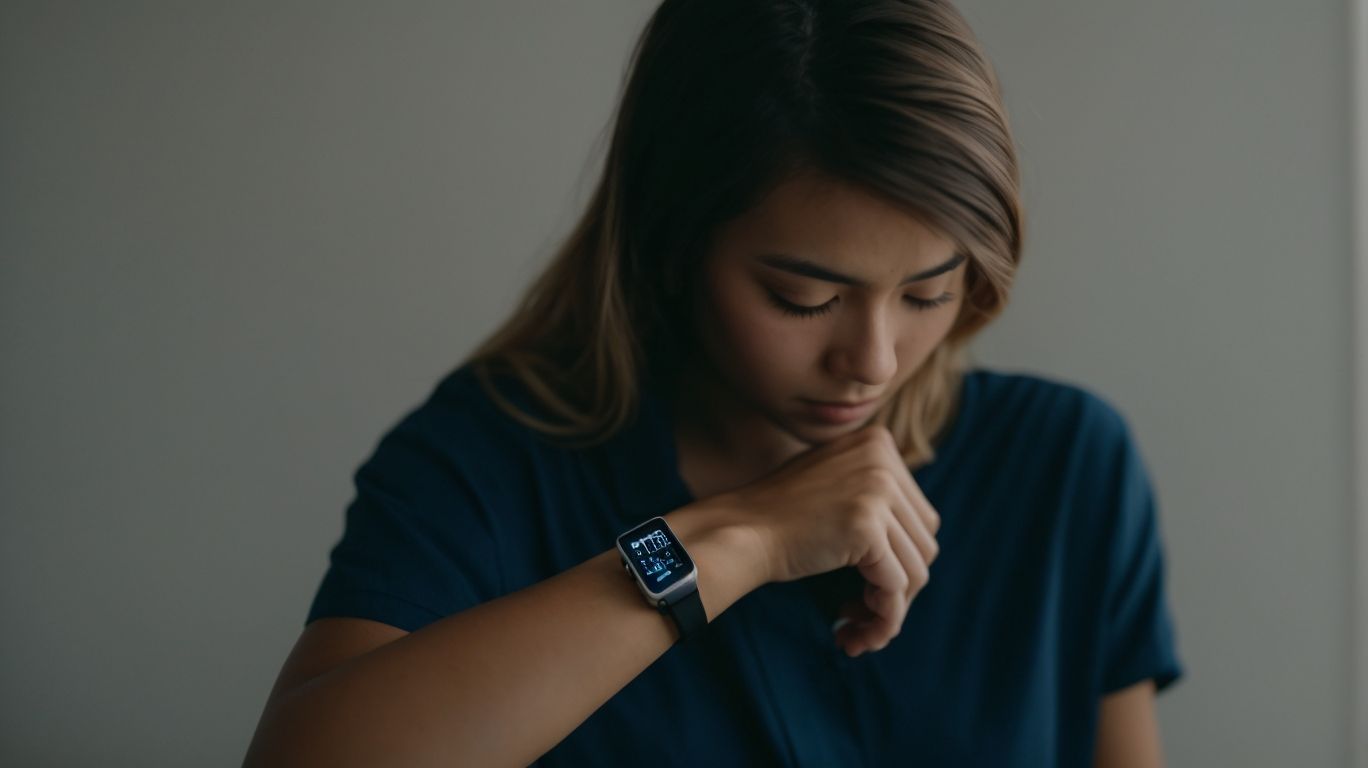Why Can’t I Connect to My Samsung Watch
Is your Samsung watch giving you connectivity troubles?
We explore the common reasons behind connection issues such as Bluetooth and Wi-Fi problems, software update issues, and battery or charging problems.
We also provide troubleshooting steps to help you resolve these issues, including checking connections, restarting your watch, updating software, and checking battery life.
If all else fails, we guide you on how to factory reset your watch or contact Samsung customer support for further assistance.
Let’s get your Samsung watch back up and running smoothly!
Key Takeaways:
Why Is My Samsung Watch Not Connecting?
If you are facing issues with your Samsung Galaxy Watch not connecting, there could be various reasons behind this problem, including Wi-Fi and Bluetooth connectivity issues.
When your Samsung Galaxy Watch fails to connect to your phone, it can be frustrating, potentially disrupting the seamless experience you expect. The Wi-Fi connection might be weak or not properly set up, hindering communication between your watch and other devices. On the other hand, Bluetooth problems can arise due to interference from other devices or outdated software. In the upcoming sections, we will delve deeper into these connectivity issues, offering solutions and troubleshooting steps to get your Samsung Galaxy Watch back on track.
Common Reasons for Connection Issues
When experiencing connection problems with your Samsung Galaxy Watch, several common factors could be at play, such as Wi-Fi connectivity, Bluetooth settings, and general connection issues.
Bluetooth Connection Problems
Bluetooth connection problems on your Samsung Galaxy Watch can disrupt its functionality and cause inconvenience, requiring targeted troubleshooting and potential reset procedures.
If you encounter Bluetooth connection issues on your Samsung Galaxy Watch, there are several steps you can take to resolve them. Begin by ensuring that Bluetooth is enabled on both your watch and the connected device. If the problem persists, try resetting the Bluetooth connection by turning it off and back on. You can also try forgetting the Bluetooth connection on both devices and reconnecting.
In cases where the issue persists, consider restarting both the Galaxy Watch and the paired device. This simple step can often rectify connection problems. If all else fails, a factory reset on your Samsung Galaxy Watch may be necessary, but remember to back up your data before proceeding.
Wi-Fi Connection Problems
Wi-Fi connection problems on your Samsung Galaxy Watch may hinder its features and connectivity, prompting the need for troubleshooting steps and network settings adjustments.
One common issue could be an unstable Wi-Fi network causing intermittent disconnections. To address this, try restarting both the watch and the Wi-Fi router to refresh the connection. Ensure that the watch is within range of the router and there are no physical obstructions blocking the signal. Adjusting the network settings on the watch, such as enabling ‘Wi-Fi always on’ or forgetting and reconnecting to the network, can also help stabilize the connection.
Software Update Issues
Software update issues on your Samsung Galaxy Watch can impact its performance and features, necessitating considerations such as Wear OS compatibility and reboot mode solutions.
When updating the software on your Samsung Galaxy Watch, one common challenge users face is ensuring compatibility with Wear OS. It is essential to check that the update is designed for your specific model and version.
Sometimes, compatibility issues arise when the device’s current software version is not aligned with the requirements of the update. In such cases, it is advisable to double-check the compatibility list provided by Samsung to avoid any complications during the update process.
If you encounter difficulties despite confirming Wear OS compatibility, another recurring hurdle is getting the device into reboot mode for the update. Reboot mode is crucial for initiating the software update process efficiently.
Users often find it challenging to access this mode, leading to delays or incomplete updates. To resolve this, you can refer to the user manual for step-by-step instructions on entering reboot mode or seek assistance from Samsung’s customer support for guidance.
Battery or Charging Issues
Battery or charging issues with your Samsung Galaxy Watch can disrupt its usage and require troubleshooting steps to identify and resolve power-related problems effectively.
One common issue users face is a rapid drain in battery life, which can significantly impact the device’s performance and functionality. To address this, ensure that your watch is not running unnecessary apps in the background, as they can drain the battery quickly. Regularly monitoring the charging habits and avoiding overcharging can help prolong the battery lifespan.
If your Galaxy Watch is not charging properly, try using a different charging cable or power source to rule out any issues with the current setup. It’s also recommended to clean the charging ports regularly to remove any dirt or debris that may be hindering proper connection.
Troubleshooting Steps
To resolve connectivity issues with your Samsung Galaxy Watch, follow these troubleshooting steps to address common problems, including updates, restarts, and connectivity checks.
Check Bluetooth and Wi-Fi Connections
Begin troubleshooting your Samsung Galaxy Watch by verifying the status of Bluetooth and Wi-Fi connections, ensuring stable network access and reliable device pairing.
Ensure that Bluetooth is enabled on both your Galaxy Watch and the paired smartphone. Check for any sources of interference that may disrupt the connection. Next, confirm that Wi-Fi is connected to a reliable network to allow for smooth data transfer and updates on your device.
If you encounter issues with pairing, reset the Bluetooth connection on both devices and restart the pairing process. Check for any software updates available for your Galaxy Watch that may address connectivity issues.
Remember, a strong and stable network connection is crucial for seamless functionality of your Samsung Galaxy Watch, so always prioritize network reliability when troubleshooting connectivity problems.
Restart Your Watch
A simple yet effective step in troubleshooting connectivity issues is to restart your Samsung Galaxy Watch, as this can resolve temporary glitches and restore normal device functions.
Restarting your Samsung Galaxy Watch is a quick fix that can help in situations where the watch is not connecting to your phone or encountering syncing problems. By performing this action, you give the device a fresh start, clearing out any minor software hiccups that might be causing the connectivity issues. It’s a convenient way to troubleshoot without the need for complex technical procedures or professional assistance, saving you time and frustration. Restarting the watch can ensure a stable connection, allowing you to enjoy all the features and benefits of your device seamlessly.
Update Your Watch Software
Keeping your Samsung Galaxy Watch software up to date is crucial for optimal performance and connectivity, ensuring compatibility with Wear OS and resolving potential software-related issues.
To update the software on your Samsung Galaxy Watch, start by accessing the settings menu on the watch. Here, look for the ‘Software Update’ option, usually located within the ‘About Watch’ section. Click on ‘Software Update’ and follow the on-screen instructions to check for and install any available updates.
Make sure your watch is connected to a stable Wi-Fi network and has sufficient battery before initiating the update process. Regular updates not only bring new features but also enhance security and overall functionality, providing a smoother user experience. If you encounter any difficulties during the update, you can refer to Samsung’s support resources or community forums for troubleshooting tips and assistance.
Check Battery and Charging
Verify the battery status and charging connections of your Samsung Galaxy Watch to troubleshoot power-related issues, ensuring proper charging and battery longevity for uninterrupted usage.
Begin by checking the battery level indicator on your Galaxy Watch; a low battery might be the cause of power problems. If the battery is low, connect the watch to a reliable charger using the original cable. Ensure that the charging pins on both the watch and the charger are clean and free from any dust or debris, as this can interfere with charging. Proper charging practices such as avoiding overcharging can significantly extend the overall battery life of your device.
Factory Reset Your Watch
Performing a factory reset on your Samsung Galaxy Watch can resolve persistent issues and restore the device to its default settings, effectively troubleshooting complex software or configuration problems.
If you are experiencing unresponsive apps, frequent freezes, or unusual battery drain, a factory reset can help clear out any lingering software bugs or conflicts that may be causing these issues.
By returning your Galaxy Watch to its original state, you eliminate any unnecessary clutter or corrupted data that could be hindering its performance.
A factory reset can be a useful step before selling or giving away your device, ensuring that your personal information is completely erased from the watch’s storage.
Contact Samsung Customer Support
If troubleshooting steps do not resolve the connectivity issues with your Samsung Galaxy Watch, consider reaching out to Samsung Customer Support for expert assistance and guidance in resolving technical problems.
Technical issues with devices can sometimes be complex and require specialized knowledge to troubleshoot effectively. In such cases, seeking help from Samsung Customer Support can significantly expedite the resolution process. Their team of experts is well-equipped to address a wide range of connectivity issues that may be challenging to tackle on your own. By leveraging their experience and resources, you can gain valuable insights into resolving persistent problems, ensuring that your Samsung Galaxy Watch operates seamlessly.
Frequently Asked Questions
Why Can’t I Connect to My Samsung Watch?
1. How do I troubleshoot a connection issue with my Samsung Watch?
To troubleshoot a connection issue with your Samsung Watch, first make sure that your watch is charged and turned on. Then, ensure that your phone’s Bluetooth is turned on and try resetting the connection on both devices. You can also try restarting both your phone and watch to see if that resolves the issue.
2. Why is my Samsung Watch not pairing with my phone?
There are a few reasons why your Samsung Watch may not be pairing with your phone. First, check that your watch is compatible with your phone model. Then, make sure that both devices are in close proximity and that your watch is not already connected to another device. If the problem persists, try resetting the Bluetooth connection on both devices.
3. My Samsung Watch keeps disconnecting from my phone, how can I fix this?
If your Samsung Watch keeps disconnecting from your phone, try turning off battery optimization for the Samsung Gear app on your phone. You can also try clearing the cache and data for the app, or resetting the connection between your watch and phone. If these steps don’t work, you may need to reset your watch to factory settings.
4. Why is my Samsung Watch showing a “Cannot Connect” error message?
If your Samsung Watch is showing a “Cannot Connect” error message, it could be due to a weak Bluetooth connection. Try moving your phone and watch closer together and make sure that there are no obstructions between them. You can also try resetting the Bluetooth connection on both devices.
5. How can I ensure a stable connection between my Samsung Watch and phone?
To ensure a stable connection between your Samsung Watch and phone, make sure that both devices have the latest software updates installed. You should also avoid using your watch and phone in areas with a lot of electronic interference, such as near microwaves or other Bluetooth devices. Keeping both devices charged can also help maintain a stable connection.
6. Can I connect my Samsung Watch to multiple phones?
No, you cannot connect your Samsung Watch to multiple phones simultaneously. However, you can switch the connection between different phones by resetting the Bluetooth connection on both devices. Keep in mind that this will disconnect your watch from the previous phone and you will need to set it up as a new device on the new phone.