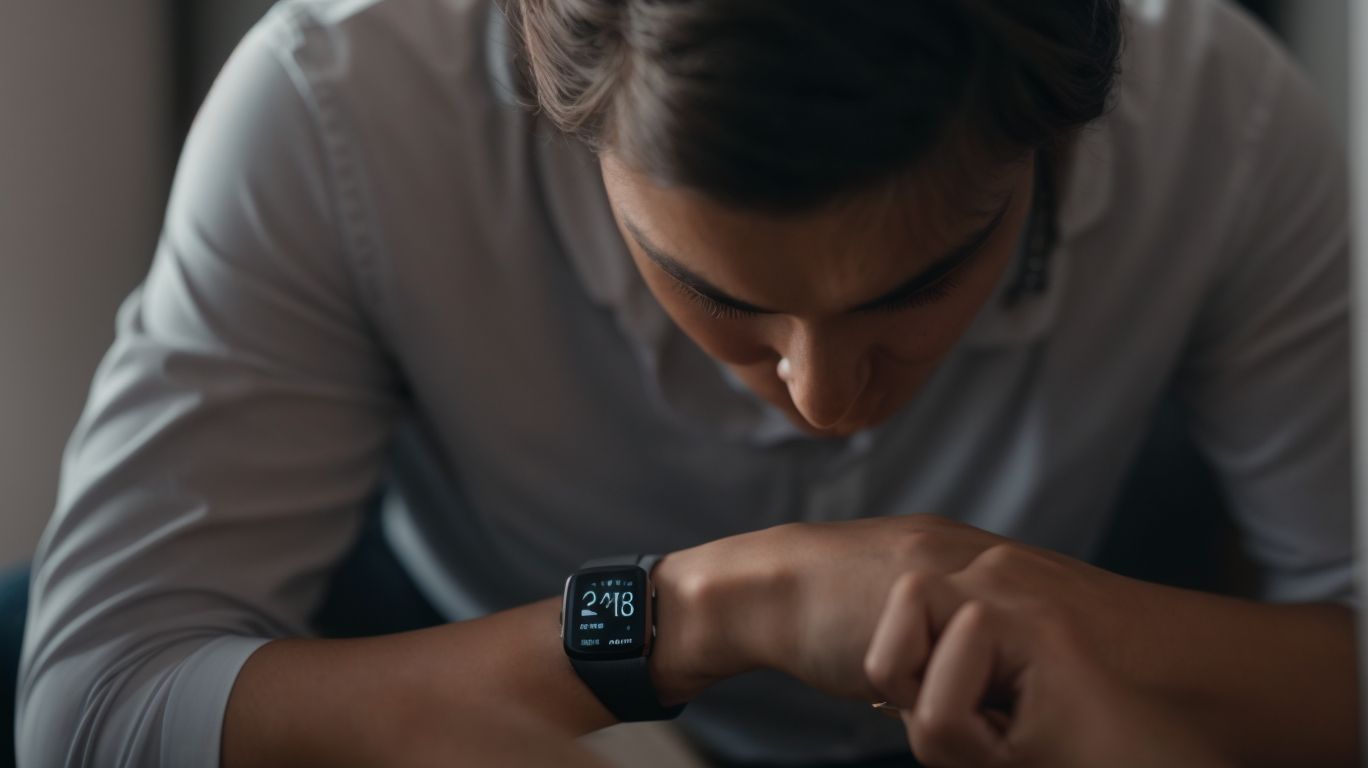Why is My Fitbit Watch Not Syncing
Struggling to get your Fitbit watch to sync properly? There are a few common reasons why this might be happening, such as poor internet connection, low battery life, or outdated app.
In this article, we will explore the most common reasons why your Fitbit watch may not be syncing and provide you with easy-to-follow solutions to fix the issue.
If you’re tired of your Fitbit watch not syncing, keep reading to find out how to troubleshoot the problem and get back on track with your fitness goals.
Key Takeaways:
Common Reasons for Fitbit Watch Not Syncing
Common Reasons for Fitbit Watch Not Syncing can vary from poor internet connection to technical glitches and inaccurate time and date settings.
Another common reason for syncing issues with Fitbit devices could be related to the Bluetooth connection between the watch and the smartphone. Ensure that your Fitbit device is well within the Bluetooth range of your smartphone and that there are no interferences disrupting the connection.
If you have recently updated the firmware on your Fitbit device or smartphone, it may lead to compatibility issues which can hinder synchronization. In such cases, try restarting both devices and enabling/disabling the Bluetooth feature to establish a fresh connection.
Poor Internet Connection
One of the primary causes of Fitbit Watch Not Syncing is a Poor Internet Connection, which may hinder the data transfer between the device and the Fitbit servers.
When the internet connection is unstable or weak, your Fitbit watch may struggle to communicate with the Fitbit app on your smartphone, leading to sync errors. This issue can arise with various Fitbit models, affecting devices like Versa, Charge, or Inspire series.
To address this problem, consider switching to a different network or moving closer to your Wi-Fi router to ensure a stable connection. Troubleshoot connectivity problems on both your smartphone and Fitbit device to enhance data syncing efficiency.
Low Battery Life
Low Battery Life is another common reason for Fitbit Watch Not Syncing, as insufficient power may prevent the device from completing sync processes.
When your Fitbit watch hits low battery levels, it not only affects its syncing capabilities but can also lead to a variety of other issues. For instance, the watch might not track your activities accurately, fail to receive notifications, or even shut down unexpectedly. To prevent such disruptions, it’s essential to ensure your Fitbit device is charged regularly and adequately.
Optimizing the battery life of your Fitbit watch involves simple practices such as charging it using a genuine charger, avoiding overcharging, and keeping the firmware updated. Some Fitbit models have specific charging requirements, so refer to the official documentation or website for detailed instructions.
Outdated Fitbit App
Having an Outdated Fitbit App can lead to syncing issues with your Fitbit Watch, as newer features may not be supported by older versions of the application.
To ensure your Fitbit Watch functions smoothly and retains access to the latest enhancements, keeping the Fitbit app up to date is crucial. Regular updates not only fix bugs but also add new functionalities, improve performance, and enhance compatibility with various devices.
Checking for updates is straightforward; simply access your app store or the Fitbit website and look for the latest version available for download. Once you identify the update, follow the on-screen instructions to install it on your smartphone and sync it with your Fitbit watch.
Technical Glitches
Technical Glitches within the Fitbit system can disrupt the syncing process, requiring users to identify and resolve underlying software or hardware issues.
One common issue that users face is incompatible software or firmware versions between the Fitbit device and the smartphone. Ensuring that both devices are updated to the latest versions can often resolve syncing problems. Issues with Bluetooth connectivity can hinder synchronization; users should make sure that Bluetooth is enabled on both their Fitbit and smartphone, and in close proximity during syncing attempts.
If troubleshooting steps do not fix the problem, users may need to reset their Fitbit device or remove and re-add it in the Fitbit app. Sometimes, simply restarting both the Fitbit and the smartphone can resolve temporary syncing issues. It’s advisable to also check the Fitbit website for any known compatibility issues with specific models of smartphones.
Inaccurate Time and Date Settings
Incorrect Time and Date Settings on your Fitbit Watch can cause syncing discrepancies, affecting the accuracy of recorded data and synchronization processes.
Having precise time and date settings on your Fitbit device is crucial to ensure that your fitness data is accurately recorded and synchronized with your Fitbit app on your smartphone. An accurate timestamp allows your Fitbit device to track your activities in real-time and provide you with detailed insights into your health and fitness progress.
To adjust the time and date settings on your Fitbit, you can start by navigating to the Settings menu on your device. From there, select the option for Date and Time, where you can manually set the correct time zone, date, and time. Ensure that the settings match your current location to avoid any discrepancies in syncing with the Fitbit app.
How to Fix Fitbit Watch Not Syncing
To resolve issues with Fitbit Watch Not Syncing, users can follow specific troubleshooting steps to address common problems and restore syncing functionality.
- Poor Internet Connection: Ensure your smartphone and Fitbit are connected to a stable internet source. If the connection is weak, try switching to a different network or moving closer to the router.
- Low Battery: Charge your Fitbit device to at least 50% before syncing to prevent interruptions. Also, check the battery level of your smartphone as it can impact the syncing process.
- App Updates: Make sure both the Fitbit app on your smartphone and the firmware on your Fitbit device are updated to the latest versions for optimal compatibility.
- Technical Glitches: Restart your Fitbit watch and smartphone to reset any temporary software issues that may be causing syncing problems.
- Time/Date Settings: Ensure that the time and date settings on both your smartphone and Fitbit watch are accurate and synchronized to avoid any syncing discrepancies.
Check Internet Connection
Verify your Internet Connection to ensure stable syncing between your Fitbit Watch and the Fitbit servers, resolving potential data transfer issues.
Before diving into more technical troubleshooting, start by checking your Wi-Fi or mobile data connection on the device where your Fitbit app is installed. Ensure that you have a strong and stable internet connection to facilitate the communication between your Fitbit Watch and the Fitbit servers. A weak or intermittent connection can lead to syncing problems and delays in data transfer.
If your internet connection seems solid, the next step is to check if your Fitbit device is properly paired with your smartphone. Make sure that the Bluetooth connection is active and that both devices are in close proximity to each other to ensure seamless syncing.
Charge Your Fitbit Watch
Charging Your Fitbit Watch adequately is crucial to overcoming syncing problems related to low battery levels, ensuring uninterrupted data synchronization.
Regarding charging your Fitbit device, it is essential to use the charger provided by the manufacturer to ensure compatibility and optimal charging efficiency.
Make sure to plug your Fitbit into a reliable power source such as a wall socket or a computer USB port for consistent and stable charging.
Monitor the battery level regularly on your Fitbit app or dashboard to avoid sudden shutdowns during important syncing processes.
Remember, keeping your Fitbit charged adequately not only enhances syncing reliability but also prolongs the lifespan of your device.
Update Fitbit App
Updating Your Fitbit App to the latest version can resolve syncing issues, as new features and bug fixes are often included in updates to enhance performance.
Ensuring your Fitbit app is up to date not only helps in resolving any syncing problems you may be experiencing but also provides access to the latest features and improvements. To check for updates, open the Fitbit app on your compatible smartphone, navigate to the settings section, and look for the option to check for updates. By installing the latest version, you can ensure seamless syncing between your Fitbit device and your phone, allowing you to track your fitness data accurately and efficiently.
Restart Your Fitbit Watch
Restarting Your Fitbit Watch can help in resolving minor syncing glitches by refreshing the device’s system and clearing temporary errors that may impede synchronization.
If you are experiencing syncing issues with your Fitbit device, a simple restart can often do the trick. To restart your Fitbit smartwatch, press and hold the power button for about 10-15 seconds until you see the Fitbit logo. This action will force the device to reboot and might eliminate any temporary glitches.
If the problem persists, you may need to consider performing a factory reset. Before going for a factory reset, ensure that your Fitbit model supports this feature, as not all models have this option available.
To perform a factory reset, go to the settings on your Fitbit device, navigate to the ‘About’ section, and look for the ‘Factory Reset’ option. Confirm the reset and follow the on-screen instructions to complete the process. This will erase all data and bring your Fitbit back to its original settings. Remember to sync your Fitbit with a compatible smartphone to ensure that the reset process is smooth.
For persistent syncing issues, ensure that your Fitbit watch is updated to the latest firmware version and that your smartphone has the Fitbit app installed and properly connected via Bluetooth.
Check Time and Date Settings
Ensure Accurate Time and Date Settings on their Fitbit Watch by adjusting the device’s configuration, allowing for precise data recording and syncing operations.
Verifying the time and date accuracy on your Fitbit is crucial to ensure that your fitness data tracking is on point.
Start by checking if the time zone is correctly set on your Fitbit device. Make sure that your Fitbit model is synced with a compatible smartphone to receive automatic updates.
If you notice any discrepancies in the time or date displayed, consider resetting the time settings on both your Fitbit and smartphone to ensure synchronization.
Alternative Ways to Sync Your Fitbit Watch
If traditional syncing methods fail, users can explore Alternative Ways to Sync Your Fitbit Watch, such as using a different device or manually initiating synchronization.
One option to consider is using a secondary compatible device to sync your Fitbit watch. Fitbit models like the Charge 4, Versa 3, or Inspire 2 are designed to sync with a variety of smartphones, including iPhones and Android devices. By switching to a different smartphone or tablet, users may resolve persistent syncing issues that occur with their primary device.
Alternatively, for a more hands-on approach, manual syncing is a viable solution. This involves opening the Fitbit app on your device, navigating to the watch’s settings, and selecting the option to manually sync data. By initiating this process, users can ensure that their fitness data is up to date and accurately reflected on both the watch and the Fitbit app.
Use a Different Device
Utilizing a different device for syncing your Fitbit Watch can help in isolating connectivity issues and ensuring successful data transfer between devices.
When encountering connectivity problems with certain Fitbit models, switching to another compatible device can often solve the issue. First, ensure that both the Fitbit Watch and the smartphone are on the same network and have the latest software updates installed. If the problem persists, try restarting both devices and reinitiating the syncing process.
It’s also essential to check the compatibility of your Fitbit model with the smartphone you are attempting to sync it with. Refer to the official Fitbit website for a list of compatible devices and models to ensure seamless syncing.
Manually Sync Your Fitbit Watch
Manually Syncing Your Fitbit Watch involves initiating the synchronization process from the device settings, providing users with a hands-on approach to resolving syncing issues.
One of the key benefits of manual syncing is the ability to troubleshoot and fix common synchronization problems that may arise with Fitbit models like Versa, Charge, or Inspire. By directly initiating the sync from your device, you bypass potential glitches in automatic syncing processes. This method is particularly useful if you encounter issues with syncing data between your Fitbit and smartphone, ensuring compatibility between devices.
Contact Fitbit Support
In case of persistent syncing problems, users can Contact Fitbit Support for expert assistance and tailored solutions to address their specific device issues.
When reaching out to Fitbit Support, it’s essential to provide detailed information about the specific Fitbit model you are using and the smartphone you have paired it with. This can help the support team pinpoint the source of the syncing issue more effectively. Remember to be patient and clear in your communication, outlining the steps you have already taken to troubleshoot the problem. Offering a brief summary of the issue and any error messages you have encountered can streamline the support process and lead to a quicker resolution.
Frequently Asked Questions
Why is My Fitbit Watch Not Syncing?
There could be several reasons why your Fitbit watch is not syncing:
1. Your watch is not connected to Wi-Fi or Bluetooth.
2. Your Fitbit app is not updated to the latest version.
3. Your watch’s battery is low and needs to be charged.
4. There may be a problem with the Fitbit servers.
5. Your watch’s operating system may need to be updated.
6. There could be a problem with the physical connection between your watch and device.